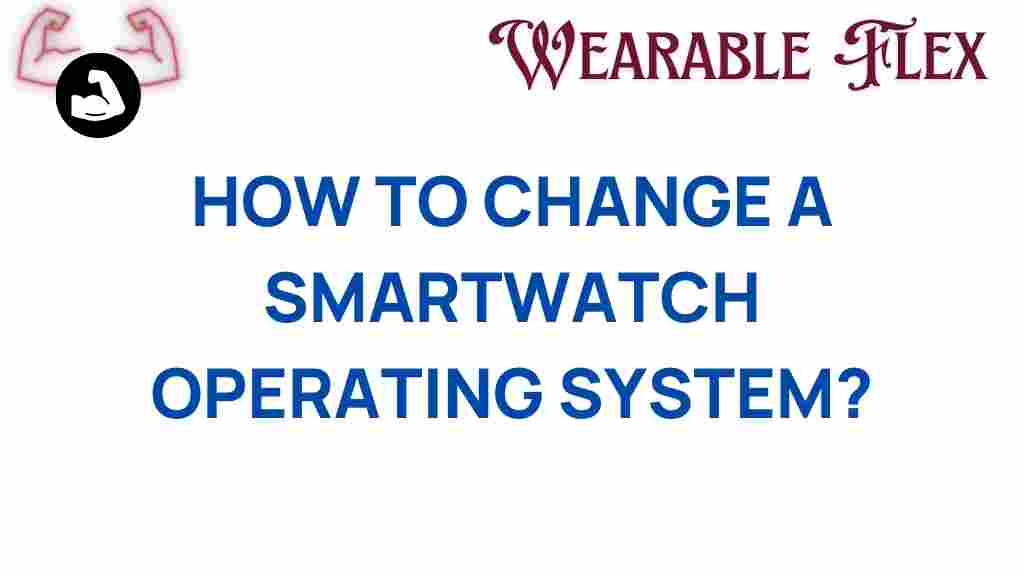Unlocking New Possibilities: How to Change Your Smartwatch Operating System
Smartwatches have become an essential part of our daily lives, helping us stay connected, track our fitness, and manage our schedules with ease. However, many users feel limited by the default operating systems that come pre-installed on their devices. The good news is that changing your smartwatch’s operating system can unlock new features, improve performance, and enhance your overall experience. In this article, we will explore how to change your smartwatch operating system, the benefits of doing so, and some troubleshooting tips to help you along the way.
Why Change Your Smartwatch Operating System?
Before diving into the step-by-step process, let’s discuss the reasons why you might want to change your smartwatch’s operating system:
- Enhanced Features: Different operating systems may offer unique features that are not available in the default version.
- Improved Performance: Some custom operating systems are lighter and faster, leading to a smoother user experience.
- Customization: Switching to a different operating system allows for greater personalization options, letting you tailor your smartwatch to your preferences.
- Extended Device Life: If manufacturer support has ended, a new operating system can breathe new life into an older smartwatch.
How to Change Your Smartwatch Operating System
Changing your smartwatch operating system requires careful attention to detail and some technical know-how. Follow these steps to successfully change the OS on your smartwatch:
Step 1: Research Compatible Operating Systems
Before you start the process, it’s essential to research which operating systems are compatible with your specific smartwatch model. Popular options include:
- Wear OS: Developed by Google, it offers a wide range of apps and is compatible with many devices.
- Tizen: Samsung’s operating system, known for its smooth performance and extensive app ecosystem.
- LineageOS: A custom operating system based on Android, ideal for advanced users looking for customization.
Make sure to read reviews and user experiences with each operating system to find the best fit for your needs.
Step 2: Backup Your Data
Before making any changes, it’s crucial to back up your smartwatch data. This ensures you don’t lose important information like contacts, messages, and fitness data. You can do this by:
- Syncing your smartwatch with its companion app on your smartphone.
- Exporting data to cloud storage or your computer if supported.
Once your data is backed up, you can proceed with the OS change.
Step 3: Download the New Operating System
Once you’ve selected a compatible operating system, download the installation files. Make sure to obtain these from reputable sources to avoid malware or corrupted files. For example, you can visit the official Wear OS website for the latest updates and downloads.
Step 4: Install Necessary Tools
To change the operating system, you may require specific tools or software. Common tools include:
- ADB (Android Debug Bridge): Used for communicating with your smartwatch and executing commands.
- Custom Recovery: Software like TWRP allows you to install custom ROMs on your smartwatch.
Download and install these tools on your computer, and ensure that your smartwatch is connected via USB or Bluetooth.
Step 5: Unlock Bootloader (if necessary)
Many smartwatches require an unlocked bootloader to install a new operating system. To unlock it, follow these steps:
- Enable Developer Options on your smartwatch.
- Activate OEM unlocking and USB debugging.
- Use ADB commands to unlock the bootloader (make sure you understand the risks as this may void your warranty).
Always refer to the specific instructions for your smartwatch model, as the process can vary.
Step 6: Flash the New Operating System
With everything set up, you can now flash the new operating system onto your smartwatch. Here’s how:
- Boot your smartwatch into recovery mode.
- Use the recovery menu to select the option to install a new operating system.
- Locate the downloaded OS file and confirm the installation.
- Once the installation is complete, reboot your smartwatch.
Patience is key during this process, as it may take several minutes for the smartwatch to boot up for the first time.
Troubleshooting Tips
Sometimes, changing the operating system may not go as planned. Here are some common issues and their solutions:
- Smartwatch Won’t Boot: If your smartwatch fails to turn on after the installation, try booting back into recovery mode and re-flashing the OS.
- Connectivity Issues: If you experience problems with Bluetooth or Wi-Fi, check if the new OS requires additional configuration settings.
- Performance Problems: If the smartwatch is sluggish, consider reverting to the previous operating system or trying a different custom ROM.
If you continue to face issues, visit forums or communities dedicated to smartwatch modifications for further assistance.
Conclusion
Changing your smartwatch operating system can be a rewarding experience, enhancing the functionality and performance of your device. By following the steps outlined in this article, you can unlock new possibilities and customize your smartwatch to better suit your personal needs.
However, remember to proceed with caution, as modifying your device can come with risks. Always back up your data, research thoroughly, and ensure you are comfortable with each step of the process. If you’re looking for additional resources or communities, consider exploring smartwatch forums where you can find support and share your experiences.
With the right approach, your smartwatch can evolve into a powerful tool that truly reflects your lifestyle and preferences.
This article is in the category Innovations and created by WearableFlex Team