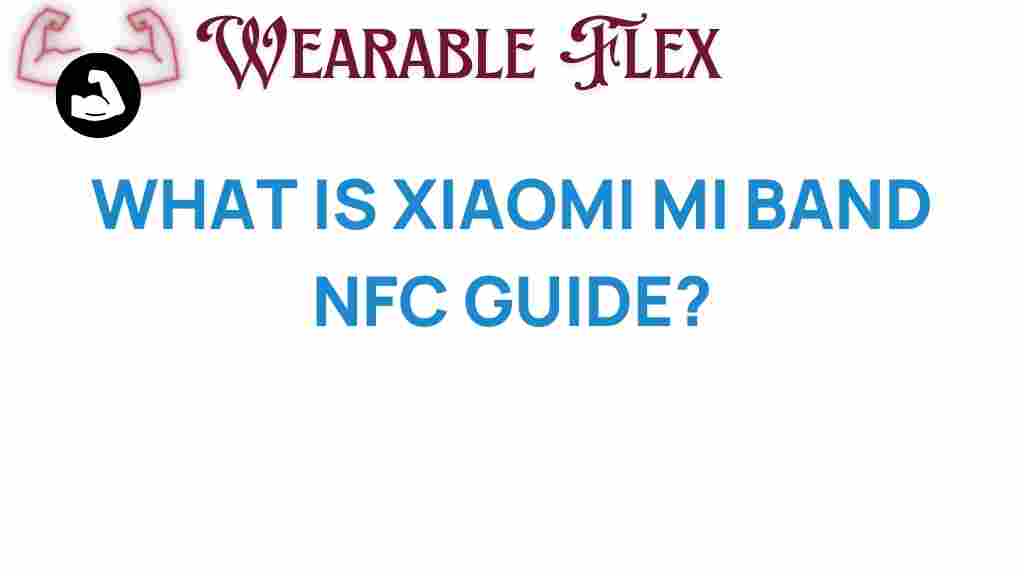Xiaomi Mi Band: An Introduction to Your Ultimate NFC Guide
The Xiaomi Mi Band has taken the fitness tracking world by storm, combining advanced technology with affordability. As smart wearables become increasingly popular, understanding the features of the Xiaomi Mi Band, especially its NFC capabilities, is essential for users looking to maximize their experience. In this ultimate guide, we will explore the Xiaomi Mi Band’s NFC functionality, how to set it up, and troubleshooting tips to ensure you’re getting the most out of your device.
What is the Xiaomi Mi Band?
The Xiaomi Mi Band is a series of fitness trackers designed to monitor your health and activity levels seamlessly. Known for its sleek design and user-friendly interface, the Mi Band series includes various models, with the most recent versions offering features like heart rate monitoring, sleep tracking, and, importantly, NFC (Near Field Communication) capabilities.
Key Features of the Xiaomi Mi Band
- Fitness Tracking: Keep track of your steps, calories burned, and active minutes.
- Heart Rate Monitoring: Continuous heart rate tracking helps you understand your fitness levels better.
- Sleep Tracking: Analyze your sleep patterns for improved rest.
- NFC Functionality: Enables contactless payments, access control, and other smart features.
- Long Battery Life: Typically lasts up to 14 days on a single charge.
Understanding the NFC Functionality of the Xiaomi Mi Band
NFC technology allows devices to communicate wirelessly over short distances. The Xiaomi Mi Band utilizes NFC for various purposes, making it a versatile tool for daily use.
Benefits of NFC in the Xiaomi Mi Band
- Contactless Payments: Use your Mi Band to pay for purchases at supported retailers.
- Smart Home Integration: Control smart home devices with a simple tap.
- Access Control: Use your band to unlock doors or access secure areas.
Setting Up Your Xiaomi Mi Band NFC
To take full advantage of the Xiaomi Mi Band’s NFC capabilities, you need to set it up properly. Follow these steps to get started:
Step 1: Install the Mi Fit App
Start by downloading the Mi Fit app from the Google Play Store or the Apple App Store.
Step 2: Connect Your Mi Band
- Open the Mi Fit app.
- Create an account or log in if you already have one.
- Select “Add device” and choose your Xiaomi Mi Band model.
- Follow the on-screen instructions to pair your band with your smartphone.
Step 3: Enable NFC Features
Once your Mi Band is connected to the Mi Fit app, you can enable NFC features:
- Navigate to the “Profile” section in the Mi Fit app.
- Select your Mi Band from the list of devices.
- Find the NFC settings and toggle them on.
Step 4: Add Payment Methods
To utilize the contactless payment feature, you’ll need to add your payment methods:
- In the Mi Fit app, go to the “Wallet” section.
- Follow the instructions to add your credit or debit card.
- Ensure that your bank supports NFC payments with Xiaomi devices.
Using Your Xiaomi Mi Band for NFC Payments
Once you have set up your Xiaomi Mi Band and added your payment methods, you can start using it for contactless payments:
Making Payments
- Double tap the Mi Band screen to wake it up.
- Hold the band near the payment terminal.
- Wait for the confirmation beep or vibration to know the payment was successful.
Troubleshooting Common Issues with the Xiaomi Mi Band NFC
While the Xiaomi Mi Band is designed for ease of use, you may encounter some issues with its NFC functionality. Here are some common problems and their solutions:
Issue 1: NFC Not Working
If your NFC isn’t functioning, try the following:
- Ensure NFC is enabled in the Mi Fit app.
- Check if your Mi Band is fully charged.
- Try restarting both your smartphone and the Mi Band.
Issue 2: Payment Not Going Through
If payments are not processing, consider the following:
- Verify that your bank supports NFC payments through the Mi Band.
- Check if the payment terminal is functioning correctly.
- Remove and re-add your payment method in the Mi Fit app.
Issue 3: Connection Problems
If your Mi Band is having trouble connecting to the app:
- Ensure Bluetooth is enabled on your smartphone.
- Try unpairing and then re-pairing the device in the Mi Fit app.
- Update the Mi Fit app to the latest version.
Conclusion
The Xiaomi Mi Band is not just a fitness tracker; its NFC capabilities elevate it to a smart wearable that can enhance your daily routine. By following the steps outlined in this guide, you can easily set up and utilize the NFC features of your device. Whether you are using it for contactless payments or smart home integration, the Xiaomi Mi Band is designed to make your life easier. If you encounter any issues, the troubleshooting tips provided will help you resolve them quickly. Embrace the future of fitness tracking and smart living with the Xiaomi Mi Band!
For more tips on how to maximize your Xiaomi Mi Band experience, check out our other articles on fitness wearables here.
This article is in the category Gadgets and created by WearableFlex Team