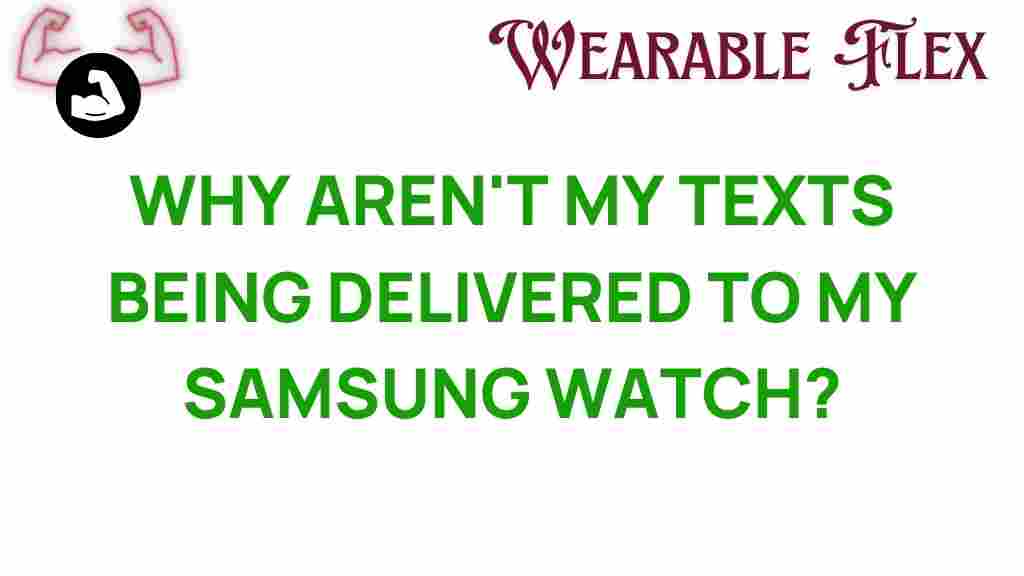Why Your Texts Aren’t Reaching Your Samsung Watch
Many users of the Samsung Watch often find themselves puzzled when their texts fail to appear on their wrist. If you’ve been experiencing this frustrating issue, you’re not alone. The Samsung Watch is a powerful device designed to enhance your communication, fitness, and productivity. However, sometimes it can fall short when it comes to delivering messages. In this article, we will unravel the mystery behind why your texts aren’t reaching your Samsung Watch and provide you with a detailed troubleshooting guide to resolve the issue.
Understanding the Samsung Watch Notification System
The Samsung Watch relies on a robust notification system that connects to your smartphone via Bluetooth. This connection allows your watch to display notifications for calls, texts, and various apps. Therefore, understanding how this system works can help you determine where the breakdown in communication is occurring.
Common Reasons for Text Notification Issues
- Bluetooth Connection Problems: A weak or disrupted Bluetooth connection can prevent notifications from syncing.
- App Settings: The notification settings for your messaging apps may not be correctly configured.
- Battery Saver Mode: If your phone is in battery saver mode, it may limit notifications to conserve energy.
- Software Updates: Outdated software on either your phone or watch can lead to compatibility issues.
- Do Not Disturb Mode: If enabled, this mode will silence notifications on your Samsung Watch.
Step-by-Step Process to Resolve Notification Issues
To get your texts flowing to your Samsung Watch again, follow these steps:
Step 1: Check Bluetooth Connectivity
First, ensure that your Samsung Watch is properly connected to your smartphone via Bluetooth. Here’s how to check:
- On your smartphone, go to Settings.
- Select Bluetooth and ensure your Samsung Watch is listed and connected.
- If it’s not connected, tap on the watch name to reconnect.
Step 2: Verify Notification Settings
Next, confirm that notifications are enabled for the messaging app you are using:
- Open the Galaxy Wearable app on your smartphone.
- Select Notifications.
- Check that your messaging app is toggled on.
Step 3: Inspect Battery Settings
Battery saver modes can interfere with notifications:
- On your smartphone, navigate to Settings > Battery.
- Ensure that Battery Saver is turned off, or adjust its settings to allow notifications.
Step 4: Update Software
Keeping your devices updated can resolve many issues:
- For your smartphone, go to Settings > Software Update and check for any available updates.
- For your Samsung Watch, open the Galaxy Wearable app, select About Watch, and tap on Software Update.
Step 5: Disable Do Not Disturb Mode
Make sure that Do Not Disturb mode is not enabled on your Samsung Watch:
- Swipe down on the watch face to access quick settings.
- Look for the Do Not Disturb icon and tap it to disable if it’s activated.
Troubleshooting Tips
If you’ve gone through the steps above and your texts still aren’t reaching your Samsung Watch, consider the following troubleshooting tips:
- Restart Devices: Sometimes, a simple restart is all it takes. Turn off both your smartphone and your Samsung Watch, then turn them back on.
- Reset Bluetooth Connection: Unpair your Samsung Watch from your smartphone, then pair it again through the Galaxy Wearable app.
- Reinstall the App: If you’re using a third-party messaging app, try uninstalling and reinstalling it to refresh its settings.
- Check for App Permissions: Ensure that the messaging app has the necessary permissions enabled to send notifications.
Conclusion
Experiencing issues with texts not reaching your Samsung Watch can be frustrating, but by following the steps outlined in this article, you can easily troubleshoot the problem. Remember that connectivity, app settings, and device updates are crucial components of a successful notification system. If problems persist, consider reaching out to Samsung support for further assistance. For additional tips and resources on maximizing your Samsung Watch experience, you can visit their official support page here.
Now that you’re equipped with the knowledge to address notification issues, you can enjoy the full functionality of your Samsung Watch and stay connected to your important messages.
This article is in the category Trends and created by WearableFlex Team