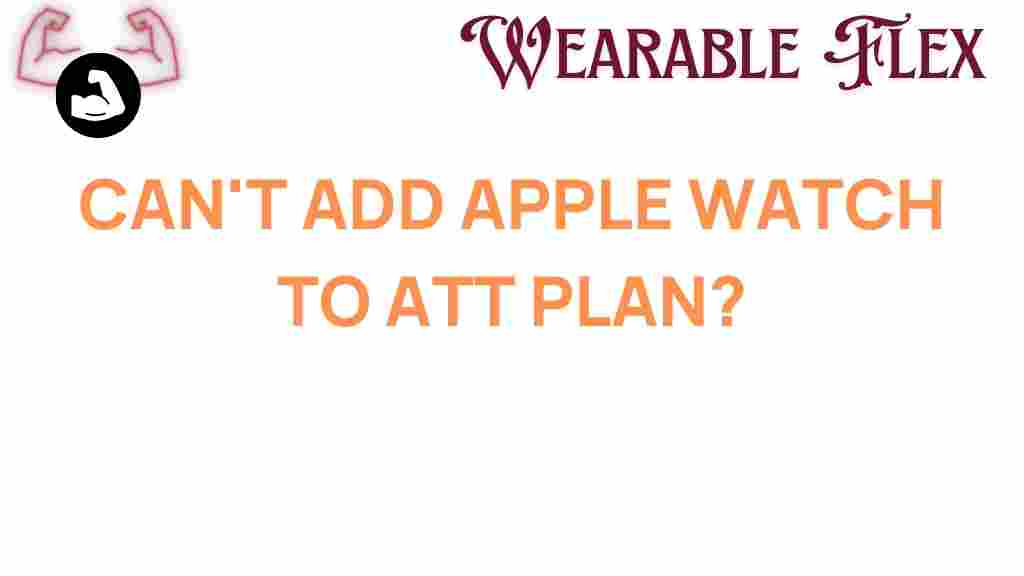Why You Can’t Add an Apple Watch to Your AT&T Plan
Are you an Apple Watch enthusiast struggling to add your device to your AT&T plan? You’re not alone. Many users encounter barriers when trying to integrate their Apple Watch with their mobile service provider. In this article, we will unravel the mystery surrounding this issue, providing insights into why you can’t add an Apple Watch to your AT&T plan and how to navigate this challenge.
Understanding the Apple Watch and Cellular Connectivity
The Apple Watch is not just a stylish accessory; it’s a powerful device that can perform various functions independently, especially with cellular capabilities. Apple offers several models, such as the Apple Watch Series 6, Series 7, and the SE, with built-in cellular options. This feature allows users to make calls, send messages, and stream music without needing their iPhone nearby.
However, integrating your Apple Watch with your AT&T plan is not always straightforward. Understanding how cellular connectivity works on the Apple Watch is the first step in resolving these issues.
Why You Might Face Issues Adding Your Apple Watch
There are several reasons you might experience difficulties when attempting to add your Apple Watch to your AT&T plan:
- Plan Compatibility: Not all AT&T plans support the Apple Watch. If your plan doesn’t include a wearable device option, you won’t be able to add your watch.
- Device Activation: Sometimes, the Apple Watch needs to be activated correctly on the AT&T network before it can be added to your plan.
- Software Updates: An outdated version of watchOS or iOS can hinder connectivity and prevent the Apple Watch from being added.
- Account Issues: Problems with your AT&T account, such as unpaid bills or account restrictions, can also impede the process.
- Technical Glitches: Occasionally, software bugs or network issues may temporarily disrupt the ability to add devices.
Step-by-Step Process to Add Your Apple Watch to Your AT&T Plan
If you want to add your Apple Watch to your AT&T plan, follow these steps:
Step 1: Check Your AT&T Plan
Before starting the process, ensure your AT&T plan includes support for wearables. Visit the AT&T website to review plan options and find one that includes the Apple Watch. You can also contact customer service for assistance.
Step 2: Prepare Your Apple Watch
Make sure your Apple Watch is ready for activation:
- Ensure it is fully charged.
- Update to the latest version of watchOS.
- Reset your Apple Watch if necessary.
Step 3: Pair Your Apple Watch with Your iPhone
To add your Apple Watch to your AT&T plan, it must be paired with your iPhone:
- Open the Apple Watch app on your iPhone.
- Select “Start Pairing” and follow the on-screen instructions.
- Choose to set it up as a new watch or restore from a backup.
Step 4: Set Up Cellular Service
Once your watch is paired, you can set up cellular service:
- In the Apple Watch app, tap on “My Watch.”
- Select “Cellular.”
- Tap “Set Up Cellular” and follow the prompts to add your watch to your AT&T plan.
Step 5: Confirm Activation
After setting up your cellular service, confirm that your Apple Watch is activated:
- Check for a cellular signal on your watch.
- Make a test call or send a message without your iPhone nearby.
Troubleshooting Tips for Adding Your Apple Watch
If you encounter problems during the setup process, consider the following troubleshooting tips:
1. Restart Your Devices
Sometimes, a simple restart can resolve connectivity issues:
- Restart your iPhone.
- Restart your Apple Watch.
2. Update Software
Ensure both your iPhone and Apple Watch are running the latest software:
- Check for iOS updates in “Settings” > “General” > “Software Update.”
- Check for watchOS updates in the Apple Watch app on your iPhone.
3. Reset Network Settings
If you still have problems, resetting network settings on your iPhone may help:
- Go to “Settings” > “General” > “Reset.”
- Select “Reset Network Settings.”
4. Contact AT&T Support
If your Apple Watch still cannot be added to your AT&T plan, reach out to AT&T customer support. They can provide assistance and check for any account issues or restrictions.
5. Visit an AT&T Store
If all else fails, visiting an AT&T store in person may be the best way to resolve your issue. Staff can offer hands-on assistance and help you troubleshoot any problems.
Conclusion
Adding an Apple Watch to your AT&T plan doesn’t have to be a complicated process. By understanding the steps involved and being aware of potential roadblocks, you can successfully integrate your Apple Watch into your mobile plan. Remember to check plan compatibility, prepare your device, and follow the setup instructions carefully. Should you encounter any issues, don’t hesitate to utilize the troubleshooting tips provided or reach out to AT&T support for help.
For more information on Apple Watch features and compatibility, visit the official Apple Watch page. Happy syncing!
This article is in the category Trends and created by WearableFlex Team