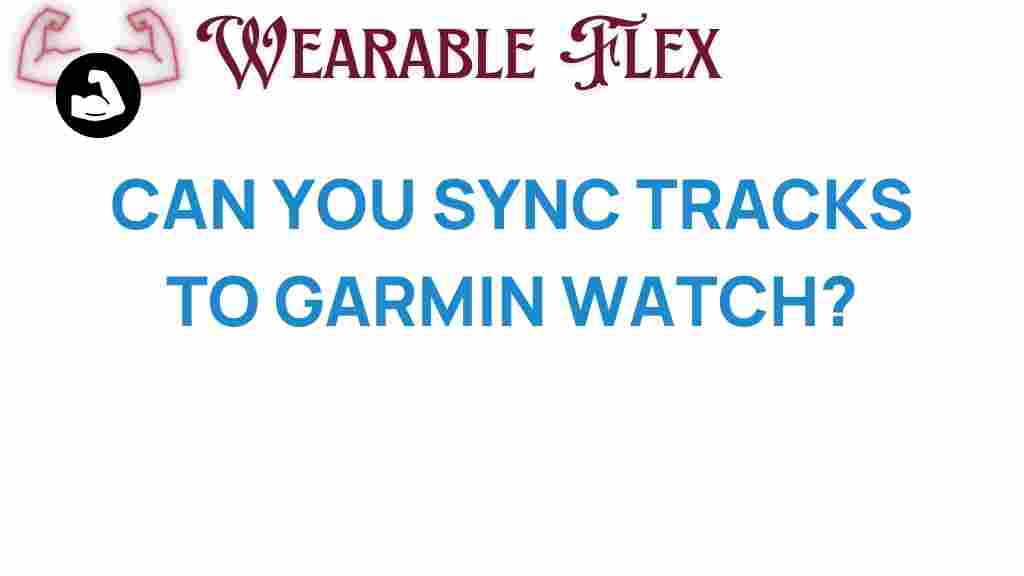Unlocking the Secrets: How to Sync Tracks to Your Garmin Watch
If you own a Garmin watch, you know how essential it is for tracking your fitness activities, monitoring your heart rate, and even navigating through new terrains. But did you know that syncing tracks to your Garmin watch can significantly enhance your training experience? In this article, we will guide you through the process of syncing tracks to your Garmin watch, troubleshooting tips, and much more. Let’s dive in!
Why Sync Tracks to Your Garmin Watch?
Syncing tracks to your Garmin watch offers numerous benefits:
- Enhanced Navigation: Preloaded tracks can guide you through unfamiliar routes.
- Performance Tracking: Analyze your performance on specific routes and improve your skills.
- Motivation: Set goals based on previous track performances to keep you motivated.
Now that you understand the advantages, let’s look at how to sync tracks to your Garmin watch effectively.
Step-by-Step Process to Sync Tracks to Your Garmin Watch
Step 1: Prepare Your Garmin Watch
Before you begin the syncing process, ensure your Garmin watch is ready:
- Charge your watch fully to avoid interruptions.
- Update your Garmin device to the latest firmware version to ensure compatibility.
Step 2: Download and Install Garmin Connect
Garmin Connect is the primary app for syncing data with your Garmin watch. Follow these steps to get started:
- Download the Garmin Connect app from the App Store or Google Play Store.
- Install the app on your smartphone or tablet.
- Create an account or log in to your existing Garmin account.
Step 3: Import Tracks into Garmin Connect
Once you have the Garmin Connect app installed, it’s time to import your desired tracks:
- Open the Garmin Connect app.
- Tap on the menu icon and select Training.
- Choose Courses and then tap on Import Course.
- Select the file type you are importing (GPX, TCX, or FIT).
- Browse through your device to find the track file and upload it.
- Save the course once it has been successfully uploaded.
Step 4: Sync Your Garmin Watch with Garmin Connect
Now that your tracks are imported, it’s time to sync them to your Garmin watch:
- Ensure your Garmin watch is connected to the Garmin Connect app via Bluetooth.
- Open the Garmin Connect app and tap on the watch icon.
- Select Sync to transfer the tracks to your Garmin watch.
Step 5: Access Your Tracks on the Garmin Watch
After syncing, you can access your new tracks directly on your Garmin watch:
- Navigate to the Courses section on your Garmin watch.
- Select the imported track from the list.
- Start your activity using the selected track.
Troubleshooting Common Sync Issues with Your Garmin Watch
Sometimes, syncing tracks to your Garmin watch may not go as smoothly as expected. Here are some common issues and their solutions:
Issue 1: Garmin Watch Not Connecting
- Ensure Bluetooth is enabled on your smartphone.
- Restart both your Garmin watch and smartphone.
- Check for any software updates required for either device.
Issue 2: Tracks Not Appearing on the Garmin Watch
- Verify that the tracks were successfully uploaded to Garmin Connect.
- Check if the syncing process was completed without errors.
- Try syncing again after restarting both devices.
Issue 3: Importing File Formats
- Ensure the track file is in a compatible format (GPX, TCX, or FIT).
- Rename the file if it has a long name that may cause errors during import.
- Try importing the file on a different device if issues persist.
Conclusion
Syncing tracks to your Garmin watch can significantly enhance your training and navigation experience. By following the steps outlined in this article, you can easily import and access tracks on your device. Remember to troubleshoot common issues to ensure seamless syncing. With your Garmin watch ready and equipped with tracks, you can take your fitness journey to the next level. Happy training!
For more tips and tricks on maximizing your Garmin watch experience, check out our guide on Garmin Features You Should Know.
This article is in the category Innovations and created by WearableFlex Team