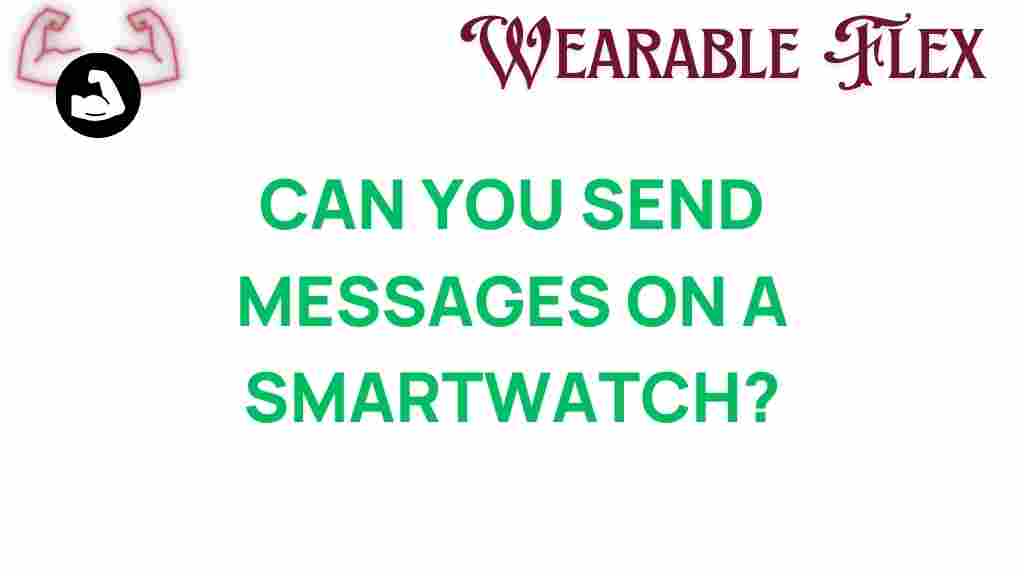Smartwatch Messaging: Unlocking the Power of Connectivity
In a world where staying connected is more important than ever, smartwatch messaging has emerged as a groundbreaking feature that allows users to communicate efficiently without having to pull out their smartphones. Whether you’re on a run, in a meeting, or simply trying to minimize distractions, sending messages from your smartwatch can enhance your daily routine. But how does it work, and can it really replace traditional messaging methods? In this article, we’ll delve into the capabilities of smartwatch messaging, explore how to set it up, and provide troubleshooting tips to ensure a seamless experience.
Understanding Smartwatch Messaging
Smartwatch messaging refers to the ability to send and receive text messages, notifications, and other forms of communication directly from your smartwatch. This functionality is typically linked to your smartphone, leveraging Bluetooth or Wi-Fi connectivity. Here’s why smartwatch messaging is gaining popularity:
- Convenience: Easily check and respond to messages without pulling out your phone.
- Health and Fitness: Stay connected while engaging in physical activities.
- Notifications: Receive alerts for calls, messages, and social media updates instantly.
How to Set Up Smartwatch Messaging
Setting up smartwatch messaging is generally straightforward. Here’s a step-by-step guide to help you get started:
Step 1: Choose the Right Smartwatch
Before diving into messaging capabilities, ensure you have a smartwatch that supports messaging features. Popular options include:
- Apple Watch
- Samsung Galaxy Watch
- Fitbit Smartwatches
- Garmin Smartwatches
Step 2: Pair Your Smartwatch with Your Smartphone
To enable messaging, your smartwatch must be paired with your smartphone. Follow these steps:
- Download the corresponding app for your smartwatch (e.g., Wear OS for Android watches, Apple Watch app for iOS).
- Open the app on your smartphone and follow the prompts to pair your devices.
- Ensure Bluetooth is enabled on both devices for a stable connection.
Step 3: Enable Notifications
To receive messages on your smartwatch, you must allow notifications. This can usually be done in the smartwatch app settings:
- Navigate to the notifications section of the app.
- Select the messaging apps you wish to receive notifications from (e.g., SMS, WhatsApp, etc.).
- Enable notifications for these apps.
Step 4: Test Your Messaging Functionality
Once everything is set up, it’s time to test your messaging:
- Send a test message to your phone from another device.
- Check your smartwatch for the notification.
- Try replying to the message using the smartwatch interface.
Using Messaging Features on Your Smartwatch
Now that you have set up your smartwatch for messaging, let’s explore how to use these features effectively:
Sending Messages
Most smartwatches allow you to send messages directly from the watch. Here’s how:
- Open the messaging app on your smartwatch.
- Select a contact or enter a phone number.
- Use voice-to-text or pre-set replies to compose your message.
- Hit send!
Receiving Messages
When a message comes in, your smartwatch will notify you through vibrations or sounds. You can:
- Read the message directly on your watch screen.
- Quickly reply using your voice or pre-set responses.
- View the entire conversation thread, if supported.
Popular Messaging Apps for Smartwatches
Various messaging apps are compatible with smartwatches, allowing you to stay connected no matter where you are. Here are some of the most popular:
- WhatsApp: Send and receive messages with ease.
- Facebook Messenger: Stay connected with friends and family.
- SMS/MMS: Traditional text messaging through your phone’s native app.
- Slack: Communicate with colleagues and teams right from your wrist.
Troubleshooting Common Issues
While smartwatch messaging is generally reliable, you may encounter some issues. Here are some common problems and their solutions:
Problem 1: Messages Not Syncing
If you’re not receiving messages on your smartwatch:
- Ensure your smartwatch is properly paired with your smartphone.
- Check Bluetooth settings to confirm that both devices are connected.
- Restart both your smartwatch and smartphone.
Problem 2: Unable to Send Messages
If you can receive but not send messages:
- Verify that you have internet access on your smartphone.
- Ensure the messaging app is updated to the latest version.
- Check the app permissions for messaging on your phone.
Problem 3: Notifications Not Appearing
If notifications are not showing up:
- Make sure notifications are enabled in the smartwatch app settings.
- Check Do Not Disturb mode on your smartwatch.
- Reboot your smartwatch to refresh the settings.
Conclusion: The Future of Smartwatch Messaging
As technology continues to evolve, smartwatch messaging represents a significant advancement in how we communicate. The convenience and efficiency of sending and receiving messages directly from your wrist can streamline your day-to-day activities. While there may be some limitations compared to using a smartphone, the ability to stay connected without constant phone access is a game-changer for many. With the right setup and troubleshooting tips, you can unlock the full potential of your smartwatch and enjoy seamless communication wherever you go.
If you’re considering a smartwatch or looking to enhance your messaging experience, explore the latest models and their features. For more information on smartwatches and their capabilities, check out this guide on smartwatch features. Stay connected, stay active, and embrace the future of communication!
This article is in the category Innovations and created by WearableFlex Team