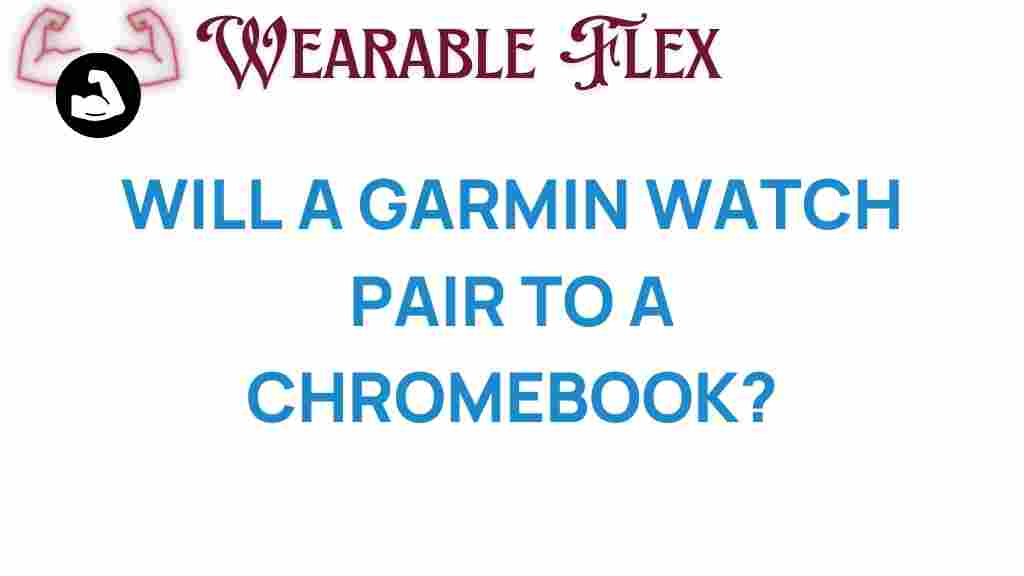Can Your Garmin Watch Seamlessly Sync with a Chromebook?
In the age of technology, maintaining a seamless connection between devices has become crucial for productivity and convenience. If you own a Garmin watch and a Chromebook, you might be wondering whether these two devices can sync effectively. This article will explore the compatibility of Garmin watches with Chromebooks, provide a step-by-step guide for syncing, troubleshoot common issues, and conclude with tips on maximizing your experience with both devices.
Understanding Garmin Watches and Their Compatibility
Garmin watches are renowned for their advanced fitness tracking capabilities, GPS functionality, and smartwatch features. However, it’s essential to understand how these devices interact with other platforms like Chromebooks, which run on Chrome OS. While Chromebooks are primarily designed for web-based tasks, many users seek to integrate their Garmin watches for fitness data management and more.
Step-by-Step Process to Sync Your Garmin Watch with a Chromebook
Syncing your Garmin watch with your Chromebook can enhance your tracking experience by allowing you to upload data, analyze performance, and access various apps. Follow these steps to ensure a successful connection:
- Step 1: Install Garmin Connect App
- Open Chrome and go to the Garmin Connect website.
- Log in or create a new account if you don’t have one.
- Step 2: Connect Your Garmin Watch
- Enable Bluetooth on your Chromebook.
- On your Garmin watch, navigate to the settings menu and select Bluetooth.
- Choose the option to pair with a new device.
- Your watch should be discoverable and appear on your Chromebook’s Bluetooth settings.
- Step 3: Sync Your Data
- Go back to the Garmin Connect web app.
- Click on the sync option to transfer data from your watch to the web app.
- Review your fitness stats, workouts, and other metrics.
- Step 4: Access Your Data
- Track your fitness goals.
- Analyze workouts with graphs and charts.
- Join challenges and connect with friends using Garmin Connect.
First, you need to install the Garmin Connect app. Since Chromebooks do not support native installation of many apps, you can use the web version:
To connect your Garmin watch, make sure it is charged and turned on. Then:
Once paired, you can sync your data:
After syncing, you can access various features:
Troubleshooting Syncing Issues
While syncing your Garmin watch with your Chromebook is generally straightforward, you may encounter some issues. Here are some troubleshooting tips to help you resolve common problems:
- Check Bluetooth Settings
- Restart Devices
- Update Software
- Clear Cache and Cookies
- Re-pairing Devices
Ensure that Bluetooth is enabled on both your Chromebook and Garmin watch. If not, turn it on and try to reconnect.
Sometimes, a simple restart can resolve connectivity issues. Restart both your Garmin watch and Chromebook before attempting to sync again.
Ensure your Garmin watch has the latest software. Check for updates in the Garmin Connect app or on the Garmin website.
If you are facing issues with the Garmin Connect website, clearing your browser’s cache and cookies can help improve performance.
If syncing still fails, unpair your Garmin watch from your Chromebook and then re-pair them. This can often resolve any connection errors.
Maximizing Your Experience with Garmin Watch and Chromebook
To get the most out of your Garmin watch and Chromebook, consider the following tips:
- Use Garmin Connect Mobile
- Explore Third-Party Apps
- Stay Organized
- Participate in Challenges
If you have a smartphone, consider downloading the Garmin Connect Mobile app. This app allows for easier syncing and additional features that may not be available on the web version.
Many third-party apps integrate with Garmin Connect, allowing for more detailed analysis of your fitness data. Explore options like Strava, MyFitnessPal, and others.
Regularly check and organize your fitness data. Set goals and track progress to keep yourself motivated and engaged.
Use the challenges feature in Garmin Connect to compete with friends or family. This can enhance your motivation and make fitness more enjoyable.
Conclusion
In conclusion, syncing your Garmin watch with a Chromebook is not only possible but also provides a wealth of benefits for tracking your fitness journey. By following the steps outlined above and troubleshooting any issues you may encounter, you can maximize the potential of both devices. Whether you’re tracking your runs, monitoring your heart rate, or analyzing your fitness trends, the integration of your Garmin watch with a Chromebook can enhance your overall experience. Take the leap and enjoy the seamless connectivity that modern technology offers!
For more information on fitness tracking and wearable technology, check out our detailed guide here.
This article is in the category Innovations and created by WearableFlex Team