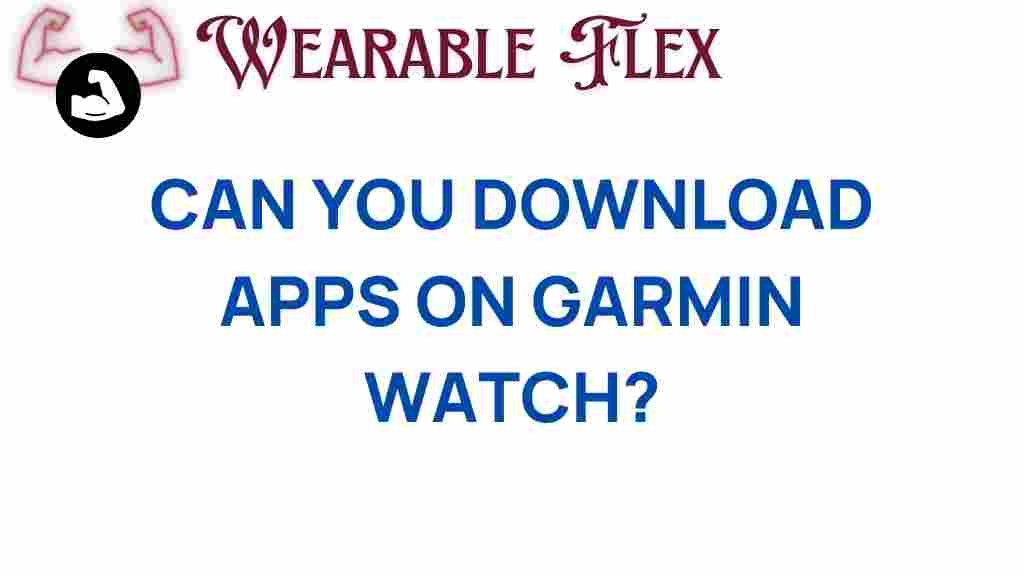Garmin Watches: Unleashing Their Full Potential
Garmin watches have become a staple for fitness enthusiasts, outdoor adventurers, and tech-savvy individuals looking to track their health and activities. With advanced features such as GPS tracking, heart rate monitoring, and customizable watch faces, these devices are more than just timekeepers. But a common question arises: can you download apps on Garmin watches? In this article, we will explore the functionality of Garmin watches, how to enhance them with apps, and provide tips for troubleshooting any issues you may encounter.
Understanding Garmin Watches
Before diving into the app capabilities, it’s essential to understand what Garmin watches are and their primary functions. Garmin is a leading brand in GPS technology and wearable fitness devices. Their watches cater to various activities, including running, swimming, cycling, and hiking. Some popular models include:
- Garmin Forerunner Series
- Garmin Fenix Series
- Garmin Venu Series
- Garmin Instinct Series
These watches come equipped with numerous features like:
- Heart rate monitoring
- GPS navigation
- Sleep tracking
- Smart notifications
- Activity tracking
However, what sets Garmin watches apart is their ability to integrate with the Garmin Connect ecosystem, allowing users to download apps, widgets, and watch faces to tailor their experience.
Can You Download Apps on Garmin Watches?
Yes, you can download apps on Garmin watches! Garmin provides a platform called the Connect IQ Store, where users can find and install various apps to enhance their watch’s functionality. From fitness apps to travel tools, the options are plentiful. In the following sections, we’ll guide you through the process of downloading and installing apps on your Garmin watch.
Step-by-Step Guide to Download Apps on Garmin Watches
Here’s how to unlock the potential of your Garmin watch by downloading apps:
1. Prepare Your Garmin Watch
Ensure your Garmin watch is fully charged and connected to the internet. You will need the Garmin Connect Mobile app installed on your smartphone or the Garmin Express software on your computer.
2. Access the Connect IQ Store
You can access the Connect IQ Store via:
- Garmin Connect Mobile App: Open the app on your smartphone, sign in, and tap on the ‘More’ icon at the bottom right. Select ‘Connect IQ Store’.
- Garmin Express: Launch the Garmin Express application on your computer and connect your watch via USB. Navigate to the ‘Apps’ section.
3. Browse and Select Apps
Once in the Connect IQ Store, you can browse through various categories, including:
- Watch Faces
- Data Fields
- Widgets
- Apps
Use the search function if you’re looking for a specific app. Once you find an app you like, click on it for more details.
4. Install the App
To install the app:
- Tap on the ‘Download’ or ‘Install’ button.
- Follow any prompts to complete the installation process.
After installation, the app will sync with your Garmin watch, and you should see it available in the app menu on your device.
5. Customize Your Watch Experience
Once your app is installed, you can customize its settings directly through the watch or via the Garmin Connect app. This personalization allows you to get the most out of your Garmin watch.
Popular Apps for Garmin Watches
Here are some popular apps you might consider downloading:
- Strava: Ideal for cyclists and runners, this app allows you to track your activities and connect with the Strava community.
- MyFitnessPal: Sync your nutrition and exercise data for a comprehensive view of your health.
- Weather Apps: Get real-time weather updates directly on your wrist.
- Music Apps: Control your playlists and stream music without needing your phone.
Troubleshooting App Download Issues
While downloading apps on your Garmin watch is generally straightforward, you may encounter some issues. Here are some common problems and how to solve them:
1. Syncing Issues
If your apps aren’t syncing, try the following:
- Ensure your watch is connected to your phone or computer.
- Restart both your Garmin watch and your smartphone.
- Check if the Garmin Connect app is up to date.
2. App Not Showing Up on Watch
If you’ve installed an app but can’t find it on your watch:
- Check if the app is compatible with your specific Garmin watch model.
- Try syncing your watch again using the Garmin Connect app.
3. App Crashes or Freezes
If an app crashes or freezes:
- Update the app via the Connect IQ Store.
- Uninstall and reinstall the app.
- Check if your watch’s software is up to date.
Conclusion
In conclusion, Garmin watches are not just advanced fitness trackers; they are versatile devices that can be customized to fit your lifestyle through the use of apps. By utilizing the Connect IQ Store, you can enhance your watch’s functionality, making it a powerful tool for achieving your fitness goals, staying connected, and much more.
If you encounter any issues while downloading or using apps on your Garmin watch, follow the troubleshooting tips provided to resolve them quickly. With the right apps, you can unlock the full potential of your Garmin watch and take your fitness journey to new heights.
For more information on Garmin watches and their features, visit the official Garmin website. Explore the possibilities, and make the most out of your Garmin experience!
This article is in the category Innovations and created by WearableFlex Team