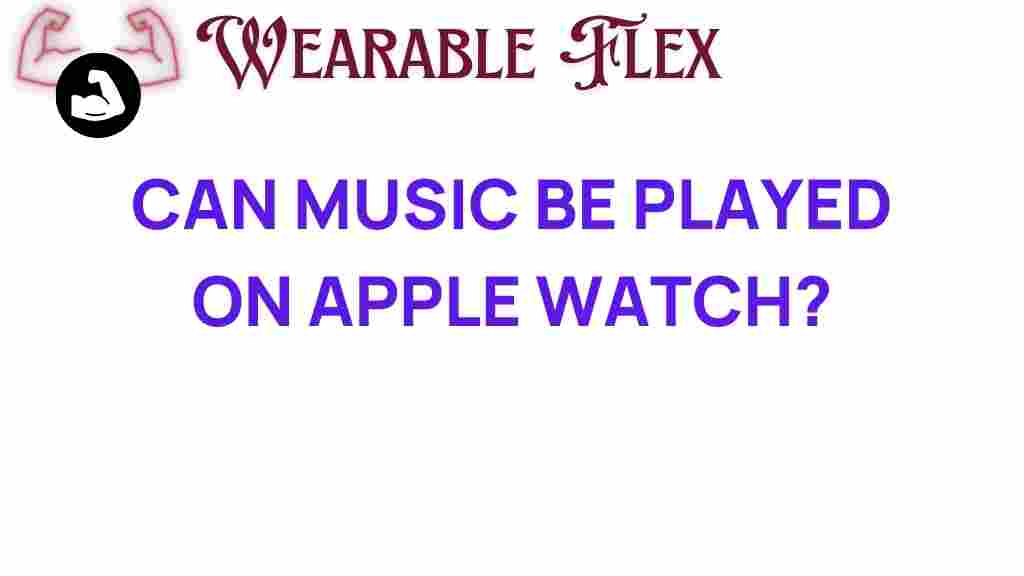Can Music Be Played on Apple Watch?
The Apple Watch is not just a fitness tracker; it is a versatile device that enhances your daily life in numerous ways. One of its most exciting features is the capability to play music directly from your wrist. In this article, we will explore how you can enjoy music on your Apple Watch, uncover hidden features, and provide helpful troubleshooting tips to ensure a seamless listening experience.
Why Listen to Music on Your Apple Watch?
Listening to music on your Apple Watch offers several benefits that enhance your overall experience:
- Convenience: With music accessible on your wrist, you no longer need to carry your phone while working out or on the go.
- Fitness Integration: The Apple Watch syncs with fitness apps, allowing you to enjoy your favorite tunes while tracking your workouts.
- Offline Listening: You can download playlists directly to your watch and listen without needing an internet connection.
How to Play Music on Apple Watch
Here’s a step-by-step guide to help you start playing music on your Apple Watch:
Step 1: Sync Music with Your Apple Watch
To listen to music on your Apple Watch, you must first sync music from your iPhone. Follow these steps:
- Open the Apple Watch app on your iPhone.
- Scroll down and tap on Music.
- Select Add Music to choose songs, albums, or playlists from your library.
- Once you’ve made your selections, tap on Done.
- Ensure your Apple Watch is charging and near your iPhone to begin the syncing process.
Step 2: Playing Music Directly from Your Apple Watch
After syncing, you can play music directly from your Apple Watch:
- Press the Digital Crown to access the Home screen.
- Open the Music app on your Apple Watch.
- Use the Force Touch gesture to bring up additional options like Now Playing or Library.
- Select the music you want to play.
- Tap Play to start listening.
Step 3: Using AirPods or Bluetooth Headphones
For the best listening experience, connect your AirPods or any Bluetooth headphones:
- Open the Settings app on your Apple Watch.
- Tap on Bluetooth and ensure Bluetooth is enabled.
- Put your Bluetooth headphones in pairing mode.
- Once your headphones appear on the Apple Watch, tap to connect.
Hidden Features of Music on Apple Watch
The Apple Watch has several hidden features that enhance music playback:
- Remote Control: Control music playback on your iPhone from your Apple Watch, allowing you to change tracks without reaching for your phone.
- Volume Control: Adjust the volume directly from your wrist, ensuring you always have the perfect sound level.
- Now Playing: Access the Now Playing feature to see what’s currently playing and quickly switch tracks.
- Playlist Management: Create and manage playlists using the Music app on your Apple Watch.
Using Apple Music on Your Apple Watch
Apple Music users can enjoy additional features on their Apple Watch:
- Open the Music app and select Apple Music to access your streamed library.
- Search for new music using the Search feature.
- Download songs or albums for offline listening, perfect for workouts without a phone.
Troubleshooting Music Playback Issues
If you encounter issues with music playback on your Apple Watch, try the following troubleshooting tips:
- Restart Your Devices: Restart both your Apple Watch and iPhone to resolve any temporary glitches.
- Check Connectivity: Ensure your Bluetooth headphones are connected and that your Apple Watch is in range.
- Update Your Software: Make sure both your iPhone and Apple Watch are running the latest software versions. Check for updates in the Settings app.
- Re-sync Music: If the music isn’t playing, try unsyncing and re-syncing your music from the Apple Watch app.
Conclusion
The Apple Watch is a powerful device that goes beyond fitness tracking, offering incredible music playback capabilities. By following the steps outlined in this guide, you can easily sync and play music directly from your wrist, making it a fantastic companion for workouts, commutes, or simply enjoying your favorite tunes. Explore the hidden features and enjoy the convenience of music on your Apple Watch.
For more information on maximizing your Apple Watch experience, check out this comprehensive guide. And if you’re looking for additional resources on music streaming, visit Apple Music’s official page.
This article is in the category Innovations and created by WearableFlex Team