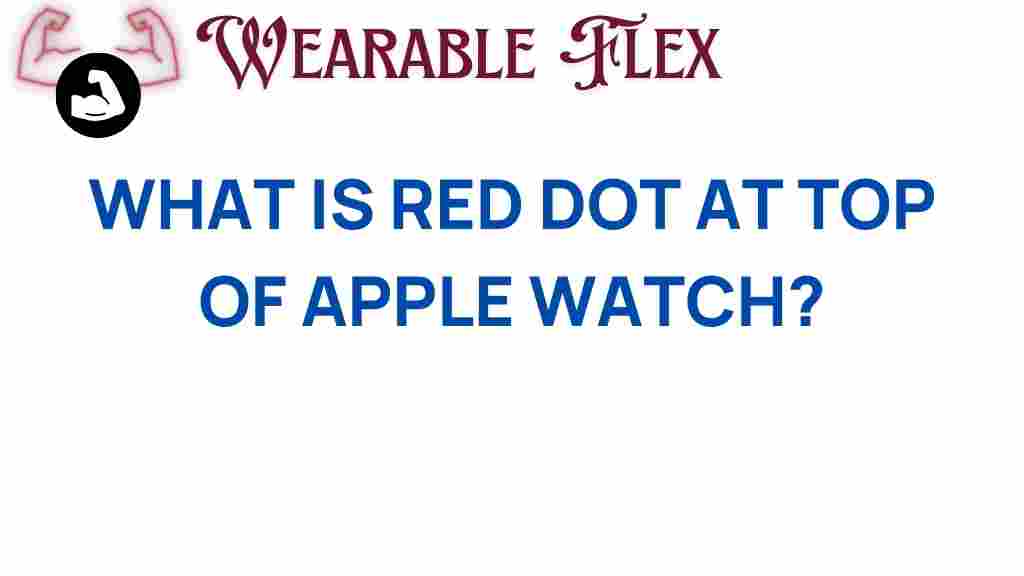Apple Watch: Unveiling the Mystery of the Red Dot
Have you ever glanced at your Apple Watch and noticed a mysterious red dot on the screen? If so, you’re not alone. Many Apple Watch users have encountered this puzzling feature, often leading to questions and concerns. In this article, we will explore what the red dot on your Apple Watch signifies, its implications for your device, and provide you with troubleshooting tips to resolve any issues it may cause.
Understanding the Red Dot on Your Apple Watch
The red dot on your Apple Watch typically indicates that you have unread notifications. This feature is designed to help you stay updated without having to constantly check your watch for updates. However, the appearance of the red dot can be confusing, especially if you’re new to the Apple Watch ecosystem.
What Do Notifications Mean?
Notifications on your Apple Watch can come from various apps, including:
- Messages
- Calendar events
- Fitness updates
- Social media alerts
The red dot serves as a visual reminder that you have something waiting for your attention. It is important to note that the red dot does not specify the number of unread notifications. Instead, it simply indicates that there are notifications that have not yet been viewed.
How to Check Your Notifications
To check your notifications and remove the red dot from your Apple Watch, follow these simple steps:
- Lift your wrist or tap the screen to wake your Apple Watch.
- Swipe down from the top of the watch face to access the Notification Center.
- Scroll through your notifications and tap on any to view the details.
- Once you’ve read the notifications, they will be marked as read, and the red dot will disappear.
Apple Watch: Managing Your Notifications
Managing notifications effectively can help you maintain a clutter-free experience on your Apple Watch. Here are some tips on how to customize your notification settings:
Adjust Notification Settings on Your iPhone
To manage notifications, you will need to adjust settings on your paired iPhone:
- Open the Watch app on your iPhone.
- Tap on My Watch tab at the bottom.
- Select Notifications.
- Choose the app for which you want to customize notifications.
- Adjust the settings to your preference (e.g., Allow Notifications, Show in Notification Center, etc.).
Using the Notification Summary Feature
The Notification Summary feature allows you to receive scheduled notifications at specific times instead of immediately. This can help reduce the number of red dots appearing on your Apple Watch:
- Open the Settings app on your iPhone.
- Select Notifications.
- Tap on Scheduled Summary and turn it on.
- Customize the apps and times for your summary.
Troubleshooting the Red Dot on Your Apple Watch
If the red dot persists even after you’ve checked your notifications, it may indicate a deeper issue. Here are some troubleshooting tips to help you resolve the problem:
Restart Your Apple Watch
Sometimes, a simple restart can solve many issues. To restart your Apple Watch:
- Press and hold the side button until you see the power off slider.
- Drag the slider to turn off your watch.
- After your watch turns off, press and hold the side button again until you see the Apple logo.
Check for Software Updates
Outdated software can cause various problems, including persistent notification issues. To check for updates:
- Open the Watch app on your iPhone.
- Select General.
- Tap on Software Update and install any available updates.
Unpair and Re-Pair Your Apple Watch
If the problem still exists, unpairing and re-pairing your Apple Watch may help:
- Open the Watch app on your iPhone.
- Tap on your watch at the top of the screen.
- Tap on the information icon (i) next to your watch.
- Select Unpair Apple Watch.
- After unpairing, follow the setup instructions to re-pair your watch.
Reset Your Apple Watch
If all else fails, you can reset your Apple Watch to factory settings. Remember, this will erase all content and settings:
- Open the Settings app on your Apple Watch.
- Go to General > Reset.
- Select Erase All Content and Settings.
- Confirm your choice and wait for the process to complete.
Conclusion: Staying Informed with Your Apple Watch
The red dot on your Apple Watch is a useful feature designed to keep you informed about your notifications. By understanding what it represents and how to manage your notifications effectively, you can enhance your experience with this powerful device. If you ever encounter issues with the red dot, the troubleshooting tips provided in this article will help you resolve them quickly.
Remember, your Apple Watch is more than just a timepiece; it’s a powerful tool that keeps you connected and informed. For further information on optimizing your Apple Watch experience, check out this comprehensive guide on Apple’s website.
Stay updated and make the most of your Apple Watch to ensure you never miss an important notification again!
This article is in the category Innovations and created by WearableFlex Team