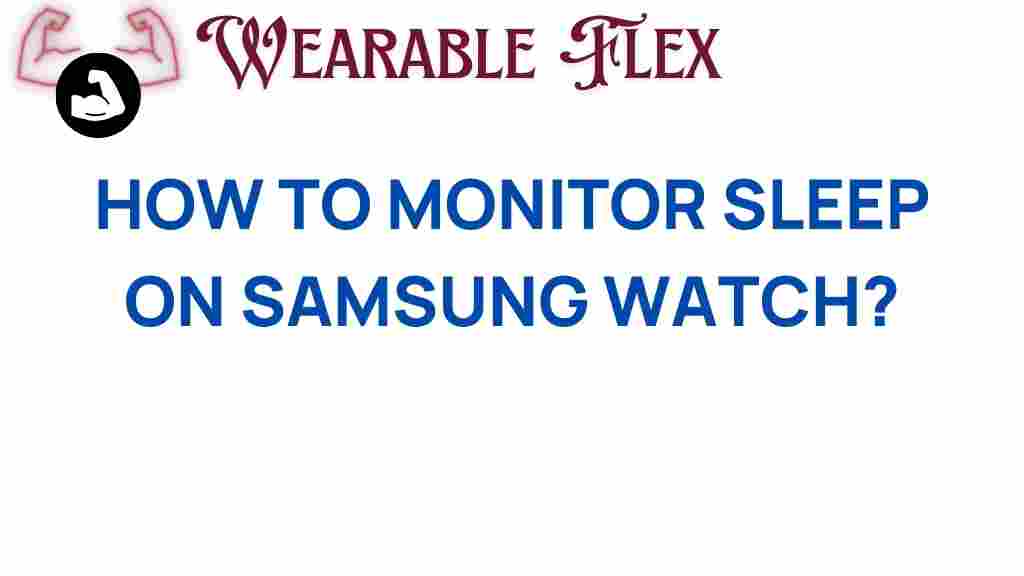Unlocking the Secrets: How to Monitor Sleep on Samsung Watch
In our fast-paced world, sleep often takes a backseat to various commitments and responsibilities. However, understanding your sleep patterns is crucial for maintaining overall health and well-being. Fortunately, technology has made it easier to monitor sleep, and one of the most effective tools for this purpose is the Samsung Watch. This article will guide you through the process of using your Samsung Watch to monitor your sleep effectively, ensuring that you unlock the secrets to better rest.
Why Use a Samsung Watch for Sleep Monitoring?
The Samsung Watch offers a plethora of features, including advanced sleep tracking capabilities. Here are some reasons why you should consider using your Samsung Watch for sleep monitoring:
- Accurate Data: The Samsung Watch provides precise tracking of sleep stages, including REM, light, and deep sleep.
- Convenience: Wearing a watch is far more convenient than using other sleep monitoring devices.
- Integration: It integrates seamlessly with the Samsung Health app, giving you a comprehensive overview of your health metrics.
- Smart Alerts: The watch can notify you of sleep trends and suggest optimal sleep times.
Setting Up Sleep Monitoring on Your Samsung Watch
Now that you understand the benefits, let’s dive into the step-by-step process of setting up sleep monitoring on your Samsung Watch.
Step 1: Ensure Your Watch is Updated
Before you begin, make sure your Samsung Watch is running the latest software. Updates often include improvements to sleep tracking features.
- Open the Galaxy Wearable app on your smartphone.
- Tap on Watch settings.
- Scroll down to Software update and check for updates.
Step 2: Enable Sleep Tracking
Once your watch is updated, you need to enable the sleep tracking feature.
- On your Samsung Watch, press the home button to access the app screen.
- Open the Samsung Health app.
- Scroll to find the Sleep section.
- Tap on it and select Enable if it’s not already activated.
Step 3: Wear Your Watch to Sleep
For accurate sleep tracking, you must wear your Samsung Watch while sleeping. Ensure that it fits comfortably on your wrist.
Step 4: Review Your Sleep Data
After sleeping with your Samsung Watch, you can check your sleep data the following day:
- Open the Samsung Health app on your watch or smartphone.
- Select the Sleep section to view your sleep patterns.
- The app will display the total sleep time, sleep stages, and any interruptions.
Understanding Your Sleep Data
Once you start monitoring your sleep with the Samsung Watch, it’s essential to understand the data it provides. Here are the key metrics to pay attention to:
- Total Sleep Time: The total duration you were asleep.
- Sleep Stages: The breakdown of light sleep, deep sleep, and REM sleep.
- Sleep Score: A score that reflects the quality of your sleep based on various factors.
- Awake Time: The amount of time you spent awake during the night.
By analyzing these metrics, you can identify patterns and make necessary adjustments to improve your sleep quality.
Troubleshooting Sleep Monitoring Issues
While using your Samsung Watch for sleep monitoring, you might encounter some issues. Here are some troubleshooting tips to help you overcome common problems:
Issue 1: Inaccurate Sleep Data
If you notice that your sleep data seems incorrect, consider the following solutions:
- Ensure that the watch is worn snugly on your wrist during sleep.
- Check if the sleep tracking feature is enabled in the Samsung Health app.
- Restart your Samsung Watch and smartphone if necessary.
Issue 2: Watch Not Detecting Sleep
If your watch fails to detect your sleep, try these steps:
- Make sure you’re wearing the watch throughout the night.
- Ensure that the battery level is sufficient before going to bed.
- Verify that your watch is updated with the latest software.
Issue 3: Connectivity Problems
If you experience issues syncing your sleep data with the Samsung Health app, try the following:
- Check your Bluetooth connection between your watch and smartphone.
- Open the Galaxy Wearable app and try to reconnect your watch.
- Restart both the watch and the smartphone.
Tips for Improving Sleep Quality
Monitoring your sleep is just the first step. Here are some additional tips for improving your sleep quality while using your Samsung Watch:
- Establish a Routine: Go to bed and wake up at the same time every day.
- Limit Screen Time: Reduce exposure to screens at least an hour before bedtime.
- Create a Relaxing Environment: Make your bedroom conducive to sleep, with comfortable bedding and a dark atmosphere.
- Avoid Stimulants: Limit caffeine and nicotine intake, especially in the hours leading up to sleep.
Conclusion
Using your Samsung Watch to monitor sleep can provide you with invaluable insights into your sleep patterns and overall health. By following the steps outlined in this article, you can effectively set up sleep tracking and troubleshoot any issues that may arise. Remember to analyze your sleep data regularly and make necessary adjustments to improve your sleep quality. For more health tips, check out this comprehensive guide on wellness.
Start your journey towards better sleep today with your Samsung Watch, and unlock the secrets to a healthier, more restful life!
This article is in the category Health and created by WearableFlex Team