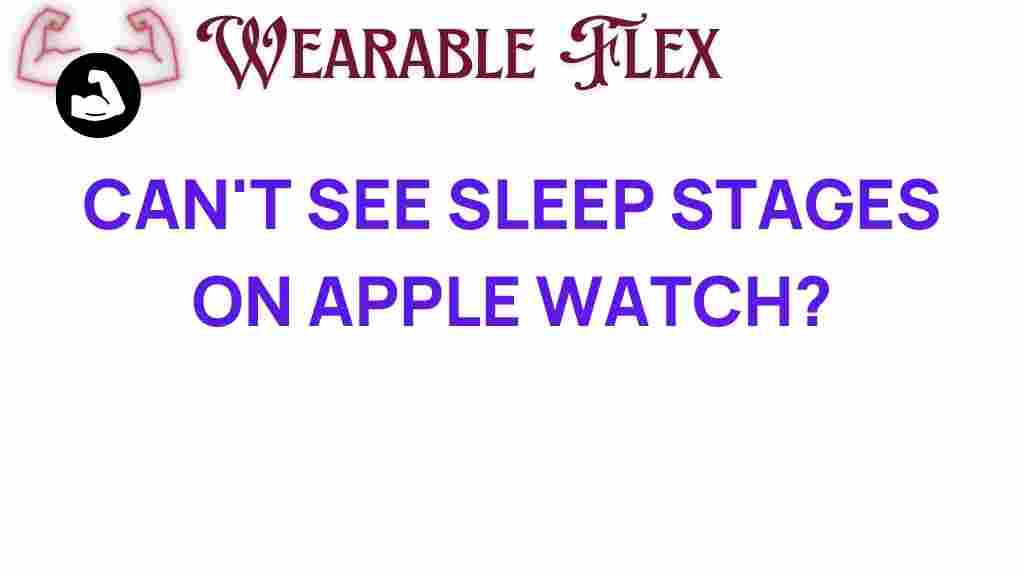Apple Watch: Understanding Sleep Stages and Their Visibility
In recent years, the Apple Watch has gained immense popularity as a versatile health and fitness tracker. One of its standout features is its ability to monitor sleep patterns, providing users with insights into their overall wellness. However, many users find themselves puzzled when they can’t see sleep stages on their Apple Watch. This article will delve into the reasons behind this mystery, offering a comprehensive guide to understanding sleep tracking on your device.
Introduction to Sleep Tracking on the Apple Watch
Sleep is a vital component of our health, affecting everything from cognitive function to emotional well-being. The Apple Watch aims to help users better understand their sleep patterns. It does so by tracking various aspects such as sleep duration and quality. But seeing the detailed sleep stages—like REM, light, and deep sleep—can sometimes be elusive.
This article will cover:
- How the Apple Watch tracks sleep
- Why sleep stages may not be visible
- Steps to improve sleep tracking
- Troubleshooting tips
- Conclusion
How the Apple Watch Tracks Sleep
The Apple Watch uses a combination of motion sensors and heart rate monitoring to assess your sleep patterns. When you wear your watch to bed, it tracks your movements and heart rate, providing insights into your sleep quality. Here’s a quick overview of how it works:
- Motion Sensors: The accelerometer detects movement or lack thereof, indicating whether you’re awake or asleep.
- Heart Rate Monitoring: The watch monitors your heart rate to gauge different sleep stages.
- Sleep Schedule: You can set a sleep schedule in the Health app, which helps the watch understand your sleeping habits better.
Why Can’t You See Sleep Stages on Your Apple Watch?
If you’re unable to see your sleep stages on the Apple Watch, there could be several reasons for this limitation:
1. Software Limitations
Apple has made strides in sleep tracking, but the Apple Watch may not provide a detailed breakdown of sleep stages for all users. The sleep tracking feature was introduced in watchOS 7, and while it offers a good overview of sleep duration and quality, it may not always display distinct sleep stages like some other devices.
2. Compatibility Issues
Not all models of the Apple Watch support advanced sleep tracking features. Ensure that your watch is updated to the latest watchOS version. If you have an older model, it may not have the necessary sensors to provide detailed sleep stage data.
3. Sleep Settings Configuration
Another common reason why you might not see sleep stages is related to your settings. If the sleep tracking feature is not properly configured, the watch may not collect enough data to analyze your sleep stages.
4. Sleep Quality and Duration
For the Apple Watch to accurately determine your sleep stages, it needs to collect sufficient data over a period of time. If you have irregular sleeping patterns or frequently wake up during the night, this may hinder the watch’s ability to classify sleep stages effectively.
5. User Behavior
Your behavior while sleeping also plays a crucial role. If you frequently remove your watch during the night or if it is not snugly fitted on your wrist, the sensors may not work optimally, leading to incomplete data collection.
Steps to Improve Sleep Tracking on Your Apple Watch
<pTo maximize the sleep tracking capabilities of your Apple Watch, consider implementing the following steps:
1. Update Your Watch
Always ensure that your Apple Watch is running the latest version of watchOS. Updates often include improvements to health tracking features.
2. Enable Sleep Tracking
Check that sleep tracking is enabled in your settings:
- Open the Health app on your iPhone.
- Go to the Browse tab and select Sleep.
- Ensure that the Sleep Schedule is set up correctly.
3. Wear Your Watch Properly
Make sure your Apple Watch is snug on your wrist. A loose fit can prevent accurate heart rate monitoring and movement detection.
4. Maintain a Consistent Sleep Schedule
Try to go to bed and wake up at the same time every day. A consistent schedule helps the watch learn your sleep patterns better.
5. Avoid Interruptions
Limit distractions and interruptions during sleep. Create a sleep-friendly environment to improve your overall sleep quality.
6. Monitor Your Sleep Quality
Use the sleep tracking feature to monitor your sleep quality over time. Look for trends and adjust your habits accordingly.
Troubleshooting Tips for Your Apple Watch Sleep Tracking
If you still can’t see sleep stages after following the steps above, try these troubleshooting tips:
1. Restart Your Apple Watch
A simple restart can often resolve temporary glitches. To restart your Apple Watch, press and hold the side button until the power off slider appears, then slide to power off. Press and hold the side button again to turn it back on.
2. Check for Background App Refresh
Ensure that background app refresh is enabled for the Health app. This allows the watch to collect data continuously:
- Open the Settings app on your iPhone.
- Select General and then Background App Refresh.
- Ensure it is enabled for the Health app.
3. Re-sync Your Device
If you’re still experiencing issues, try re-syncing your Apple Watch with your iPhone:
- Open the Watch app on your iPhone.
- Select General and then Reset.
- Choose Reset Sync Data.
4. Factory Reset (As a Last Resort)
As a last resort, you can consider a factory reset of your Apple Watch. Note that this will erase all data:
- Open the Settings app on your watch.
- Go to General and select Reset.
- Choose Erase All Content and Settings.
Conclusion
Understanding why you can’t see sleep stages on your Apple Watch can be frustrating, but by following the steps outlined in this article, you can improve your sleep tracking experience. Whether it’s updating your watch, adjusting your sleep settings, or troubleshooting issues, being proactive can help you unlock the full potential of your Apple Watch as a sleep tracker.
For further insights on maximizing your health with tech, check out this comprehensive guide. If you’re curious about more features of the Apple Watch, visit the official Apple website for detailed information.
This article is in the category Health and created by WearableFlex Team