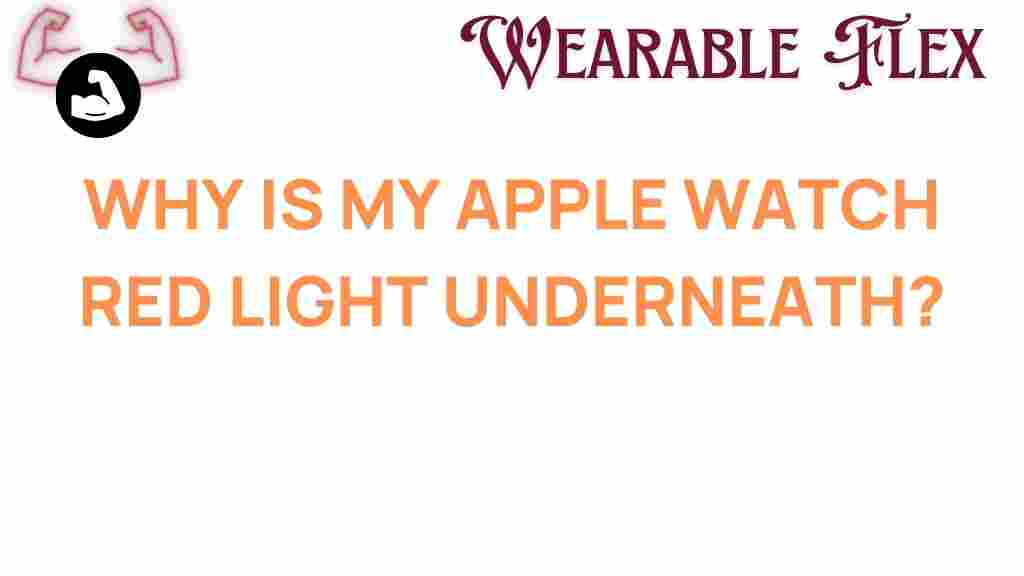Unveiling the Mystery: Why Is My Apple Watch’s Red Light On?
Have you recently noticed a red light glowing on your Apple Watch? If so, you’re not alone. Many users experience this curious phenomenon, often wondering what it signifies. In this article, we will unravel the mystery behind the red light on your Apple Watch, explore the reasons it might be activated, and provide troubleshooting tips to help you understand how to manage it effectively.
Understanding the Apple Watch’s Features
The Apple Watch is a sophisticated device packed with technology that monitors your health, tracks your fitness, and keeps you connected to the digital world. One of its signature features is its ability to monitor vital signs through various sensors, including heart rate sensors, which often utilize a red light for measurement. Let’s dive into why this red light might be on and what it means for you.
Reasons Your Apple Watch’s Red Light Is On
There are several reasons why your Apple Watch may display a red light. Here are the most common:
- Heart Rate Monitoring: The most prevalent reason for the red light on your Apple Watch is that it is actively measuring your heart rate. The watch uses a combination of green and red lights to detect blood flow, which allows it to calculate your heart rate accurately.
- Workout Mode: If you have started a workout session, your Apple Watch may engage its heart rate monitoring feature, causing the red light to activate.
- Blood Oxygen Monitoring: In newer models of the Apple Watch, a red light can indicate that the device is measuring your blood oxygen levels. This feature is essential for tracking your overall health.
- Low Battery: In some cases, a red light may also signal that your Apple Watch is running low on battery. It is essential to charge your device regularly to ensure all features function correctly.
Step-by-Step Process: Checking Your Apple Watch Settings
If you want to check why your Apple Watch is showing the red light, follow these steps:
- Wake your Apple Watch: Tap the screen or press the side button to wake your watch.
- Swipe up on the watch face: This will open the Control Center, where you can see various icons and settings.
- Check for the heart rate icon: If the heart rate icon is highlighted, your watch is actively monitoring your heart rate.
- Inspect health data: Open the Heart Rate app on your Apple Watch to see if it is measuring your heart rate or blood oxygen level.
If you find that the red light is active due to a workout or health monitoring, there’s typically no cause for concern. However, if you notice the red light is on continuously without an obvious reason, further troubleshooting may be necessary.
Troubleshooting Tips for Your Apple Watch
If you are unsure why the red light is on or if it doesn’t turn off after your workout, try these troubleshooting tips:
- Restart Your Apple Watch: Sometimes, the simplest solution is to restart your device. Press and hold the side button until the slider appears. Drag the slider to turn off the watch, then press and hold the side button again to turn it back on.
- Update Your Software: Ensure that your Apple Watch is running the latest software version. Go to the Watch app on your iPhone, tap on “General,” then “Software Update” to check for updates.
- Check Sensor Placement: Make sure that your watch is snug on your wrist and that the sensors are clean and unobstructed. A loose fit can cause inaccurate readings.
- Reset Your Apple Watch: If the red light persists, consider resetting your Apple Watch to factory settings. Before doing this, ensure you back up your data. To reset, go to the Watch app, tap “General,” then “Reset,” and choose “Erase All Content and Settings.”
- Contact Apple Support: If none of the above steps resolve the issue, it may be time to contact Apple Support or visit an Apple Store for assistance. They can provide more detailed diagnostics and repair options.
Understanding Apple Watch Health Features
Your Apple Watch is designed to support your health and wellness. Understanding its health features can help you make the most out of your device:
- Heart Rate Monitoring: Your Apple Watch continuously monitors your heart rate during workouts and at rest, providing insights into your heart health.
- ECG App: If you have an Apple Watch Series 4 or later, you can take an electrocardiogram (ECG) directly from your wrist, which can help detect irregular heart rhythms.
- Blood Oxygen App: Available on Apple Watch Series 6 and later, this feature allows you to measure your blood oxygen levels, providing insights into your respiratory health.
- Activity Tracking: The Apple Watch tracks your activity levels, encouraging you to stay active throughout the day with reminders and metrics.
By utilizing these features effectively, you can gain valuable insights into your health and wellness, making your Apple Watch an essential tool for maintaining a healthy lifestyle.
Conclusion
In conclusion, the red light on your Apple Watch can indicate various functionalities, primarily related to heart rate and blood oxygen monitoring. Understanding the reasons behind this light can help alleviate any concerns you may have. By following the troubleshooting tips outlined in this article, you can ensure that your Apple Watch operates smoothly and effectively. Remember, maintaining your device through regular updates and careful usage is key to maximizing its potential. If you continue to have issues, don’t hesitate to contact Apple Support for further assistance. Keep exploring the many features of your Apple Watch, and embrace the journey to better health!
For more tips and troubleshooting guides related to your Apple Watch, check out this helpful resource.
This article is in the category Health and created by WearableFlex Team