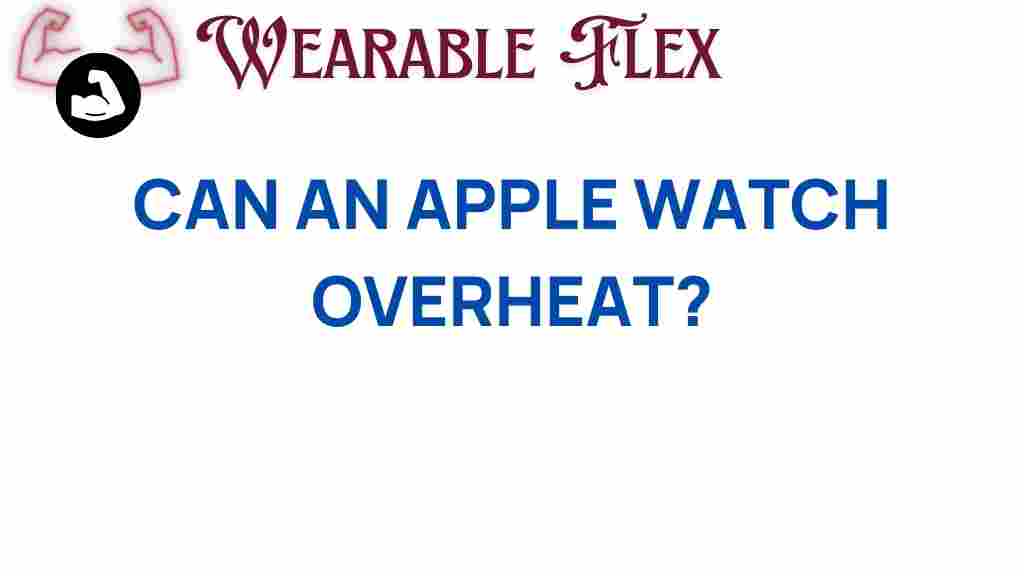Can an Apple Watch Overheat? Unveiling the Hidden Risks
The Apple Watch has swiftly become an essential gadget for many, offering a plethora of features from fitness tracking to notifications. However, as with any technology, users occasionally experience issues, including overheating. In this article, we will delve into the reasons why an Apple Watch might overheat, the potential risks involved, and how to troubleshoot the problem effectively.
Understanding the Basics of Apple Watch Overheating
Before we dive into the causes and solutions, it’s important to understand what overheating means in the context of your Apple Watch. Overheating occurs when the device’s temperature exceeds the normal operating range, which can lead to performance issues or, in extreme cases, damage.
Here are some common symptoms of an overheating Apple Watch:
- The watch feels excessively hot to the touch.
- The screen may display a warning message indicating that the device needs to cool down.
- The watch may shut down unexpectedly.
Why Does an Apple Watch Overheat?
Several factors can contribute to an Apple Watch overheating. Understanding these factors can help users take preventive measures. Here are some common reasons:
- High Usage of GPS and Sensors: When you engage in activities like running or cycling, the watch’s GPS and heart rate sensors work overtime, generating extra heat.
- Environmental Factors: Using your Apple Watch in direct sunlight or in hot environments can elevate its temperature.
- Software Issues: Apps that malfunction or drain resources can cause the device to overheat.
- Charging Problems: Using incompatible or damaged chargers can lead to overheating during the charging process.
Step-by-Step Process to Manage Overheating Issues
If you notice that your Apple Watch is overheating, follow these steps to manage the situation effectively:
1. Remove the Watch
The first thing you should do is remove the watch from your wrist. This allows the device to cool down naturally without the added heat from your body.
2. Turn Off the Watch
If your Apple Watch continues to be hot, consider turning it off. To do this:
- Press and hold the side button until you see the Power Off slider.
- Drag the slider to turn off your watch.
3. Check Your Environment
Evaluate your surroundings. If you’re in a hot environment, move to a cooler area. Avoid leaving your watch in direct sunlight or in a hot car.
4. Monitor Your Usage
Take note of the activities that lead to overheating. If you frequently use GPS or fitness tracking features, consider limiting their use or taking breaks between sessions.
5. Update Your Software
Ensure your Apple Watch is running the latest software. Software updates often include performance improvements and bug fixes that could resolve overheating issues. You can check for updates by:
- Opening the Watch app on your iPhone.
- Going to General > Software Update.
- If an update is available, follow the prompts to install it.
6. Remove Problematic Apps
If you suspect that a specific app might be causing the overheating issue, try uninstalling or disabling it temporarily to see if the problem persists.
7. Use Original Accessories
Always use Apple-certified chargers and accessories. Third-party products may not be compatible and can lead to overheating problems during charging.
8. Reset Your Apple Watch
If your watch continues to overheat despite trying the above steps, consider resetting it. Before doing this, ensure you back up your data. To reset:
- Open the Settings app on your Apple Watch.
- Go to General > Reset > Erase All Content and Settings.
After resetting, you can restore from a backup or set it up as a new device.
Troubleshooting Tips for Overheating Apple Watch
Even after following the steps above, you may encounter persistent overheating issues. Here are additional troubleshooting tips:
Inspect the Watch Case
Check for any damages or cracks in the watch case. Physical damage could affect the internal components and lead to overheating. If damaged, consider contacting Apple Support for repairs.
Check Battery Health
As your Apple Watch ages, the battery may not perform as efficiently. Go to the Watch app on your iPhone, navigate to Battery > Battery Health, and check if the battery needs servicing.
Contact Apple Support
If none of these steps resolve the issue, it’s time to reach out to Apple Support. They can provide further assistance and determine if there’s a hardware issue that needs repair.
Conclusion
While the Apple Watch is an impressive piece of technology, it is not without its potential risks. Overheating can be a concern, but understanding the causes and implementing the right preventative measures can help mitigate the issue. By following the steps outlined in this article, you can enjoy the full capabilities of your Apple Watch without the worry of overheating.
For more tips on maintaining your Apple devices, check out our comprehensive guide. If you’re interested in the latest updates and news related to Apple products, visit the official Apple website.
This article is in the category Health and created by WearableFlex Team