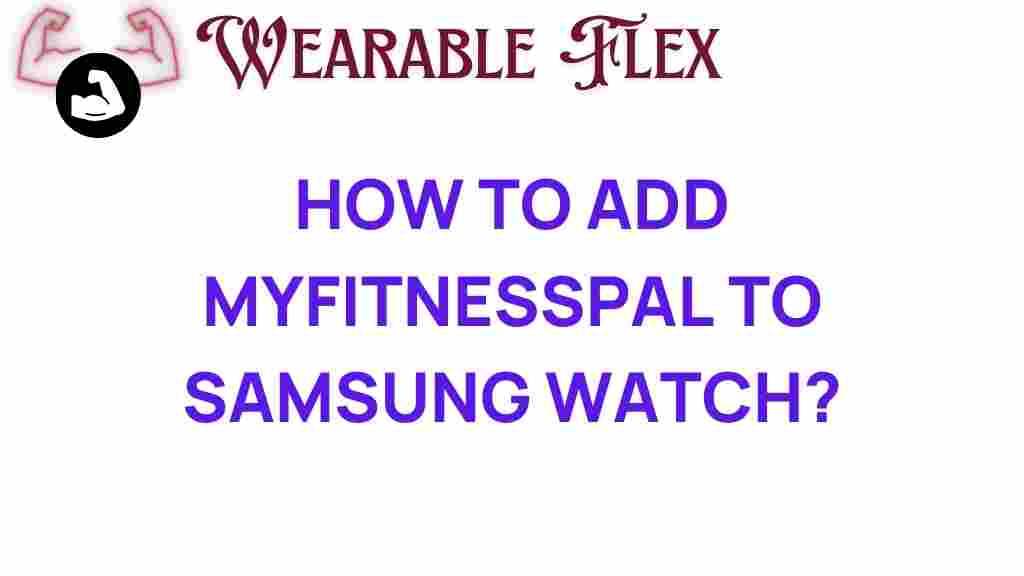MyFitnessPal: Unlocking Potential on Your Samsung Watch
In today’s fast-paced world, health and fitness have become paramount. Whether you’re looking to lose weight, gain muscle, or simply maintain a healthy lifestyle, tracking your diet and exercise plays a crucial role. One of the most popular apps for this purpose is MyFitnessPal. This handy app allows users to log their meals, monitor their calorie intake, and track their workouts efficiently. But did you know that you can integrate MyFitnessPal with your Samsung Watch? In this article, we will guide you through the steps to seamlessly add MyFitnessPal to your Samsung Watch, enhancing your fitness journey.
Why Choose MyFitnessPal?
MyFitnessPal is widely recognized for its vast food database, user-friendly interface, and powerful tracking capabilities. Here are some reasons why you should consider using MyFitnessPal:
- Food Logging: With over 14 million foods in its database, logging meals has never been easier.
- Exercise Tracking: Track workouts and sync with other fitness apps.
- Community Support: Join groups, share progress, and motivate each other.
- Personalized Goals: Set and adjust your nutritional goals based on your fitness objectives.
Integrating MyFitnessPal with your Samsung Watch can elevate your fitness experience, making it easier to log and track your progress on the go. Now, let’s dive into the process of adding MyFitnessPal to your Samsung Watch.
Step-by-Step Process to Add MyFitnessPal to Your Samsung Watch
Here’s a comprehensive guide to help you install and set up MyFitnessPal on your Samsung Watch:
Step 1: Prepare Your Devices
Before you begin the installation process, ensure that:
- Your Samsung Watch is charged and updated to the latest software version.
- You have the MyFitnessPal app installed on your smartphone.
- Your smartphone and Samsung Watch are paired via Bluetooth.
Step 2: Install MyFitnessPal on Your Samsung Watch
Follow these steps to install MyFitnessPal on your Samsung Watch:
- Open the Galaxy Wearable app on your smartphone.
- Select the Apps section.
- Tap on Download Galaxy Apps.
- Search for MyFitnessPal in the app store.
- Once you find it, tap Install to add the app to your watch.
Step 3: Set Up MyFitnessPal
Once installed, you need to set up MyFitnessPal:
- Open the MyFitnessPal app on your Samsung Watch.
- Log in with your existing account or create a new account if you’re a new user.
- Sync your data from your smartphone by allowing necessary permissions.
Step 4: Syncing Data
To ensure that your data is up-to-date:
- Open the MyFitnessPal app on your smartphone.
- Go to the settings and make sure that syncing is enabled.
- Your Samsung Watch should automatically sync data when in range.
Troubleshooting Tips for MyFitnessPal on Samsung Watch
Sometimes, you may encounter issues while using MyFitnessPal on your Samsung Watch. Here are some common problems and solutions:
Issue 1: App Not Syncing
Solution: Ensure that Bluetooth is turned on for both devices and that they are within range. Restarting both the watch and smartphone may help re-establish the connection.
Issue 2: Data Not Appearing
Solution: Check if you are logged into the same MyFitnessPal account on both devices. If issues persist, try reinstalling the app on your watch.
Issue 3: Slow Performance
Solution: Free up storage space on your Samsung Watch by removing unused apps. Ensure that both your watch and smartphone have the latest software updates.
Issue 4: Unable to Find the App
Solution: Make sure your watch’s software is updated. Sometimes, the app may not be available for older models.
Maximizing Your Experience with MyFitnessPal
To truly unlock the potential of MyFitnessPal on your Samsung Watch, consider the following tips:
- Daily Logging: Make it a habit to log your meals and workouts daily for the best results.
- Set Reminders: Utilize reminders to help you stay consistent with tracking your meals and activity.
- Explore Features: Take advantage of the app’s features, such as barcode scanning, recipe logging, and community forums.
For further insights into optimizing your health and fitness journey, check out this comprehensive fitness guide.
Conclusion
Integrating MyFitnessPal with your Samsung Watch is a significant step towards achieving your fitness goals. The app’s robust features combined with the convenience of accessing it on your watch make tracking your health easier than ever. By following the steps outlined in this article, you can successfully set up MyFitnessPal on your Samsung Watch and enjoy a more structured approach to your fitness journey. Remember, consistency is key, and with tools like MyFitnessPal, you are well on your way to unlocking your full potential!
For more tips on fitness and nutrition, visit [MyFitnessPal Official Website](https://myfitnesspal.com) for resources and support.
This article is in the category Health and created by WearableFlex Team