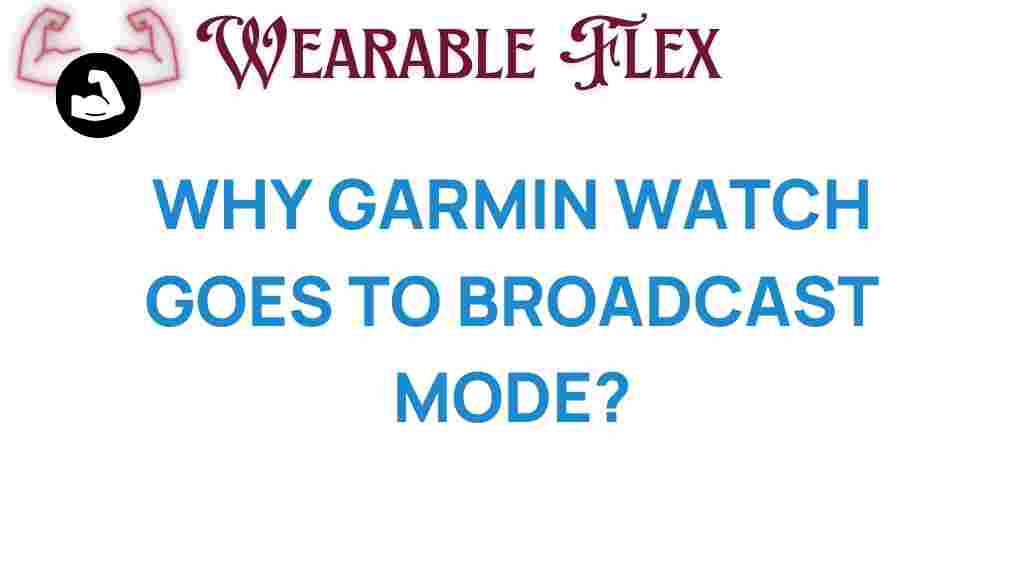Unlocking the Mystery: Why Does Your Garmin Watch Go to Broadcast Mode?
If you’re a fitness enthusiast or an outdoor adventurer, chances are you own a Garmin watch. These devices are renowned for their advanced features, including GPS tracking, heart rate monitoring, and various sports modes. However, many users experience a puzzling issue where their Garmin watch unexpectedly switches to broadcast mode. In this article, we’ll delve into the reasons behind this phenomenon and provide you with troubleshooting tips to resolve it.
Understanding Broadcast Mode on Your Garmin Watch
Before we dive into the intricacies of why your Garmin watch may go into broadcast mode, it’s essential to understand what this mode is. Broadcast mode allows your watch to transmit data, such as heart rate, to other devices like smartphones or fitness equipment. This feature is particularly useful during workouts when you want to share your metrics with a training partner or an app.
Why Does Your Garmin Watch Go to Broadcast Mode?
There are several reasons your Garmin watch might switch to broadcast mode unexpectedly. Here are some common factors:
- Settings Configuration: If your watch settings are configured to enable broadcast mode automatically, it may activate without your intervention.
- Software Glitches: Like any electronic device, your Garmin watch can experience software bugs that might trigger broadcast mode unintentionally.
- Unpaired Devices: If your watch is trying to connect to a previously paired device and fails, it may resort to broadcast mode.
- Workout Profiles: Certain workout profiles on your Garmin watch may default to broadcast mode for specific functionalities.
Step-by-Step Process to Manage Broadcast Mode
Now that we’ve covered the fundamentals, let’s look at how you can manage and modify the broadcast mode settings on your Garmin watch.
Step 1: Check Your Settings
To prevent your Garmin watch from entering broadcast mode, start by checking your settings:
- Navigate to the main menu.
- Select “Settings.”
- Go to “Connectivity” and then “Heart Rate Broadcast.”
- Toggle the option to disable broadcast mode if it’s currently enabled.
Step 2: Update Your Software
Keeping your software updated can help fix bugs that may cause issues:
- Connect your Garmin watch to your computer or smartphone.
- Open the Garmin Connect app or Garmin Express software.
- Check for updates and install any available software.
Step 3: Restart Your Device
A simple restart can often resolve temporary glitches:
- Press and hold the power button on your Garmin watch until the power menu appears.
- Select “Restart” and wait for the device to reboot.
Step 4: Unpair and Repair Devices
If your Garmin watch is attempting to connect to a device, unpairing and repairing can help:
- Go to the “Settings” menu.
- Select “Bluetooth” and find the device in question.
- Choose “Forget Device.”
- Re-pair your Garmin watch with the device.
Troubleshooting Tips for Your Garmin Watch
In addition to the previous steps, here are some troubleshooting tips to help you resolve broadcast mode issues:
- Factory Reset: If all else fails, consider performing a factory reset. This will erase all data, so ensure you backup essential information first.
- Contact Support: If the problem persists, contacting Garmin support can provide you with specialized assistance.
- Community Forums: Engage with fellow Garmin users on forums to share experiences and solutions. You can find valuable insights on the Garmin forums here.
Conclusion
Understanding why your Garmin watch goes to broadcast mode can save you time and frustration. By following the steps outlined above, you can effectively manage the broadcast mode settings and troubleshoot any issues that arise. Remember, keeping your software updated and regularly checking your settings can help maintain optimal performance of your Garmin watch.
For more tips on enhancing your Garmin experience, don’t hesitate to explore our other articles on fitness tracking and device management. Happy tracking!
This article is in the category Gadgets and created by WearableFlex Team