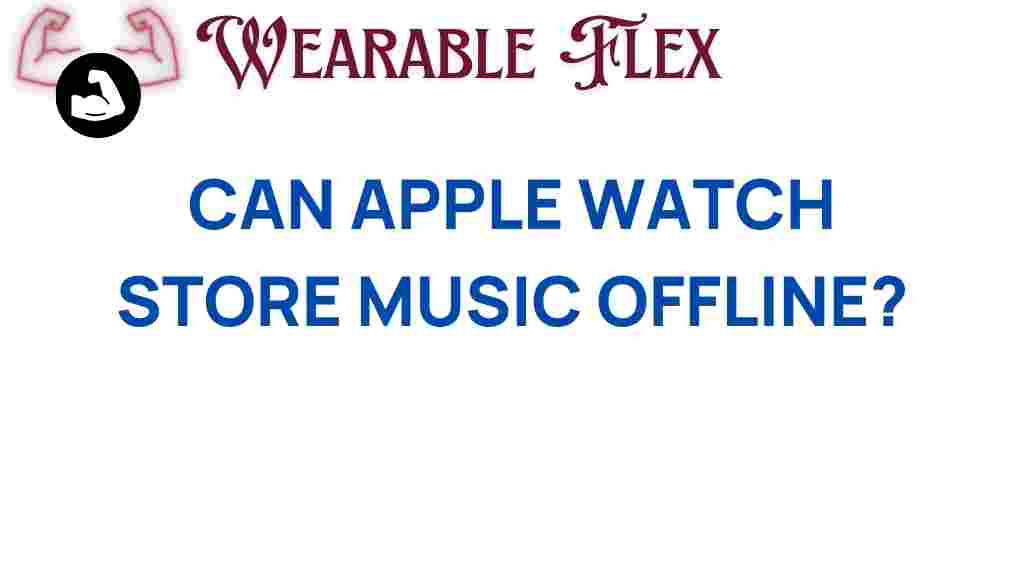Can the Apple Watch Store Music Offline?
The Apple Watch has revolutionized the way we interact with technology on our wrists. With features that allow users to track fitness, receive notifications, and even control music playback, it’s no wonder that many people wonder about its music capabilities. One common question that arises is, “Can the Apple Watch store music offline?” In this article, we will unravel this mystery and provide a comprehensive guide on how to take your music on the go with your Apple Watch.
Understanding Apple Watch Music Features
The Apple Watch is designed to enhance your lifestyle, and music is a significant part of that experience. Here are some key features related to music on the Apple Watch:
- Streaming Services: The Apple Watch supports various music streaming services, including Apple Music and Spotify.
- Control Playback: You can control music playback directly from your wrist, allowing you to play, pause, or skip tracks effortlessly.
- Offline Listening: One of the most sought-after features is the ability to store music offline, which is crucial for users who want to listen without relying on their iPhone or a Wi-Fi connection.
Can the Apple Watch Store Music Offline?
Yes, the Apple Watch can store music offline! This feature is especially beneficial for users who enjoy exercising or traveling in areas with limited connectivity. However, the ability to download and store music depends on the type of subscription you have with Apple Music or other streaming services.
How to Download Music to Your Apple Watch
If you’re wondering how to download music to your Apple Watch for offline listening, follow these simple steps:
Requirements:
- An Apple Watch Series 3 or later.
- An iPhone running the latest version of iOS.
- An active Apple Music subscription or a compatible music service.
Step-by-Step Process:
- Open the Apple Music App: Launch the Music app on your iPhone.
- Select the Music: Choose the songs, albums, or playlists that you want to download to your Apple Watch.
- Add to Library: Tap the “+” button to add the music to your library if it’s not already there.
- Download Music: Look for the download icon (a downward arrow) next to the selected tracks and tap it to start downloading.
- Sync with Apple Watch: Open the Apple Watch app on your iPhone, go to the “Music” section, and enable the “Show Music” option. Ensure your watch is connected to Wi-Fi or has a charged battery. The music will sync automatically.
Once the syncing process is complete, you will see the downloaded music available on your Apple Watch for offline listening.
Listening to Music on Your Apple Watch
After downloading music to your Apple Watch, you can easily listen to it using Bluetooth headphones or speakers:
- Connect Bluetooth Headphones: Make sure your Bluetooth headphones are connected to the Apple Watch.
- Open the Music App: Launch the Music app on your Apple Watch.
- Select Your Music: Browse through your library, playlists, or recently downloaded tracks.
- Enjoy Listening: Tap on the music you want to play and enjoy your favorite tunes!
Troubleshooting Music Downloading Issues
While downloading music to your Apple Watch is generally seamless, you may encounter some issues. Here are some troubleshooting tips to help you:
- Check Compatibility: Ensure your Apple Watch is a Series 3 or later and your iPhone has the latest iOS version.
- Check Storage Space: Verify that your Apple Watch has enough storage available for the music you wish to download.
- Restart Devices: Sometimes, a simple restart of your iPhone and Apple Watch can resolve syncing issues.
- Re-sync Music: If your music isn’t appearing, try removing it from your iPhone and re-downloading it.
- Network Connection: Ensure that your iPhone is connected to Wi-Fi while syncing music to your Apple Watch.
Other Music Streaming Options on Apple Watch
Besides Apple Music, there are other music streaming services that support offline listening on the Apple Watch. Here are a few:
- Spotify: Spotify users can download playlists directly to their Apple Watch for offline listening with a premium subscription.
- Pandora: Pandora also allows users to download stations for offline access.
- Amazon Music: If you have an Amazon Music Unlimited subscription, you can download songs for offline listening on your Apple Watch.
For more details on using these services with your Apple Watch, visit the official support pages of each service.
Conclusion
In conclusion, the Apple Watch can indeed store music offline, making it a versatile companion for music lovers on the go. By following the simple steps outlined above, you can easily download your favorite tracks and playlists to enjoy during workouts, commutes, or any time you’re away from your iPhone.
Whether you’re using Apple Music, Spotify, or other streaming services, the ability to listen to music offline enhances your overall experience with the Apple Watch. So, grab your headphones, sync your favorite tunes, and enjoy the freedom of music at your fingertips!
For more tips and tricks on maximizing your Apple Watch experience, check out our comprehensive guide. For further information on music streaming services compatible with the Apple Watch, visit this resource.
This article is in the category Gadgets and created by WearableFlex Team