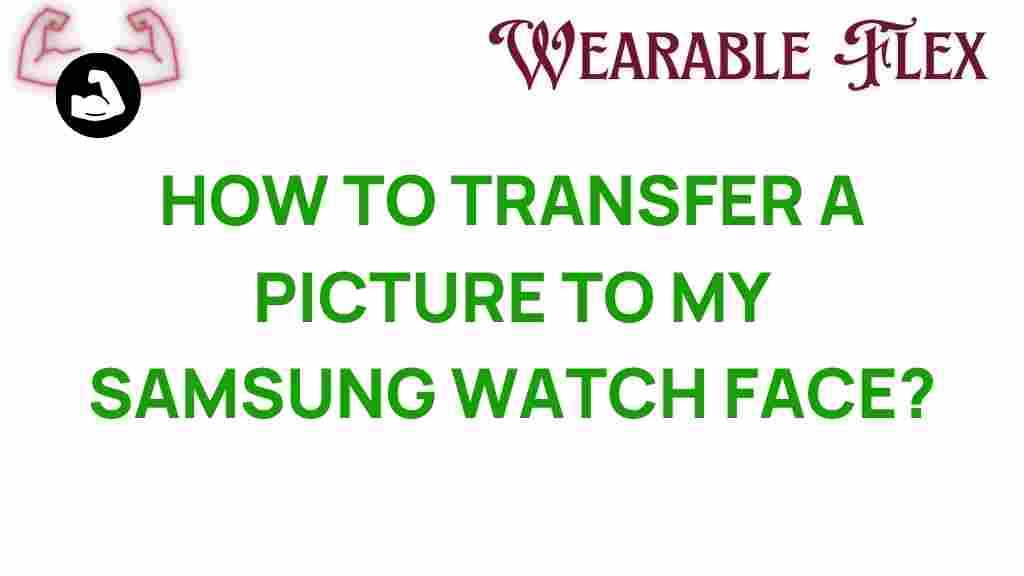Transform Your Samsung Watch Face
The Samsung watch face is not just a timepiece; it’s an extension of your personal style and functionality. With various options available, customizing your watch face can make your Samsung smartwatch truly yours. In this comprehensive guide, we’ll walk you through the steps to transform your Samsung watch face, ensuring you can showcase your personality while accessing the information you value the most.
Why Customize Your Samsung Watch Face?
Customizing your Samsung watch face allows for:
- Personal Expression: Show off your unique style and interests.
- Functionality: Access essential information at a glance, like steps taken, heart rate, and notifications.
- Variety: Switch between designs for different occasions, moods, or activities.
With these benefits in mind, let’s dive into the step-by-step process of transforming your Samsung watch face.
Step-by-Step Guide to Change Your Samsung Watch Face
Step 1: Accessing the Watch Face Menu
To start customizing your Samsung watch face, follow these simple steps:
- Wake up your Samsung smartwatch by tapping the screen or pressing the side button.
- Press and hold the current watch face until the watch face menu appears.
- Swipe left or right to browse through available watch faces.
Step 2: Selecting a New Watch Face
Once you’ve accessed the watch face menu, you can choose from built-in options or download new ones:
- Built-in Options: Scroll through the pre-installed watch faces and tap on the one you like to select it.
- Download New Faces: If you want something unique, tap on the “+” icon or “Add Watch Face” option to explore the Galaxy Store.
Step 3: Customizing Your Selected Watch Face
After selecting a watch face, you can customize it to suit your preferences:
- Tap on “Customize” or “Settings” (the gear icon) to open customization options.
- Modify settings such as:
- Color: Choose different color schemes to match your outfit or mood.
- Widgets: Add or remove widgets like weather, heart rate, or calendar events.
- Style: Select from analog, digital, or hybrid styles.
- Once satisfied with your customizations, tap “Save” or “Apply.”
Step 4: Syncing with Your Smartphone
If you downloaded a new watch face from the Galaxy Store, ensure your Samsung smartwatch is synced with your smartphone:
- Open the Galaxy Wearable app on your smartphone.
- Navigate to “Watch faces.”
- Tap on the new watch face to download it to your watch.
Step 5: Setting Up Notifications
Customization doesn’t end with aesthetics. Setting up notifications on your Samsung watch face can enhance its functionality:
- Open the Galaxy Wearable app.
- Select “Notifications” and choose which apps you want to receive alerts from.
- Ensure your watch is updated to receive notifications in real-time.
Troubleshooting Common Issues
If you encounter issues while customizing your Samsung watch face, here are some common problems and solutions:
Problem: Watch Face Won’t Change
Solution: Restart your smartwatch by pressing and holding the power button. Then try changing the watch face again.
Problem: Downloaded Watch Face Not Appearing
Solution: Ensure your smartwatch is connected to your smartphone and that the Galaxy Wearable app is up to date. Re-sync your watch.
Problem: Watch Face Customization Options Missing
Solution: Check for software updates for both your smartwatch and the Galaxy Wearable app, as updates can enable new features.
Problem: Battery Drain After Customization
Solution: Some complex watch faces with high-resolution graphics can drain battery life. Consider switching to a simpler watch face if you notice significant battery drain.
Conclusion
Transforming your Samsung watch face is an enjoyable process that allows you to express your individuality while enhancing functionality. By following this step-by-step guide, you can easily customize your watch face to suit your needs, whether it’s for daily use, workouts, or special occasions.
Don’t hesitate to experiment with different designs and functionalities until you find the perfect fit. For more tips on maximizing your Samsung smartwatch experience, visit our blog. And for more information on the latest Samsung products, check out the official Samsung website.
Start customizing your Samsung watch face today and embrace a more personalized smartwatch experience!
This article is in the category Innovations and created by WearableFlex Team