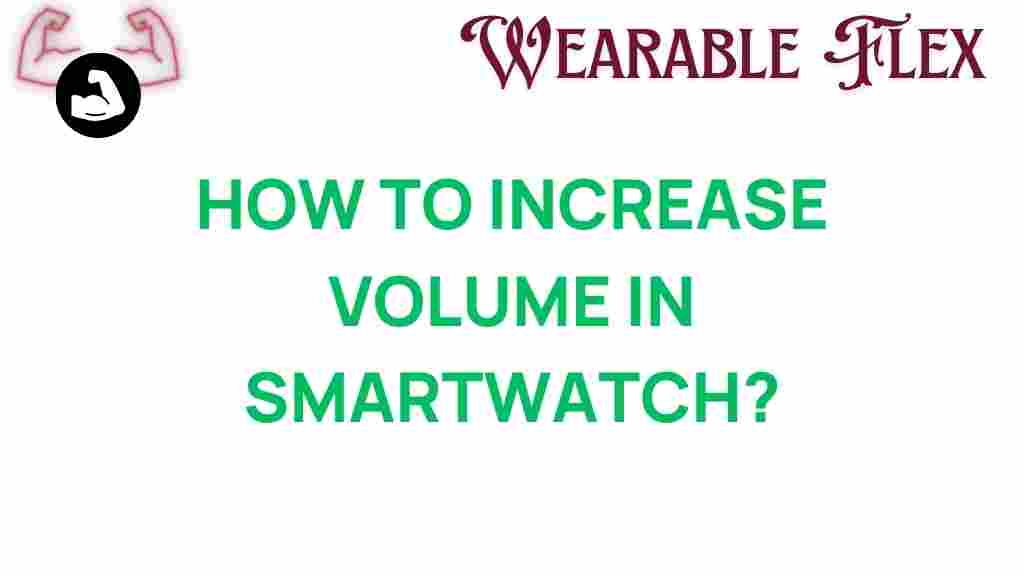Unlocking Sound: How to Increase Volume in Your Smartwatch Volume
In today’s fast-paced world, smartwatches have become indispensable tools that not only help us keep track of time but also manage notifications, health metrics, and music playback. However, one common complaint among users is the smartwatch volume. If you find yourself struggling to hear notifications or music clearly, don’t worry! In this comprehensive guide, we will explore various methods to increase the volume on your smartwatch and enhance your overall experience.
Understanding Smartwatch Volume
Before diving into the solutions, it’s essential to understand how smartwatch volume works. Smartwatches typically have multiple volume settings that can affect notifications, alarms, and media playback. The volume settings may vary depending on the brand and model of your smartwatch, but the principles remain similar across devices.
Why Does Smartwatch Volume Matter?
The smartwatch volume is crucial for several reasons:
- Notifications: Whether it’s a text message, email, or phone call, clear notifications keep you connected.
- Media Control: If you enjoy listening to music or podcasts on the go, the volume can enhance your listening experience.
- Health Alerts: Smartwatches often track health metrics, and alerts need to be audible to be effective.
Step-by-Step Process to Increase Smartwatch Volume
Now that we understand the importance of smartwatch volume, let’s explore how to increase it effectively. Follow these steps based on your smartwatch model:
1. Adjusting Volume Settings
The first step in increasing your smartwatch volume is to adjust the settings directly from the device:
- Access Settings: Swipe down from your watch face to access the Quick Settings menu, or navigate to the Settings app.
- Select Sound: Look for the ‘Sound’ or ‘Volume’ option in the settings menu.
- Adjust Volume Levels: You may see separate sliders for notifications, media, and alarms. Increase these sliders to your desired volume.
2. Using Voice Commands
If your smartwatch supports voice commands, you can use them to adjust the smartwatch volume hands-free:
- Activate your voice assistant by saying, “Hey [Assistant Name], increase the volume.”
- Specify which volume you want to adjust, such as “notifications” or “media.”
3. Pairing with Bluetooth Devices
Sometimes, the built-in speakers may not provide enough volume. Pairing your smartwatch with Bluetooth devices can enhance audio output:
- Connect to Bluetooth Headphones: Go to Bluetooth settings on your smartwatch and connect to compatible headphones.
- Use a Bluetooth Speaker: For a louder sound experience, consider connecting to a Bluetooth speaker.
4. Restarting Your Smartwatch
If you’ve made adjustments but still find the smartwatch volume lacking, try restarting your device. This simple step can often resolve minor glitches that affect volume settings:
- Press and hold the power button until you see the power options.
- Select ‘Restart’ and wait for your smartwatch to reboot.
5. Updating Software
Keeping your smartwatch software updated is crucial for optimal performance, including sound quality:
- Check for Updates: Go to Settings > About > Software Update.
- Install Any Available Updates: Follow the prompts to download and install updates, which may include volume enhancements.
Troubleshooting Low Smartwatch Volume
If you’ve tried the above methods and your smartwatch volume is still not satisfactory, here are some troubleshooting tips:
1. Check Do Not Disturb Mode
Ensure that Do Not Disturb mode is not enabled, as it can silence notifications and alarms:
- Swipe down from the watch face and look for the crescent moon icon.
- Tap to disable Do Not Disturb, which may restore your sound settings.
2. Reset Sound Settings
If volume issues persist, try resetting your sound settings:
- Go to Settings > Sound.
- Look for an option to restore default sound settings.
3. Inspect for Physical Obstructions
Sometimes, the external speaker may be obstructed by dirt or debris:
- Inspect the speaker area of your smartwatch for any blockages.
- Clean gently with a soft cloth to ensure clear sound output.
4. Test Audio with Different Apps
To determine if the issue is app-specific:
- Play audio from multiple apps (music, notifications, etc.) to see if the volume varies.
- If only one app has low volume, check its individual settings.
5. Factory Reset as a Last Resort
If none of the solutions work, consider a factory reset. This will erase all data, so ensure you back up important information:
- Navigate to Settings > System > Reset.
- Follow the prompts to reset your smartwatch.
Conclusion
Increasing the smartwatch volume can significantly enhance your experience, ensuring you don’t miss important notifications or enjoy your favorite music to the fullest. By following the steps outlined in this guide, you can easily adjust your settings, troubleshoot any issues, and make the most out of your device.
If you need further assistance or want to explore more about smartwatches, check out our detailed guide on optimizing your smartwatch settings. For the latest information on smartwatch technologies, visit TechRadar.
Remember, a well-maintained smartwatch not only keeps you connected but also enhances your lifestyle. Enjoy your auditory adventures!
This article is in the category Innovations and created by WearableFlex Team