Samsung Watch: Unlocking the Secrets of Music App Syncing
In the age of wearable technology, the Samsung Watch has emerged as a frontrunner, integrating seamlessly with various applications to enhance user experience. One of the most sought-after functionalities is the ability to sync music apps with your Samsung Watch. This feature allows users to enjoy their favorite tunes directly from their wrist, making workouts or commutes much more enjoyable. In this article, we’ll explore the best music apps that sync with Samsung Watches, providing you with all the secrets to unlock this functionality.
Why Sync Music Apps with Your Samsung Watch?
Syncing music apps with your Samsung Watch opens up a world of convenience and entertainment. Here are some compelling reasons to consider:
- Hands-Free Listening: Control your music without needing to pull out your phone.
- Workout Motivation: A great playlist can boost your performance during workouts.
- Storage Options: Save music directly on your watch, allowing you to leave your phone behind.
Step-by-Step Process to Sync Music Apps with Samsung Watch
Now that we understand the benefits, let’s dive into how to sync your favorite music apps with your Samsung Watch. This process is straightforward and will have you jamming out in no time!
Step 1: Ensure Compatibility
Before diving into app syncing, it’s essential to know which music apps are compatible with your Samsung Watch. The following apps are popular choices:
- Spotify: Offers a vast library and is perfect for streaming.
- Deezer: Great for personalized playlists and offline listening.
- YouTube Music: Ideal for music videos and extensive music catalogs.
- Pandora: Best for discovering new music based on your preferences.
Step 2: Download the Music App on Your Phone
To begin, ensure that you have the music app installed on your smartphone. For instance, if you’re using Spotify:
- Open the Google Play Store (or Apple App Store).
- Search for Spotify.
- Download and install the app on your device.
Step 3: Install the Companion App on Your Samsung Watch
Next, you’ll need to download the companion app for your chosen music service on your Samsung Watch. Follow these steps:
- Open the Galaxy Wearable app on your smartphone.
- Navigate to the Apps section.
- Find and install the relevant music app (e.g., Spotify).
Step 4: Log into Your Account
Once the app is installed on your watch, open it and log into your music account using your credentials. This will allow your Samsung Watch to access your playlists and music library.
Step 5: Sync Music for Offline Listening
Many music apps allow you to download songs for offline listening. Here’s how to do this:
- On your smartphone, open the music app.
- Select your desired playlists or songs.
- Look for the option to sync or download for offline use.
- Confirm the download, and the songs will automatically sync to your Samsung Watch.
Troubleshooting Common Issues
While syncing music apps with your Samsung Watch is generally straightforward, you may encounter a few issues. Here are some troubleshooting tips:
Issue 1: Music App Not Showing on Samsung Watch
If the music app does not appear on your Samsung Watch, try the following:
- Ensure that the app is installed on your smartphone.
- Check for updates for both the Galaxy Wearable app and the music app.
- Restart both your smartphone and Samsung Watch.
Issue 2: Unable to Sync Music
If you’re having trouble syncing your music, consider these steps:
- Verify that your watch is connected to your smartphone via Bluetooth.
- Ensure your Samsung Watch has enough storage space for new music.
- Log out and log back into the music app on your watch.
Issue 3: Playback Issues
If you experience playback issues, try the following:
- Restart your Samsung Watch and smartphone.
- Check your internet connection if streaming music.
- Delete and re-download the music from your watch.
Conclusion
Syncing music apps with your Samsung Watch can transform your listening experience and add a new level of convenience to your daily activities. By following the steps outlined in this article, you can easily set up your favorite music apps and enjoy your tunes directly from your wrist. Whether you’re hitting the gym or going for a walk, having your music readily available can keep you motivated and entertained.
If you’re interested in exploring more about Samsung Watches, check out this detailed guide on their features and functionalities. For further insights into music streaming services, you might find this external resource helpful.
Unlock the potential of your Samsung Watch today, and enjoy the freedom of music on-the-go!
This article is in the category Innovations and created by WearableFlex Team
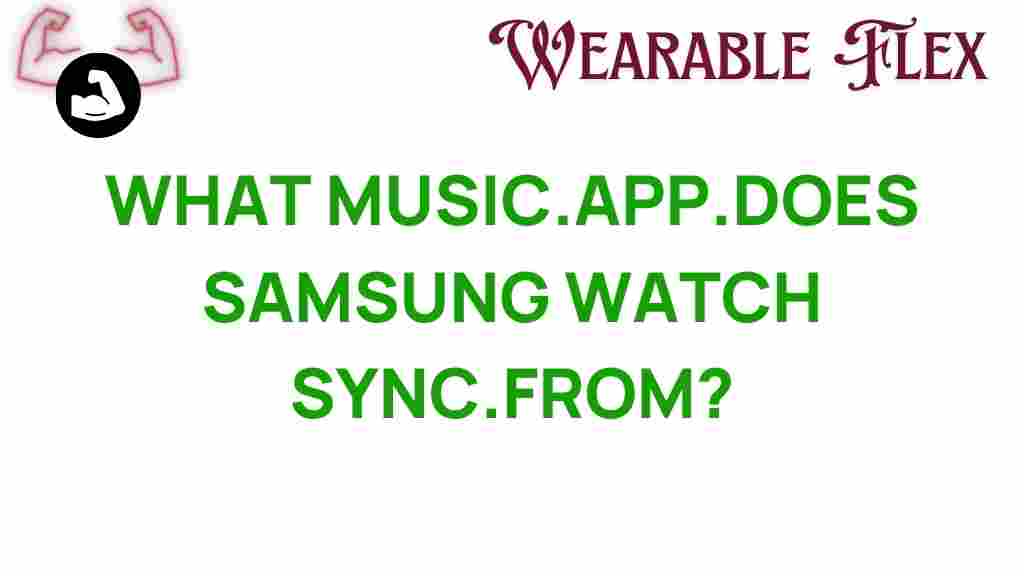
1 thought on “Unlocking the Secrets: What Music App Syncs with Samsung Watches?”