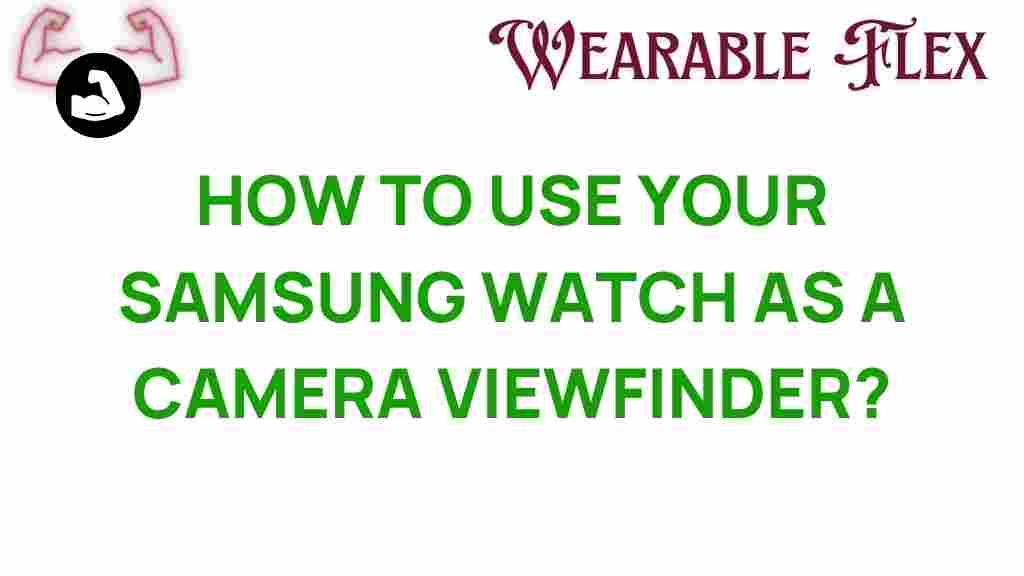Unlocking the Secrets: Using Your Samsung Watch as a Camera Viewfinder
In the age of smart devices, the Samsung Watch stands out not only as a timepiece but also as a versatile tool that can enhance your photography experience. Have you ever found yourself struggling to get the perfect shot, wishing for a better way to frame your picture? With your Samsung Watch, you can turn it into a camera viewfinder, allowing you to capture stunning images effortlessly. In this article, we’ll dive deep into how to utilize your Samsung Watch as a camera viewfinder, ensuring you never miss a moment again!
The Benefits of Using Your Samsung Watch as a Viewfinder
Before we delve into the process, let’s discuss why using your Samsung Watch as a camera viewfinder is advantageous:
- Convenience: Your watch is always on your wrist, making it easily accessible whenever you need to take a quick snap.
- Framing: It allows for better composition and framing as you can see the shot from a distance.
- Remote Shooting: You can take group photos without rushing back to the camera.
- Real-time Preview: View the camera feed in real-time, ensuring you capture the perfect moment.
How to Set Up Your Samsung Watch as a Camera Viewfinder
Now that you understand the benefits, let’s get started with the step-by-step process of using your Samsung Watch as a camera viewfinder.
Step 1: Ensure Compatibility
First, confirm that your Samsung Watch is compatible with your smartphone’s camera app. Most Samsung watches, especially the Galaxy Watch series, support this feature.
Step 2: Install the Required Apps
To use your Samsung Watch as a camera viewfinder, you’ll need to have the Samsung Camera app installed on your smartphone. Follow these steps:
- Open the Galaxy Store on your smartphone.
- Search for the Samsung Camera app.
- If not already installed, download and install it.
Step 3: Connect Your Devices
Once the app is installed, it’s time to connect your Samsung Watch to your smartphone:
- Open the Galaxy Wearable app on your smartphone.
- Select your Samsung Watch from the list of connected devices.
- Navigate to the App settings and find the Camera Controller option.
- Enable the Camera Controller to allow your watch to function as a viewfinder.
Step 4: Using Your Samsung Watch as a Viewfinder
Now that everything is set up, it’s time to use your Samsung Watch as a viewfinder:
- Open the Samsung Camera app on your smartphone.
- On your Samsung Watch, find and open the Camera Controller app.
- Your watch will display a live feed from your smartphone camera.
- Frame your shot and ensure everything looks good.
- Press the capture button on your Samsung Watch to take the picture.
Step 5: Experiment with Settings
To get the best results, don’t hesitate to experiment with your camera settings on your smartphone. Adjusting features such as:
- Exposure: Adjust the brightness of your images.
- Focus: Ensure your subject is sharp and clear.
- Filters: Add creativity to your photos.
These adjustments can significantly improve the quality of the photos you take using your Samsung Watch as a viewfinder.
Troubleshooting Common Issues
Even with the best technology, issues can arise. Here are some common problems you may encounter while using your Samsung Watch as a camera viewfinder and how to resolve them:
Connection Issues
If your watch isn’t connecting to your smartphone’s camera:
- Ensure Bluetooth is enabled on both devices.
- Restart both your Samsung Watch and smartphone.
- Check for any software updates for both devices.
Delayed Response
If you notice a lag between the viewfinder and the camera shutter:
- Try closing background apps on your smartphone to free up resources.
- Reduce the distance between your devices.
Camera App Crashes
If the camera app crashes while using the Samsung Watch:
- Uninstall and reinstall the Samsung Camera app.
- Check for updates for the Galaxy Wearable app.
Conclusion
Your Samsung Watch is a powerful tool that goes beyond telling time. By using it as a camera viewfinder, you can enhance your photography experience, ensuring you capture every precious moment with ease. Whether you are snapping selfies, group photos, or beautiful landscapes, the convenience and functionality of the Samsung Watch make it an invaluable companion.
Now that you’re equipped with the knowledge on how to use your Samsung Watch as a camera viewfinder, why not give it a try? With just a few simple steps, you can unlock a new way to capture the world around you. For more tips and tricks on maximizing your Samsung Watch experience, visit our guide on smartwatch features. Happy snapping!
If you have further questions or need assistance, feel free to check out the Samsung support page for additional resources.
This article is in the category Innovations and created by WearableFlex Team