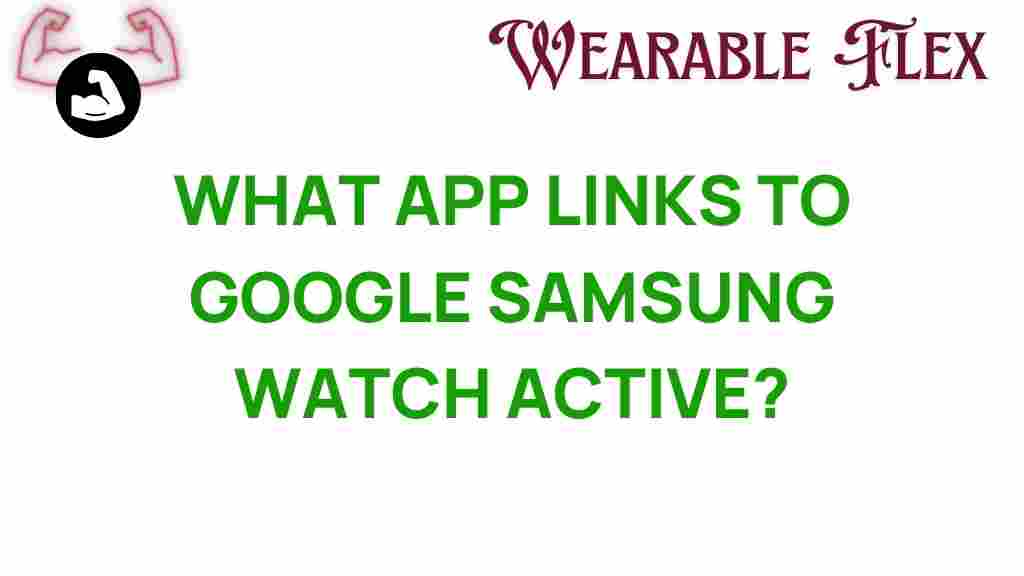Samsung Galaxy Watch Active: Unveiling the Apps That Connect Your Device to Google
The Samsung Galaxy Watch Active is a sleek and versatile smartwatch that offers a plethora of features designed to enhance your daily life. As technology evolves, so does the need to connect your devices seamlessly. One of the most sought-after integrations is connecting your Samsung Galaxy Watch Active to Google services. In this article, we will explore various apps that facilitate this connection, enabling you to maximize the potential of your smartwatch.
Why Connect Your Samsung Galaxy Watch Active to Google?
Connecting your Samsung Galaxy Watch Active to Google brings numerous benefits, including:
- Enhanced Functionality: Access Google apps like Calendar, Maps, and Assistant directly from your wrist.
- Seamless Notifications: Receive alerts and notifications from Google services in real-time.
- Health Tracking: Integrate your fitness data with Google Fit for comprehensive insights.
With so much to gain, let’s dive into the apps that can help you connect your Samsung Galaxy Watch Active to Google.
Essential Apps for Connecting Samsung Galaxy Watch Active to Google
Here are some of the most effective apps that can help you bridge the gap between your Samsung Galaxy Watch Active and Google services.
1. Google Fit
Google Fit is a health-tracking platform that syncs seamlessly with the Samsung Galaxy Watch Active. It allows you to track your workouts, monitor your heart rate, and assess your overall fitness levels.
How to Connect:
- Download the Google Fit app on your smartphone.
- Open the app and sign in with your Google account.
- On your Samsung Galaxy Watch Active, install the Google Fit app from the Galaxy Store.
- Open Google Fit on your watch and ensure it syncs with the app on your phone.
2. Google Assistant
Having Google Assistant on your Samsung Galaxy Watch Active adds a layer of convenience to your daily activities. You can set reminders, ask for directions, and control smart home devices with just your voice.
How to Connect:
- Ensure you have the Google Assistant app installed on your smartphone.
- Download the Assistant app on your Samsung Galaxy Watch Active from the Galaxy Store.
- Link your Google account to the app and follow the prompts to enable voice commands.
3. Google Maps
With Google Maps on your Samsung Galaxy Watch Active, you can navigate effortlessly without pulling out your phone. This is particularly useful when cycling, walking, or driving.
How to Connect:
- Download Google Maps on your smartphone.
- Install Google Maps on your Samsung Galaxy Watch Active from the Galaxy Store.
- Open the app on your watch and allow necessary permissions for location tracking.
Step-by-Step Process to Sync Your Samsung Galaxy Watch Active with Google Services
Now that we’ve covered the essential apps, let’s walk through the general steps to connect your Samsung Galaxy Watch Active to Google services.
Step 1: Install Required Apps
Make sure you have the following apps installed on your smartphone:
- Google Fit
- Google Assistant
- Google Maps
Step 2: Download Apps on Your Watch
Next, open the Galaxy Store on your Samsung Galaxy Watch Active and search for the apps mentioned above. Download and install them.
Step 3: Sign In to Your Google Account
Open each app on your smartwatch and sign in with your Google account. This step is crucial for syncing data.
Step 4: Enable Notifications
Go to the settings on your Samsung Galaxy Watch Active and ensure notifications are enabled for the Google apps you installed. This will allow you to receive real-time updates.
Step 5: Sync Your Data
Finally, check that all applications are syncing correctly. You can do this by opening the respective apps on both your smartphone and smartwatch.
Troubleshooting Common Issues
While connecting your Samsung Galaxy Watch Active to Google services is generally a straightforward process, you may encounter some issues. Here are some troubleshooting tips:
1. Connectivity Issues
If your watch fails to connect to the apps:
- Restart both your smartphone and your Samsung Galaxy Watch Active.
- Ensure Bluetooth is enabled on both devices.
- Check for updates for both the watch and smartphone apps.
2. Syncing Problems
If your data isn’t syncing properly:
- Re-login to your Google account on both devices.
- Clear the cache of the Google apps on your smartphone.
- Uninstall and reinstall the Google apps on your Samsung Galaxy Watch Active.
3. Notification Issues
If you’re not receiving notifications:
- Verify that notifications are enabled in both the app settings and your watch settings.
- Check if Do Not Disturb mode is activated on your watch.
Conclusion
Connecting your Samsung Galaxy Watch Active to Google services can drastically improve your productivity and health tracking. With apps like Google Fit, Google Assistant, and Google Maps, you can access essential services right from your wrist. Following the steps outlined in this guide will help you set up and troubleshoot any issues efficiently.
For more tips on optimizing your Samsung Galaxy Watch Active, be sure to check out our comprehensive guide. If you’re looking for more information on smartwatch technology, visit TechRadar for the latest updates.
This article is in the category Innovations and created by WearableFlex Team