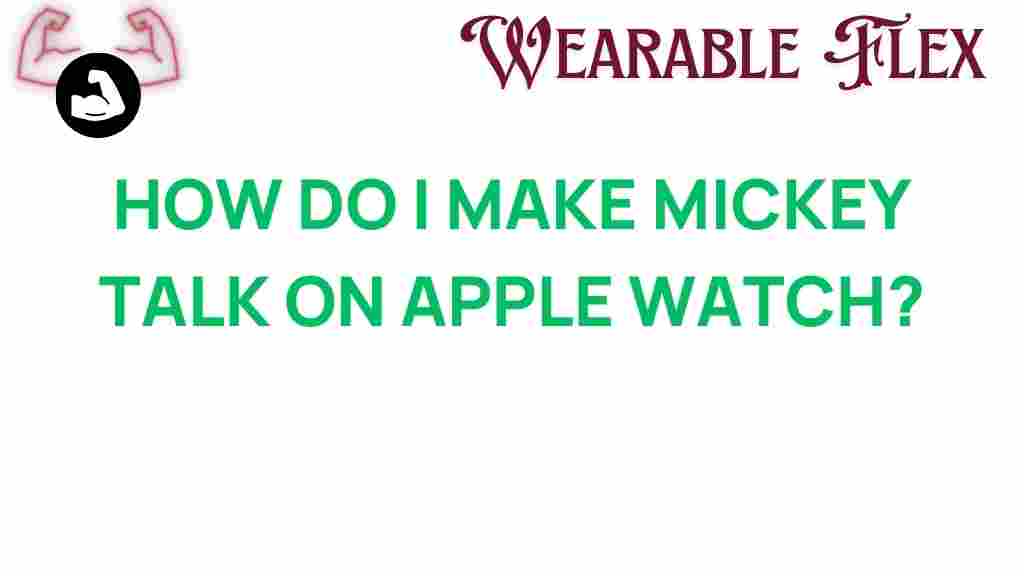Unlocking the Magic: How to Make Mickey Mouse Talk on Your Apple Watch
Are you ready to add a sprinkle of Disney magic to your daily life? Imagine having Mickey Mouse, the iconic character beloved by millions, talking to you through your Apple Watch! This fun feature not only enhances your smartwatch experience but also brings a smile to your face every time you receive a notification. In this article, we will explore how you can unlock this delightful feature on your Apple Watch, the steps involved, troubleshooting tips, and much more. Let’s dive into the enchanting world of Mickey Mouse!
Why Choose Mickey Mouse for Your Apple Watch?
Mickey Mouse is more than just a cartoon character; he is a symbol of joy and nostalgia for many. By making Mickey talk on your Apple Watch, you can:
- Transform mundane notifications into cheerful interactions.
- Customize your watch experience to reflect your love for Disney.
- Engage with the character in a unique way that adds personality to your device.
Now that we understand the magic behind Mickey Mouse, let’s get started on how to make him talk on your Apple Watch!
Step-by-Step Guide to Make Mickey Mouse Talk on Your Apple Watch
Step 1: Check Your Compatibility
Before you begin, ensure that your Apple Watch is compatible. Mickey Mouse voice features work best with:
- Apple Watch Series 1 or later
- WatchOS 4.0 or later
If your device meets these criteria, you’re ready to go!
Step 2: Install the Mickey Mouse Watch Face
To enjoy Mickey Mouse talking, you first need to install the Mickey Mouse watch face. Here’s how:
- Wake up your Apple Watch.
- Press firmly on the current watch face to enter customization mode.
- Swipe left or right to browse available watch faces until you find “Mickey Mouse.”
- Tap on “Mickey Mouse” to select it.
- Tap on “Add” to set it as your current watch face.
Step 3: Enable Speak Time Feature
Once you have the Mickey Mouse watch face set up, it’s time to enable the feature that allows him to talk:
- Open the “Settings” app on your Apple Watch.
- Scroll down and select “Clock.”
- Toggle on the “Speak Time” option.
- Choose your preferred voice — you should see an option for Mickey Mouse.
Step 4: Set Up Voice Activation
To make interactions seamless, you can set up voice activation:
- Open the “Settings” app again.
- Scroll down to “Siri.”
- Enable “Hey Siri” to allow voice commands.
Now, whenever you ask Siri to tell you the time, Mickey Mouse will cheerfully respond!
Step 5: Test the Feature
To ensure everything is working properly, simply raise your wrist and say, “Hey Siri, what time is it?” Listen for Mickey’s delightful voice as he tells you the time. If he talks back, congratulations! You’ve successfully made Mickey Mouse talk on your Apple Watch!
Troubleshooting Tips
If you encounter any issues while trying to set up Mickey Mouse on your Apple Watch, here are some troubleshooting tips:
- Check for Updates: Make sure your Apple Watch is running the latest version of WatchOS. Go to the “Settings” app and check for updates.
- Restart Your Watch: Sometimes, a simple restart can resolve minor glitches. Press and hold the side button until the slider appears, then slide to power off.
- Check Volume Levels: Ensure that the sound on your watch is turned up. You can adjust this in the “Settings” app under “Sound & Haptics.”
- Reset Settings: If all else fails, consider resetting your watch settings. Go to “Settings,” then “General,” and select “Reset.” Choose “Reset All Settings.”
If you still can’t get Mickey Mouse to talk, don’t hesitate to reach out to Apple Support or visit an Apple Store for assistance.
Additional Features to Explore
Once you have Mickey Mouse talking, consider exploring other fun features on your Apple Watch:
- Other Watch Faces: Experiment with different Disney-themed watch faces like Donald Duck or Toy Story characters.
- Custom Notifications: Set custom sounds for notifications that can include Mickey Mouse sounds for texts and alerts.
- Apps: Download Disney-related apps for even more engagement with your favorite characters.
Conclusion
Unlocking the magic of Mickey Mouse on your Apple Watch can bring joy and a touch of whimsy to your daily routine. By following the steps outlined in this guide, you can easily set up Mickey to talk to you and enhance your watch experience. Whether you’re a die-hard Disney fan or just looking for a fun way to interact with your smartwatch, Mickey Mouse is sure to put a smile on your face.
So, why wait? Dive into the enchanting world of Disney on your wrist and let Mickey Mouse bring a little magic into your life!
For further tips on customizing your Apple Watch, check out this resource.
This article is in the category Innovations and created by WearableFlex Team