Unlocking the Secrets: How IFTTT Connects with Your Android Smartwatch
In today’s fast-paced world, technology continues to evolve, making our lives increasingly convenient. One of the standout innovations in this realm is the integration of smart devices, particularly Android smartwatches. If you’re looking to enhance your smartwatch experience, learning how to utilize IFTTT (If This Then That) can be a game-changer. This powerful tool allows you to automate tasks and connect different services seamlessly. In this article, we will delve into the secrets of how IFTTT connects with your Android smartwatch, helping you unlock its full potential.
What is IFTTT?
IFTTT, which stands for “If This Then That,” is a web-based service that enables users to create chains of simple conditional statements, known as applets. These applets automate actions between various applications and devices. Whether you want to receive notifications, sync data, or automate repetitive tasks, IFTTT can do it all.
Why Use IFTTT with Your Android Smartwatch?
Integrating IFTTT with your Android smartwatch offers numerous benefits:
- Increased Automation: Automate tasks like notifications and reminders directly to your wrist.
- Time-Saving: Eliminate repetitive tasks and streamline your daily activities.
- Enhanced Functionality: Connect various apps and services to make your smartwatch more useful.
- Customization: Tailor your smartwatch experience according to your preferences.
Getting Started with IFTTT and Your Android Smartwatch
To begin utilizing IFTTT with your Android smartwatch, follow these simple steps:
Step 1: Install the IFTTT App
First, download the IFTTT app from the Google Play Store. It’s free and easy to install. Once installed, open the app and create an account if you don’t have one.
Step 2: Connect Your Smartwatch
After setting up your account, you’ll need to connect your Android smartwatch:
- Open the IFTTT app and log in.
- Navigate to the “Services” section.
- Search for “Android Wear” or your specific smartwatch brand.
- Follow the prompts to link your smartwatch to the IFTTT app.
Step 3: Explore Applets
With your smartwatch connected, it’s time to explore the applets available for automation. You can find a variety of pre-made applets or create your own:
- Pre-made Applets: Browse through the library of applets to find ones that suit your needs.
- Create Your Own: Click on the “Create” button to build a custom applet. For example, you can set a trigger such as receiving an email and an action to send a notification to your smartwatch.
Step 4: Customize Notifications
One of the most useful features of IFTTT is the ability to customize notifications:
- In the applets section, look for notifications related to your favorite apps.
- Modify the settings to ensure you receive alerts directly on your wrist.
Step 5: Test Your Applets
After setting up your applets, it’s important to test them to ensure they work as expected. Send a test notification or trigger an action to see if your smartwatch responds correctly.
Troubleshooting Common Issues
While setting up IFTTT with your Android smartwatch is usually straightforward, you may encounter some issues. Here are some troubleshooting tips:
Issue 1: Applets Not Triggering
If your applets are not triggering, consider the following:
- Check Internet Connection: Ensure both your smartphone and smartwatch are connected to the internet.
- Review Applet Settings: Verify that the conditions for the applet are correctly set.
- Update the IFTTT App: Ensure you’re using the latest version of the IFTTT app.
Issue 2: Notifications Not Appearing
If notifications aren’t showing on your smartwatch, try these solutions:
- Notification Settings: Check your notification settings in the IFTTT app and your smartwatch settings.
- Restart Devices: Sometimes a simple restart of your smartphone and smartwatch can resolve the issue.
- Re-link Your Smartwatch: Disconnect and reconnect your smartwatch in the IFTTT app.
Advanced IFTTT Integrations for Android Smartwatches
Once you’ve mastered the basics, consider exploring advanced integrations that can further enhance your smartwatch experience:
1. Location-Based Actions
Use IFTTT to trigger actions based on your location. For instance, you can set an applet that sends a notification to your smartwatch when you arrive at work or home.
2. Fitness Tracking
Connect your fitness apps with IFTTT to receive reminders or summaries of your daily activities right on your smartwatch. You can set up applets that log your workouts or alert you to meet your fitness goals.
3. Smart Home Integration
If you have smart home devices, integrate them with IFTTT to control them via your smartwatch. For example, you can turn on lights or adjust your thermostat directly from your wrist.
Conclusion
Integrating IFTTT with your Android smartwatch opens up a world of automation possibilities that can significantly enhance your daily routine. By following the steps outlined in this article, you can easily set up IFTTT to streamline notifications, automate tasks, and customize your smartwatch experience. Remember to troubleshoot any issues you may encounter along the way, and don’t hesitate to explore advanced integrations to get the most out of your devices.
Are you ready to unlock the full potential of your Android smartwatch with IFTTT? Start exploring the app today and enjoy a more connected, efficient lifestyle!
For more tips on improving your tech experience, check out our technology blog. For additional resources on using IFTTT effectively, visit the official IFTTT website.
This article is in the category Innovations and created by WearableFlex Team
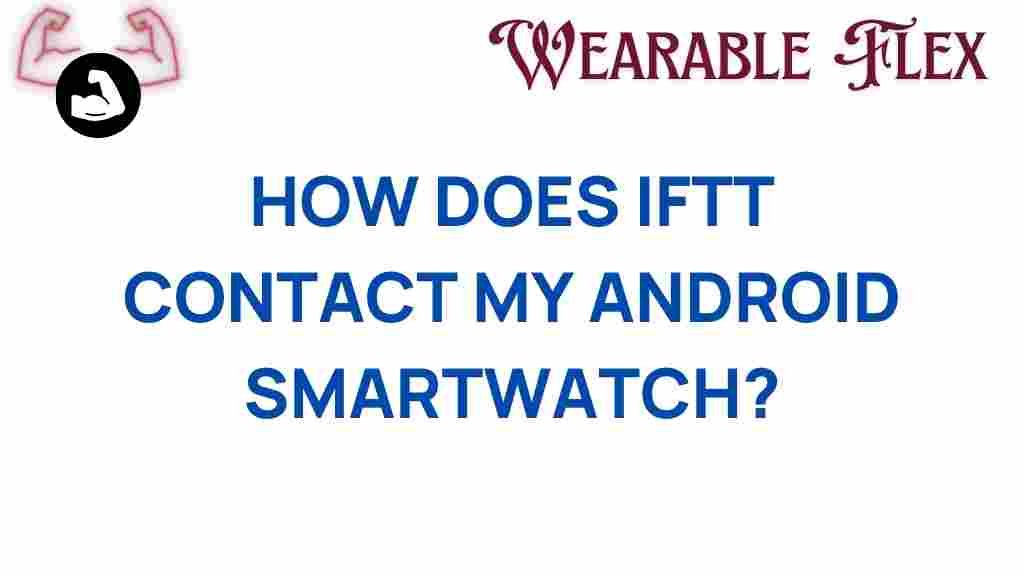
1 thought on “Unlocking the Secrets: How IFTTT Connects with Your Android Smartwatch”