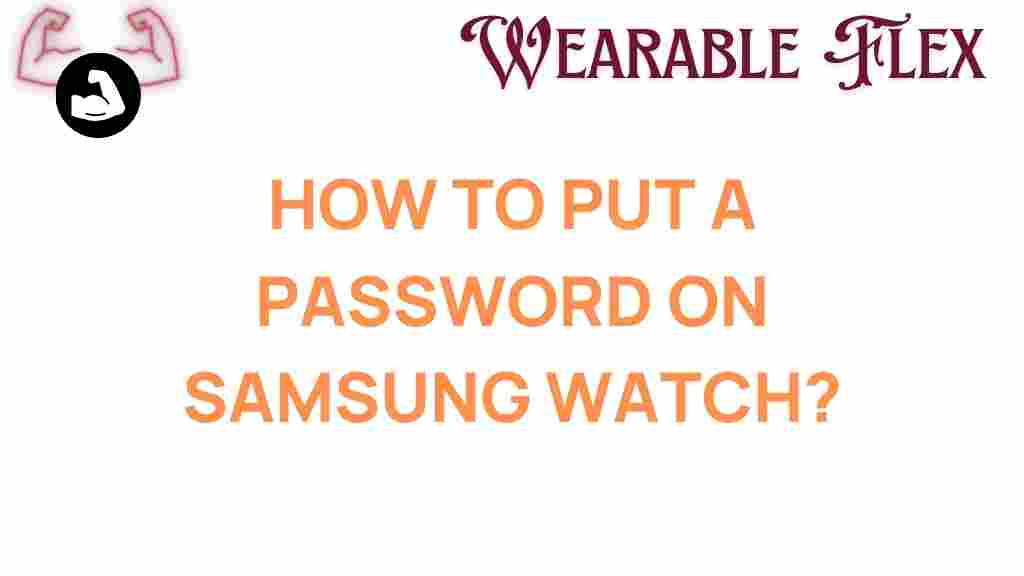Unlocking Security: How to Put a Password on Your Samsung Watch
In today’s digital age, ensuring the security of your personal devices is more critical than ever. With the rise of wearable technology, securing your Samsung watch is essential to protect your data from unauthorized access. In this comprehensive guide, we will explore how to put a password on your Samsung watch, enhancing its security and providing peace of mind. Whether you own a Samsung Galaxy Watch or another model, this guide will help you navigate the security settings effortlessly.
Why You Need to Secure Your Samsung Watch
Wearable devices like the Samsung watch store a plethora of personal information, including health data, notifications, messages, and even payment details. Here are some reasons why you should consider adding a password:
- Protect Personal Information: Your Samsung watch may contain sensitive information that you wouldn’t want others to access.
- Prevent Unauthorized Purchases: Many Samsung watches enable mobile payments. Without a password, someone could make unauthorized purchases.
- Maintain Privacy: With a password, you can ensure that your notifications and other personal information remain private.
How to Put a Password on Your Samsung Watch
Now that we understand the importance of securing your Samsung watch, let’s delve into the step-by-step process for setting up a password.
Step 1: Access the Settings Menu
To begin, you need to access the settings on your Samsung watch. Follow these steps:
- Wake up your Samsung watch by pressing the home button.
- Swipe down from the top of the screen to access the quick settings panel.
- Tap on the gear icon to open the settings menu.
Step 2: Navigate to Security Settings
Once in the settings menu, you’ll want to locate the security settings:
- Scroll down and find the Security option.
- Tap on Security to open the security settings.
Step 3: Set Up a Password
Here’s where you’ll set up your password:
- In the security settings, look for the Screen Lock option.
- Select Password as your desired lock method.
- Enter a password that you can easily remember but is difficult for others to guess.
- Confirm your password by entering it again.
Step 4: Enable Lock Automatically
For added security, you can set your Samsung watch to lock automatically after a certain period:
- In the security settings, look for Auto Lock.
- Select the duration after which you want your watch to lock automatically (e.g., 5 minutes, 1 hour).
Step 5: Exit Settings
Once you have set your password and adjusted the auto-lock settings, exit the settings menu. Your Samsung watch is now secured!
Troubleshooting Tips
Sometimes, you may encounter issues while trying to set a password on your Samsung watch. Here are a few troubleshooting tips:
- Forgotten Password: If you forget your password, you may need to reset your watch to factory settings. Be sure to back up your data first.
- Watch Not Responding: If your watch is unresponsive during the setup, try restarting it by holding down the home button until it reboots.
- Difficulty Navigating Settings: Ensure that your watch is updated to the latest software version. You can check for updates in the settings menu.
Benefits of Securing Your Samsung Watch
Securing your Samsung watch with a password comes with numerous benefits:
- Enhanced Security: A password ensures that only you can access your watch and the data it contains.
- Peace of Mind: Knowing that your personal information is secure can provide peace of mind, especially in public spaces.
- Control Over Notifications: With a password, you can manage who sees your notifications, keeping your conversations private.
Additional Security Features on Your Samsung Watch
Besides setting a password, there are other security features available on your Samsung watch:
- Biometric Security: Some models offer biometric options like fingerprint scanning or facial recognition.
- Find My Watch: This feature allows you to track your watch if it’s lost or stolen. You can access it through the Samsung Wearable app.
- Remote Locking: If your watch is lost, you can remotely lock it through the Samsung account settings.
Conclusion
Securing your Samsung watch is a crucial step in protecting your personal information and maintaining privacy. By following the steps outlined above, you can easily put a password on your Samsung watch, ensuring that only you have access to it. With additional security features available, you can further enhance the protection of your device.
Remember, in a world where technology is rapidly evolving, safeguarding your personal data should always be a priority. For more tips on maximizing your Samsung watch experience, check out our comprehensive guide. For further information on wearable technology, visit TechRadar.
This article is in the category Innovations and created by WearableFlex Team