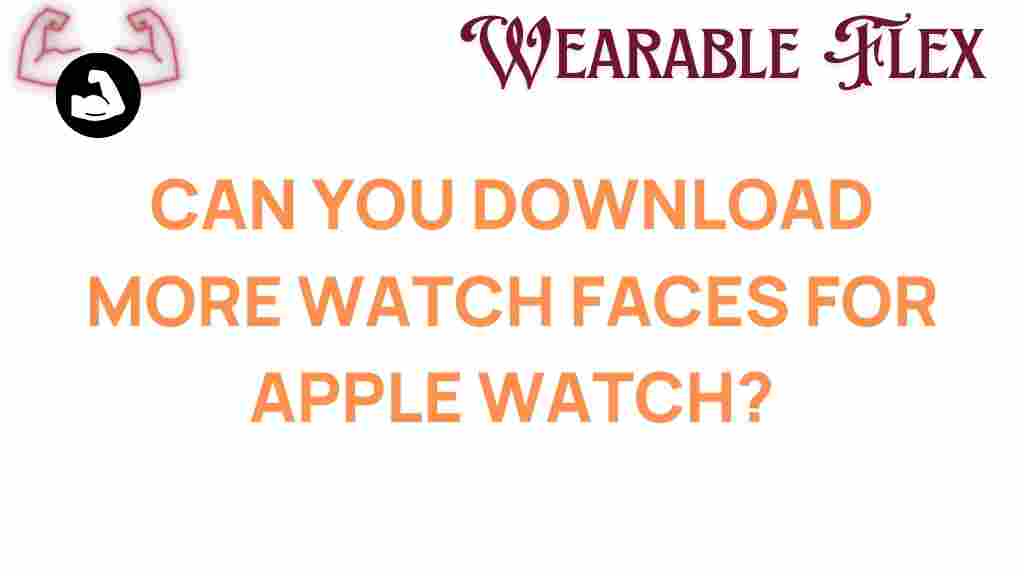Unlocking the Secrets: Can You Download More Watch Faces for Apple Watch?
The Apple Watch has become a staple for many tech enthusiasts and fitness lovers alike. With its sleek design and advanced features, it offers users a seamless way to manage notifications, track health metrics, and customize their look. One of the most appealing aspects of the Apple Watch is the ability to change watch faces, allowing users to personalize their devices. But can you download more watch faces for your Apple Watch? In this article, we will explore this question in-depth, providing you with all the information you need to unlock the secrets of watch face customization.
Understanding Apple Watch Watch Faces
Before we dive into the specifics of downloading more watch faces, it’s essential to understand what watch faces are and how they work on the Apple Watch. A watch face is essentially the display on your Apple Watch that shows the time and additional information. Each watch face can be customized with various designs, colors, and complications (widgets that display information like weather, heart rate, or calendar events).
Default Watch Faces
The Apple Watch comes with a variety of built-in watch faces. These default options can be modified to some extent, allowing users to adjust colors, styles, and complications. Some of the popular default watch faces include:
- Infograph
- Activity Analog
- Modular
- Chronograph
- Numerals
Each of these watch faces can be tailored to fit your personal style and functional needs, but many users often wonder if there are more options available beyond the default settings.
Can You Download More Watch Faces for Apple Watch?
While the Apple Watch offers a range of built-in watch faces, the ability to download additional faces is somewhat limited. Unlike some other smartwatches, Apple has not opened up the platform for third-party developers to create and distribute watch faces directly. This means that users cannot simply download new watch faces from the App Store like they would download an app.
Using the Watch App on Your iPhone
While you can’t download new watch faces in the traditional sense, you can access and customize existing options directly through the Watch app on your iPhone. Here’s how:
- Open the Watch App: Launch the Watch app on your paired iPhone.
- Select Face Gallery: Tap on the “Face Gallery” tab at the bottom of the screen.
- Browse Available Watch Faces: Scroll through the list of faces available to you.
- Customize Your Face: Select a watch face to see customization options. You can change colors, styles, and complications.
- Add to Your Watch: Once you’re satisfied with your customization, tap “Add” to install it on your Apple Watch.
This process allows users to explore a wide variety of watch faces and customize them to their liking, even if they can’t download entirely new faces.
Using Third-Party Apps
Although you can’t download new watch faces directly, there are some third-party applications that allow you to create custom watch face designs. These apps generally do not replace existing watch faces but instead provide a way to create unique designs that mimic the appearance of a watch face.
Some popular apps include:
- Facer: This app lets you create and customize watch faces for your Apple Watch.
- Watchsmith: It offers dynamic customization options based on time, date, and other metrics.
- Photo Face: A simple way to use your own photos as watch faces.
While these apps do not provide direct downloads of new watch faces, they can help you achieve a unique look for your device.
Step-by-Step Guide to Customizing Your Apple Watch Face
Now that you know how to access and customize watch faces directly on your Apple Watch, let’s walk through the process step-by-step.
- Wake Your Apple Watch: Raise your wrist or tap the display to wake your watch.
- Force Touch on the Display: Press firmly on the current watch face. This will bring up the face selection screen.
- Select a New Face: Swipe left or right to explore different watch faces. Tap on the one you want to customize.
- Customize the Face: Tap “Customize” to adjust colors and complications. Use the Digital Crown to scroll through options.
- Save Your Changes: Once you are happy with your customization, press the Digital Crown to save.
This simple process allows you to switch between various watch faces and styles quickly, ensuring your Apple Watch remains fresh and personalized.
Troubleshooting Tips for Apple Watch Face Issues
Even though customizing watch faces is relatively straightforward, you may encounter some issues. Here are some troubleshooting tips to get you back on track:
Watch Face Not Changing
- Restart Your Apple Watch: Sometimes a simple restart can resolve minor glitches.
- Check for Updates: Ensure your Apple Watch and iPhone are running the latest software versions.
- Unpair and Re-pair: If issues persist, try unpairing and re-pairing your Apple Watch with your iPhone.
Complications Not Appearing
- Re-add Complications: Go back into the customization settings and re-add any complications that are missing.
- Check App Permissions: Ensure that any apps providing complications are enabled and have the necessary permissions.
Limited Watch Face Options
- Explore the Face Gallery: Make sure to check the Face Gallery in the Watch app to see all available options.
- Consider Third-Party Apps: Look into third-party apps for additional customization options.
Conclusion
In conclusion, while you cannot download new watch faces for your Apple Watch in the traditional sense, there are many ways to customize and personalize your device. From utilizing the built-in options to exploring third-party apps, you have a variety of methods at your disposal to create a watch face that reflects your style and needs.
Remember to regularly check for updates and explore the Face Gallery in the Watch app to maximize your customization options. With these tips and tricks, you can ensure that your Apple Watch remains a unique and personal accessory that complements your lifestyle.
This article is in the category Innovations and created by WearableFlex Team