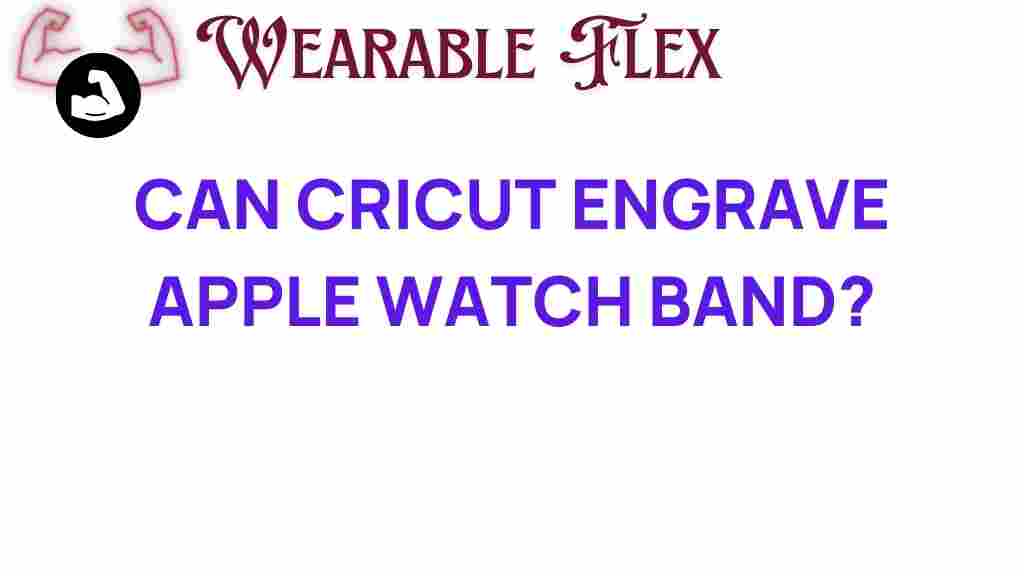Can Cricut Engrave Apple Watch Bands?
If you’re a fan of crafting and personalization, you may have heard about the capabilities of Cricut machines. These versatile tools open the door to countless creative possibilities. One question that often arises among users is, “Can Cricut engrave Apple Watch bands?” In this article, we will explore the potential of using a Cricut machine for engraving, specifically focusing on Apple Watch bands. We will also provide you with a step-by-step guide, troubleshooting tips, and much more. So, let’s unlock the creative potential of Cricut!
Understanding Cricut and Its Engraving Capabilities
The Cricut brand is well-known for its cutting machines that can create intricate designs from various materials such as paper, vinyl, and fabric. However, with the right accessories, some models can also engrave on materials like metal, leather, and acrylic. The Cricut Maker, for instance, is equipped with a rotary blade and a knife blade, but it can also utilize an engraving tip, making it a suitable choice for personalized projects.
Why Choose to Engrave Apple Watch Bands?
Engraving Apple Watch bands can add a personal touch to your wearable device. This process allows you to:
- Create Custom Designs: Personalize your watch band with names, quotes, or unique patterns.
- Gift Personalization: Engraved bands make excellent gifts for friends and family.
- Stand Out: Differentiate your watch band from the mass-produced options available in the market.
With Cricut, you can transform a standard Apple Watch band into a unique accessory that reflects your style or message.
Materials Needed for Engraving Apple Watch Bands with Cricut
Before you start the engraving process, gather the following materials:
- Cricut Machine: Ensure you have a model capable of engraving, such as the Cricut Maker.
- Engraving Tip: Use the appropriate engraving tool designed for your Cricut machine.
- Apple Watch Bands: Select bands made from materials suitable for engraving, such as leather or anodized aluminum.
- Design Software: Utilize Cricut Design Space to create and customize your designs.
- Protective Mat: A strong grip mat can help secure your material during the engraving process.
Step-by-Step Process to Engrave Apple Watch Bands with Cricut
Now that you have all the necessary materials, let’s dive into the step-by-step process of engraving Apple Watch bands with your Cricut machine.
Step 1: Prepare Your Design
1. Open Cricut Design Space and start a new project.
2. Use the design tools to create or import your desired design. You can choose from existing templates or create a custom design.
3. Adjust the size of your design to fit the watch band dimensions. Ensure that the text or images are within the engravable area.
Step 2: Set Up Your Cricut Machine
1. Insert the engraving tip into your Cricut machine. Follow the instructions specific to your model to ensure proper installation.
2. Place the Apple Watch band onto the protective mat and secure it firmly.
3. Load the mat into the Cricut machine, ensuring it’s aligned properly.
Step 3: Engrave the Design
1. In Cricut Design Space, select the “Make It” button to start the engraving process.
2. Follow the prompts to confirm your material settings. Ensure you select “Engraving” as your operation type.
3. Start the engraving process by pressing the “Go” button. Monitor the machine as it engraves your design onto the watch band.
Step 4: Finishing Touches
1. Once the engraving is complete, carefully remove the watch band from the mat.
2. Clean the engraved area to remove any debris or dust. This will enhance the visibility of your design.
3. Optionally, apply a leather conditioner or protective sealant if you used a leather band to maintain its quality.
Troubleshooting Tips for Engraving with Cricut
While engraving Apple Watch bands can be a straightforward process, you may encounter some challenges. Here are some troubleshooting tips to help you overcome common issues:
Issue 1: Inconsistent Engraving Depth
Solution: Ensure you are using the correct material settings for engraving. Test on a scrap piece before engraving on the actual band to adjust the depth if necessary.
Issue 2: Design Not Engraving Properly
Solution: Check the design file for any issues. Ensure the design is set to the correct operation type (engraving) and that it fits within the engravable area.
Issue 3: Material Shifts During Engraving
Solution: Make sure the Apple Watch band is secured firmly on the protective mat. Use a strong grip mat to minimize shifting.
Issue 4: Damage to the Watch Band
Solution: If the material is too thin or delicate, consider using a thicker band or one specifically designed for engraving.
Exploring More Creative Ideas with Cricut
Engraving Apple Watch bands is just one of the many creative projects you can undertake with your Cricut machine. Here are a few more ideas to inspire you:
- Customized Keychains: Engrave names or messages on keychains for personalized gifts.
- Jewelry Making: Create engraved bracelets or pendants for unique accessories.
- Home Decor: Design and engrave wooden signs for your home or office.
- Personalized Gifts: Use Cricut to engrave items for special occasions like weddings, birthdays, or anniversaries.
Each of these projects allows you to express your creativity while making unique gifts or décor items.
Conclusion
In conclusion, yes, Cricut can engrave Apple Watch bands, unlocking a world of creative potential for personalization. With the right materials and a step-by-step approach, you can transform ordinary watch bands into extraordinary pieces that reflect your individual style. Whether you choose to engrave a meaningful quote, a special date, or a unique design, the possibilities are endless with Cricut.
As you embark on your engraving journey, remember to experiment and have fun with your designs. Explore other creative projects that Cricut can handle and let your imagination run wild. For more information on Cricut machines and their capabilities, visit Cricut’s official website.
This article is in the category Innovations and created by WearableFlex Team