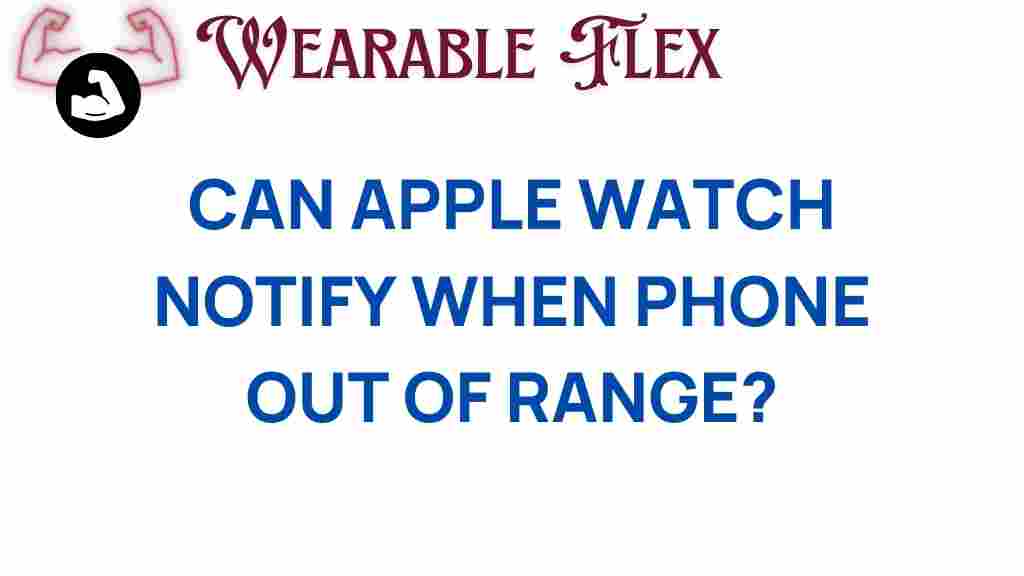How the Apple Watch Revolutionizes Connectivity
The world of technology is ever-evolving, and among the most impactful innovations in recent years is the Apple Watch. This smart device has transformed the way we connect with the world around us, allowing users to access information, communicate, and stay organized—all from their wrist. With the increasing reliance on wearable technology, the Apple Watch has become an essential tool for ensuring you never miss a beat again.
Understanding the Apple Watch
The Apple Watch is more than just a timekeeping device; it is a powerful piece of technology packed with features designed to enhance connectivity and improve daily life. Here’s a deeper look at the core functionalities of the Apple Watch:
- Health Monitoring: The Apple Watch comes equipped with advanced health monitoring features, including heart rate tracking, ECG, sleep analysis, and activity tracking.
- Notifications: Receive instant notifications from your iPhone, including calls, messages, and app alerts, all without needing to pull out your phone.
- Apps: The Apple Watch supports a vast array of applications that enhance productivity, fitness, and entertainment.
- GPS and Maps: Navigate your surroundings easily with built-in GPS and maps, perfect for outdoor adventures.
- Apple Pay: Make quick and secure payments directly from your wrist with Apple Pay integration.
Connecting Your Apple Watch to Your iPhone
Setting up your Apple Watch is a straightforward process. Here’s a step-by-step guide to connect your watch to your iPhone:
- Ensure Compatibility: Make sure your iPhone is compatible with the Apple Watch. The latest models of the iPhone 6s or later are typically compatible.
- Turn on Your Apple Watch: Press and hold the side button until the Apple logo appears.
- Open the Watch App on Your iPhone: Locate the Watch app on your iPhone and tap to open it.
- Pair Your Devices: Follow the on-screen instructions. You will see an animation on the Apple Watch; align the watch face within the viewfinder on your iPhone.
- Set Up as New or Restore: Choose to set up your watch as new or restore from a previous backup.
- Customize Settings: You can select which apps to install and customize notifications and settings as per your preference.
Maximizing Your Connectivity with the Apple Watch
Once your Apple Watch is connected to your iPhone, you can explore various features that enhance connectivity:
1. Manage Notifications
Configure your notification preferences to ensure you receive alerts that matter most. You can customize which apps send notifications, allowing you to stay focused on what’s important.
2. Use Siri for Hands-Free Connectivity
Utilize Siri on your Apple Watch for hands-free control. You can send messages, set reminders, or even get directions simply by speaking.
3. Stay Active with Activity Sharing
Share your fitness progress with friends and family through Activity Sharing. This feature promotes accountability and encourages a healthy lifestyle.
4. Stream Music and Podcasts
Listen to your favorite songs or podcasts directly from your wrist. The Apple Watch allows you to control your music and podcasts without needing your phone.
5. Utilize Messaging and Calling Features
With the Apple Watch, you can make calls and send messages without needing to reach for your iPhone. This feature is especially useful during workouts or when your hands are occupied.
Troubleshooting Common Issues with Apple Watch Connectivity
While the Apple Watch is designed to be user-friendly, you may encounter some connectivity issues from time to time. Here are some common problems and troubleshooting tips:
- Issue: Apple Watch Not Pairing with iPhone
Solution: Make sure Bluetooth is enabled on your iPhone. Restart both devices and try pairing again. - Issue: Notifications Not Syncing
Solution: Check the notification settings in the Watch app on your iPhone. Ensure that notifications are allowed for the desired apps. - Issue: Battery Drain
Solution: Limit the number of apps running in the background and adjust your brightness settings. Regularly update your watchOS for improvements. - Issue: Connectivity Drops
Solution: Ensure your iPhone is within range and that there are no obstacles blocking the Bluetooth signal.
Staying Updated with the Apple Watch
Regularly updating your Apple Watch ensures you have the latest features and security enhancements. Here’s how to check for updates:
- Open the Watch app on your iPhone.
- Go to the My Watch tab and tap on General.
- Select Software Update. If an update is available, follow the prompts to download and install.
For more detailed guidance on using your Apple Watch, consider visiting the official Apple Support page.
The Future of Connectivity with the Apple Watch
The evolution of the Apple Watch continues as technology advances. With features like cellular connectivity, improved health metrics, and more seamless integration with other Apple devices, the Apple Watch is poised to play an even larger role in our everyday lives.
As the line between personal devices and connectivity blurs, the Apple Watch stands out as a leader in wearable technology. Whether you’re a fitness enthusiast, a busy professional, or simply someone looking to streamline your daily tasks, the Apple Watch offers tools designed to keep you connected and engaged.
Conclusion
The Apple Watch revolutionizes the way we think about connectivity. With its extensive features, seamless integration with the iPhone, and the ability to monitor health and stay responsive to notifications, it ensures that you never miss a beat. By leveraging the full capabilities of the Apple Watch, you can enhance your productivity, maintain your health, and stay connected like never before. Embrace the future of connectivity with the Apple Watch, and experience the difference it can make in your daily life.
For more insights and updates on the latest technology trends, visit our blog or check out this external resource.
This article is in the category Innovations and created by WearableFlex Team