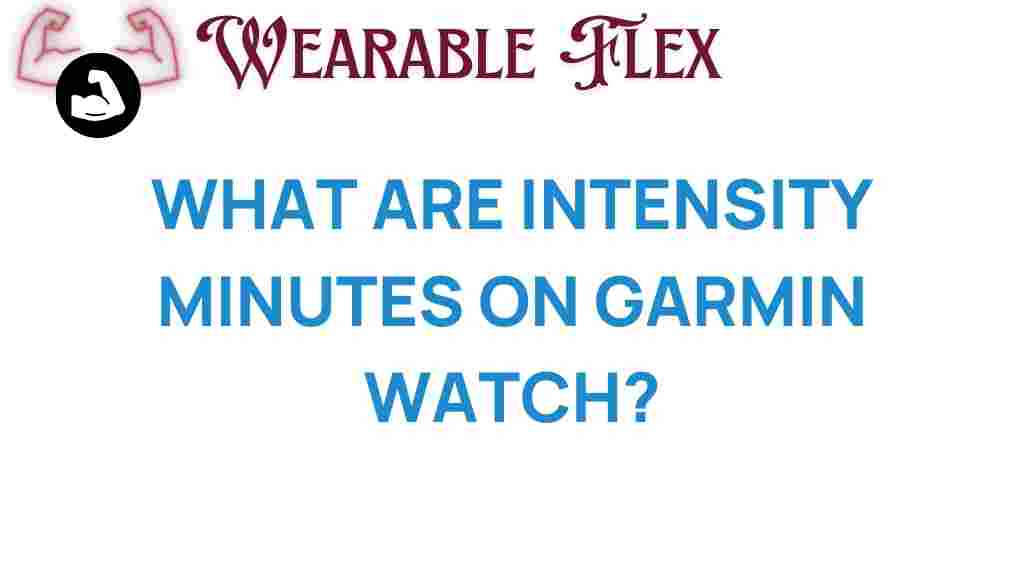Unlocking the Secrets of Intensity Minutes on Your Garmin Watch
If you’re a fitness enthusiast or someone who simply wants to monitor their physical activity, you’ve likely heard about “intensity minutes.” With the rise in popularity of fitness trackers, understanding how intensity minutes work can significantly enhance your workout routine. In this article, we will delve into the concept of intensity minutes, how to track them using your Garmin watch, and the benefits they can provide to your health and fitness journey.
What Are Intensity Minutes?
Intensity minutes are a metric used to quantify the amount of time you spend performing activities at various levels of intensity. The goal is to encourage individuals to engage in moderate to vigorous physical activities. According to health guidelines, adults should aim for at least 150 minutes of moderate-intensity or 75 minutes of vigorous-intensity exercise each week. Your Garmin watch tracks these intensity minutes, providing valuable insights into your physical activity levels.
How Intensity Minutes Are Calculated
Garmin calculates intensity minutes based on your heart rate during different activities. Here’s how it typically works:
- Resting Heart Rate: Your watch establishes your average resting heart rate.
- Moderate Intensity: Activities that elevate your heart rate to 50-70% of your maximum heart rate count towards moderate intensity.
- Vigorous Intensity: Activities that raise your heart rate to 70-85% of your maximum heart rate count as vigorous intensity.
By monitoring these heart rate zones, your Garmin watch can accurately track how many intensity minutes you’ve accumulated throughout the day.
Setting Up Your Garmin Watch for Intensity Minutes
To make the most out of your Garmin watch and track your intensity minutes effectively, follow these steps:
1. Configure Your Heart Rate Settings
Before you start tracking intensity minutes, it’s essential to ensure your heart rate settings are correctly configured:
- Go to the Settings menu on your Garmin watch.
- Select Heart Rate.
- Ensure that your heart rate sensor is enabled and calibrated for accurate readings.
2. Set Your Activity Goals
Your Garmin watch allows you to set specific fitness goals, including intensity minutes:
- Navigate to the Goals section in the app.
- Choose Intensity Minutes and set your weekly target.
3. Sync with the Garmin Connect App
To get a comprehensive overview of your intensity minutes, sync your Garmin watch with the Garmin Connect app. This app provides detailed insights and allows you to track your progress over time.
Tracking Intensity Minutes During Workouts
Your Garmin watch can automatically track intensity minutes during various workouts. Here’s how to optimize this feature:
1. Select Your Activity
When you begin a workout, select the appropriate activity mode on your Garmin watch:
- Running: Good for high heart rate and intensity minutes.
- Cycling: Effective for moderate to vigorous intensity minutes.
- HIIT Workouts: Excellent for short bursts of high intensity.
2. Monitor Your Heart Rate
Throughout your workout, keep an eye on your heart rate. Make sure you’re reaching the desired intensity levels to maximize your intensity minutes. If you notice your heart rate is too low, consider increasing your effort.
3. Review Your Data Post-Workout
After completing your workout, check the summary on your Garmin watch or in the Garmin Connect app. Here, you’ll see how many intensity minutes you’ve accumulated during the session.
Benefits of Tracking Intensity Minutes
Tracking intensity minutes offers numerous benefits that can enhance your fitness journey:
- Motivation: Seeing your progress can motivate you to push harder and stay consistent.
- Accountability: Setting specific goals and tracking them holds you accountable for your fitness routine.
- Health Insights: Understanding your activity levels can help you make informed decisions about your health and fitness.
- Guided Training: Knowing your intensity minutes allows you to adjust your workouts for optimal results.
Troubleshooting Common Issues with Intensity Minutes
While using your Garmin watch to track intensity minutes, you may encounter some common issues. Here’s how to troubleshoot them:
1. Inaccurate Heart Rate Readings
If you suspect your heart rate readings are inaccurate:
- Check that the watch is snug on your wrist.
- Ensure that the heart rate sensor is clean and free from obstructions.
- Consider recalibrating your heart rate settings in the app.
2. Syncing Issues with Garmin Connect
If your intensity minutes aren’t syncing with the Garmin Connect app:
- Ensure Bluetooth is enabled on your smartphone.
- Force close the app and reopen it.
- Try restarting your Garmin watch.
3. Not Recording Intensity Minutes
If your watch isn’t recording intensity minutes:
- Check that the heart rate monitor is turned on.
- Make sure you are engaging in moderate to vigorous activities.
- Update your Garmin watch software to the latest version.
Conclusion
Understanding and tracking intensity minutes can significantly enhance your fitness experience. With your Garmin watch, you have a powerful tool at your disposal to monitor and optimize your workouts. By following the steps outlined above, you can ensure you’re making the most of this feature, enabling you to achieve your fitness goals efficiently. Whether you’re a seasoned athlete or just starting, tracking your intensity minutes can help you stay motivated, accountable, and on the path to better health.
For more tips on maximizing your Garmin device, check out our other articles on fitness tracking and health optimization here.
Take the first step today, and start unlocking the full potential of your intensity minutes!
This article is in the category Health and created by WearableFlex Team