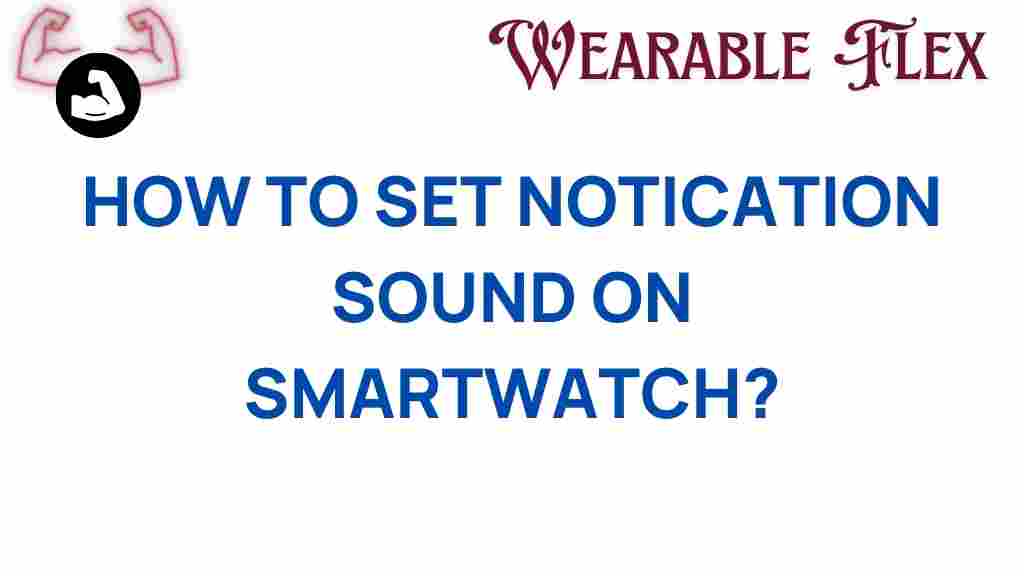Smartwatch Notifications: Unlocking the Secrets
In the fast-paced world we live in, staying connected is essential, and smartwatches have become a vital tool for managing our notifications. With their sleek designs and advanced features, these devices allow us to receive alerts without constantly checking our smartphones. However, many users struggle with setting notification sounds on their smartwatches. In this article, we’ll explore the intricacies of smartwatch notifications, provide a step-by-step guide to customizing notification sounds, and offer troubleshooting tips to enhance your experience.
Understanding Smartwatch Notifications
Before diving into the details of setting notification sounds, it’s crucial to understand what smartwatch notifications are. Smartwatch notifications are alerts that inform you of messages, calls, reminders, and other activities from your smartphone or apps. These notifications can be tailored to fit your preferences, ensuring you never miss important updates.
Why Customize Notification Sounds?
Customizing notification sounds enhances the user experience in several ways:
- Personalization: Tailor your smartwatch to reflect your personality.
- Identification: Recognize different notifications through unique sounds.
- Focus: Choose discreet sounds for work and more prominent alerts for personal messages.
Step-by-Step Process to Set Notification Sounds on Your Smartwatch
Now that we understand the importance of smartwatch notifications, let’s walk through the steps to set notification sounds on your device. The process may vary slightly depending on the brand and model of your smartwatch, but the general principles remain the same.
Step 1: Accessing Settings
To begin, you need to access the settings menu on your smartwatch. Here’s how:
- Wake up your smartwatch by pressing the side button or tapping the screen.
- Swipe down from the top of the screen to reveal quick settings.
- Look for the gear icon (⚙️) and tap it to open the settings menu.
Step 2: Locating Notification Settings
Once you’re in the settings menu, follow these steps:
- Scroll down to find the Notifications option.
- Tap on Notifications to view all related settings.
Step 3: Choosing Notification Sounds
After accessing the notification settings, you can customize the sounds:
- Look for an option labeled Sound or Notification Tone.
- Tap on it to browse through the available sounds.
- Preview the sounds by tapping on them and select your preferred notification tone.
Step 4: Adjusting Volume Levels
Don’t forget about the volume settings! Here’s how to adjust them:
- Within the notifications settings, look for Volume.
- Adjust the slider to set the desired volume level for your notification sounds.
Step 5: Syncing with Your Smartphone
If your smartwatch is connected to a smartphone, ensure that the notification settings on both devices are in sync:
- Open the companion app on your smartphone (e.g., Wear OS, Samsung Wearable).
- Navigate to the Notifications section.
- Make sure the settings mirror those on your smartwatch.
Troubleshooting Common Issues with Smartwatch Notifications
While setting notification sounds on your smartwatch is typically straightforward, you may encounter some common issues. Here are a few troubleshooting tips:
Issue 1: Notification Sounds Not Working
If your smartwatch notifications are silent, try the following:
- Check the volume settings both on your smartwatch and connected smartphone.
- Ensure Do Not Disturb mode is turned off on both devices.
- Restart your smartwatch and smartphone.
Issue 2: Notification Sounds Not Syncing
Sometimes, notification sounds may not sync correctly between devices. To resolve this:
- Disconnect and reconnect your smartwatch to the smartphone.
- Update the firmware of both devices to the latest version.
- Reset your smartwatch to factory settings and set it up again.
Issue 3: Limited Sound Options
If you feel limited by the available notification sounds:
- Check if your smartwatch allows you to upload custom sounds.
- Explore third-party apps that offer additional sound options.
- Consider updating your smartwatch’s software for more features.
Conclusion
Smartwatch notifications are an invaluable feature that keeps you connected while on the go. By customizing notification sounds, you can enhance your experience and ensure you never miss an important alert. Follow the step-by-step guide provided in this article to set up your smartwatch notifications effectively. If you encounter any issues, refer to the troubleshooting tips to solve common problems. With the right settings in place, your smartwatch will serve as an efficient communication tool, making your life easier and more organized.
For more information on optimizing your smartwatch experience, you can check out this detailed guide. Stay connected and enjoy the convenience of your smartwatch!
To explore more about smartwatches and their features, visit this resource.
This article is in the category Gadgets and created by WearableFlex Team