Why Your Smartwatch Can’t Transfer Certain Files
In the age of technology, smartwatches have become indispensable gadgets that keep us connected, track our fitness, and help manage our daily tasks. However, many users find themselves puzzled when they discover that their smartwatch cannot transfer certain files. This article will explore the surprising reasons behind this limitation and provide insights on how to navigate these challenges effectively.
Understanding the Basics of Smartwatch File Transfers
Before diving into the reasons why your smartwatch may struggle with file transfers, it’s essential to understand how these devices work. Smartwatches are designed to sync with smartphones and other devices, primarily to enhance functionality and convenience. However, there are limitations based on the following factors:
- Operating System: Different smartwatches run on various operating systems, such as Wear OS, watchOS, or Tizen, which can affect compatibility with certain file types.
- File Types: Not all file formats are supported by smartwatches. Common file types that may be unsupported include high-resolution images, videos, and certain document formats.
- Storage Capacity: Smartwatches often have limited storage space compared to smartphones, which can restrict the amount and type of data that can be transferred.
Common Reasons Your Smartwatch Can’t Transfer Certain Files
There are several reasons why your smartwatch may not be able to transfer specific files. Let’s explore these reasons in more detail:
1. File Format Compatibility
One of the primary reasons for transfer failures is the incompatibility of file formats. The following file types are typically problematic:
- High-resolution images (e.g., BMP, TIFF)
- Videos (e.g., MP4, AVI)
- Documents (e.g., DOCX, PDF)
Smartwatches usually support specific formats, such as JPEG for images, and may not recognize others. Always check your device’s documentation for supported file formats.
2. Limited Storage Space
Smartwatches have limited storage capacity compared to smartphones. If your smartwatch is nearing its storage limit, it might prevent new files from being transferred. Here are some tips to manage storage:
- Delete unused apps and files from your smartwatch.
- Regularly sync data with your smartphone to free up space.
- Limit the number of media files stored on the device.
3. Bluetooth Connectivity Issues
Bluetooth connectivity is essential for transferring files between devices. If your smartwatch and smartphone are not properly paired or if there is a weak connection, file transfers may fail. To troubleshoot, consider the following:
- Ensure Bluetooth is enabled on both devices.
- Re-pair your smartwatch with your smartphone.
- Move closer to your smartphone to improve signal strength.
4. Software Limitations
Your smartwatch may have software limitations that restrict file transfer capabilities. This can include:
- Outdated firmware: Ensure your device is running the latest software version.
- App restrictions: Some applications may limit file types for security reasons.
5. Device-Specific Limitations
Each smartwatch brand may have unique restrictions based on their design and purpose. For example:
- Fitness-focused smartwatches may only allow health data transfers.
- Luxury smartwatches may prioritize aesthetics over functionality, limiting file transfers.
Step-by-Step Guide to Transfer Files to Your Smartwatch
Now that we’ve covered the reasons behind file transfer issues, let’s go through a step-by-step guide on how to successfully transfer files to your smartwatch.
Step 1: Prepare the Files
Before initiating a transfer, ensure that the files you intend to send meet the supported formats of your smartwatch. Convert any incompatible files using a file converter if necessary.
Step 2: Connect Your Smartwatch to Your Smartphone
Follow these steps to connect your devices:
- Open the Bluetooth settings on your smartphone.
- Turn on Bluetooth on your smartwatch.
- Pair the two devices if they are not already connected.
Step 3: Use the Appropriate App
Most smartwatches have companion apps (like Wear OS for Android or Apple Watch for iOS) that facilitate file transfers. Open the app and follow the instructions to send files to your smartwatch.
Step 4: Monitor the Transfer
Keep an eye on the transfer progress. If there are any errors, refer back to the troubleshooting section for tips.
Troubleshooting Tips for File Transfer Issues
If you encounter issues while transferring files, consider these troubleshooting tips:
- Check Compatibility: Ensure the file format is supported by your smartwatch.
- Free Up Space: Delete unnecessary files to make room for new data.
- Reset Bluetooth: Turn off Bluetooth on both devices and turn it back on.
- Update Software: Check for software updates for both your smartwatch and smartphone.
- Consult Documentation: Refer to your smartwatch’s user manual for specific guidelines regarding file transfers.
Conclusion
Understanding why your smartwatch can’t transfer certain files can save you time and frustration. Whether it’s due to file format compatibility, storage limitations, or connectivity issues, knowing the potential barriers allows you to navigate them more effectively. By following the provided steps and troubleshooting tips, you can optimize your experience and make the most out of your smartwatch.
For more in-depth information about smartwatch capabilities and features, check out this smartwatch guide. Additionally, if you’re interested in the latest innovations in wearable technology, visit Tech News for updates.
This article is in the category Gadgets and created by WearableFlex Team
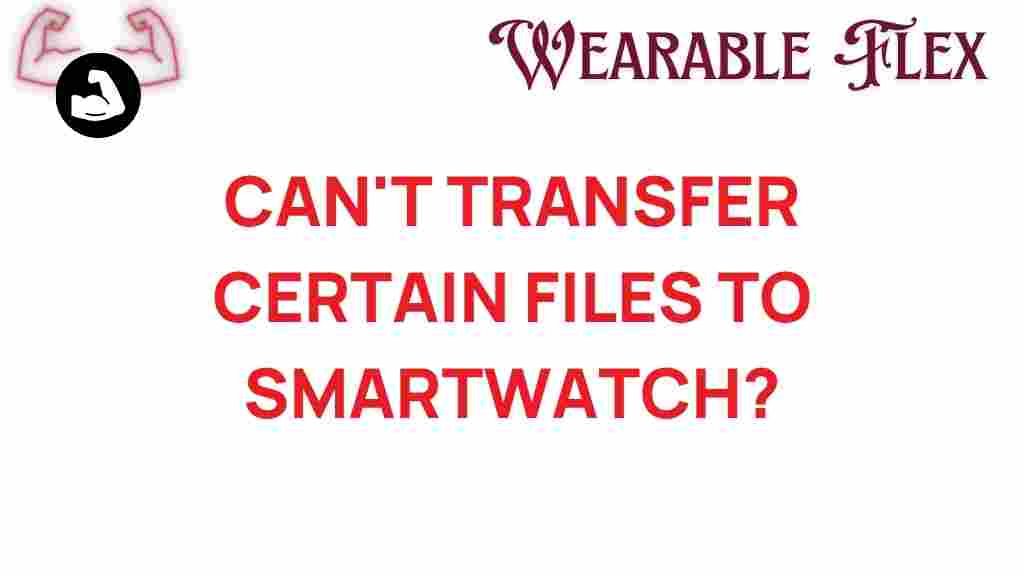
1 thought on “Why Your Smartwatch Can’t Transfer Certain Files: The Surprising Reasons”