Is Your Samsung Watch Charging? Here’s How to Tell
Smartwatches have become an integral part of our daily lives, and among the most popular options is the Samsung watch. With its sleek design and advanced features, it’s no wonder that so many people rely on it for notifications, fitness tracking, and more. However, one issue that users often face is determining whether their Samsung watch is charging properly. In this guide, we will help you identify whether your device is receiving power and provide tips to troubleshoot any charging problems you may encounter.
Understanding the Charging Mechanism of Your Samsung Watch
Before diving into how to check if your Samsung watch is charging, it’s essential to understand how the charging process works. Most Samsung watches utilize a magnetic charging dock. This dock connects to a power source via a USB cable. When the watch is placed on the dock, the magnets align the charging contacts, allowing current to flow and charge the battery.
Signs That Your Samsung Watch is Charging
There are several indicators to confirm if your Samsung watch is charging:
- Charging Screen: When you place your watch on the charger, a charging screen should appear, often displaying a charging animation or a battery icon.
- Battery Icon: Look for a lightning bolt icon or a percentage increase in the battery icon on the watch face.
- Vibration: Some Samsung watches will vibrate lightly when they begin charging.
- LED Indicator: Depending on the model, there may be an LED indicator on the charging dock that lights up when charging begins.
How to Check if Your Samsung Watch is Charging
Now that we’ve covered the signs of charging, let’s go through a step-by-step process to check if your Samsung watch is indeed receiving power.
Step 1: Place Your Watch on the Charging Dock
Ensure that your Samsung watch is aligned correctly with the charging dock. The magnets should snap into place, and the watch should sit firmly on the charger.
Step 2: Connect the Charger to a Power Source
Make sure that the charging dock is connected to a power source. Try plugging it into different USB ports or a wall adapter to eliminate any issues with the power source.
Step 3: Observe the Charging Indicators
After placing your Samsung watch on the dock, watch for the charging indicators mentioned earlier. If you notice any of these signs, your watch is charging successfully.
Step 4: Check the Battery Percentage
After a few minutes, check the battery percentage on your watch. If it increases, then your Samsung watch is charging correctly. If not, proceed to the troubleshooting section.
Troubleshooting Charging Issues
If you find that your Samsung watch is not charging despite following the steps above, don’t worry. Here are some troubleshooting tips to help you resolve the issue:
1. Inspect the Charging Cable and Dock
Check for any visible damage to the charging cable or dock. Look for frays, bends, or breaks that might affect the charging process. If the dock is dirty, clean it gently with a soft, dry cloth.
2. Restart Your Samsung Watch
Sometimes, a simple restart can resolve charging issues. To restart your Samsung watch, press and hold the power button until the watch vibrates and the Samsung logo appears.
3. Try a Different Charger
If you have another compatible charger, try using it to see if the issue lies with the original charging dock. Using a different USB cable or power source can also help.
4. Update Your Watch Software
Ensure that your Samsung watch is running the latest software. Updates can fix bugs that might be affecting the charging process. To check for updates:
- Open the Galaxy Wearable app on your phone.
- Select your Samsung watch.
- Tap on Software update and then Download and install.
5. Reset Your Samsung Watch
If all else fails, you may need to reset your Samsung watch to factory settings. This will erase all data, so ensure that you back up any important information. To reset:
- Go to Settings on your watch.
- Select General.
- Tap Reset and confirm your choice.
When to Seek Professional Help
If you’ve tried all the troubleshooting steps and your Samsung watch still isn’t charging, it might be time to seek professional help. Contact Samsung customer support or visit an authorized service center for further assistance. A technician can diagnose underlying hardware issues that may require repairs.
Conclusion
In conclusion, knowing whether your Samsung watch is charging is crucial for maintaining its functionality and ensuring you stay connected. By following the steps outlined in this article, you can easily determine the charging status of your device and troubleshoot any issues that arise. If all else fails, don’t hesitate to reach out for professional support. Regularly check your device’s charging habits to ensure it remains your reliable companion.
For more tips on maintaining your Samsung watch, check out this comprehensive guide. If you’re interested in the latest Samsung watch models, visit Samsung’s official website for more information.
This article is in the category Gadgets and created by WearableFlex Team
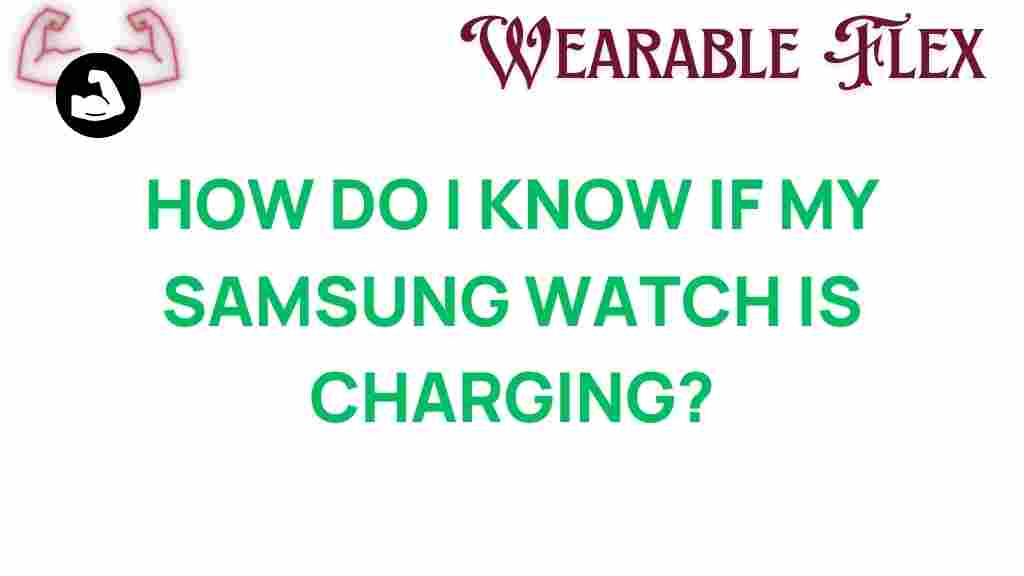
2 thoughts on “Is Your Samsung Watch Charging? Here’s How to Tell”