Garmin Watch: Unlocking Your Garmin Watch by Entering Pairing Mode
If you’ve recently purchased a Garmin watch or are looking to connect it with other devices, entering pairing mode is a crucial step. This process allows your watch to communicate with smartphones, computers, and other accessories. In this essential guide, we’ll walk you through the steps to unlock your Garmin watch and seamlessly pair it with your devices.
Understanding Pairing Mode
Before diving into the step-by-step process, it’s essential to understand what pairing mode is. Pairing mode is a temporary state that allows two Bluetooth-enabled devices to connect with each other. When your Garmin watch is in pairing mode, it becomes discoverable by other devices, making it easier to establish a connection.
Why Pair Your Garmin Watch?
- Sync Data: Pairing your Garmin watch with a smartphone allows you to sync workout data, health metrics, and notifications.
- Access Features: Some features, like music control and GPS tracking, require a paired device.
- Software Updates: Keeping your watch’s software up to date is easier when connected to a smartphone app.
How to Enter Pairing Mode on Your Garmin Watch
Now that you understand the importance of pairing your Garmin watch, let’s go through the steps to enter pairing mode:
Step 1: Prepare Your Devices
Make sure you have the following ready before beginning the pairing process:
- Your Garmin watch
- A compatible smartphone or device with Bluetooth enabled
- The Garmin Connect app installed on your smartphone
Step 2: Turn on Your Garmin Watch
Press the power button on your watch to turn it on. If it’s already on, ensure it’s charged adequately for the pairing process.
Step 3: Access the Settings Menu
Navigate to the settings menu on your Garmin watch:
- Press the menu button (usually the middle button on the side).
- Scroll to “Settings” and select it.
Step 4: Enter Bluetooth Settings
Once in the settings menu:
- Scroll down to “Bluetooth” and select it.
- Choose “Pairing” or “Add New Device.”
Step 5: Activate Pairing Mode
Your Garmin watch should now be in pairing mode, typically indicated by a Bluetooth icon or a specific message on the screen.
Step 6: Connect via Garmin Connect App
On your smartphone:
- Open the Garmin Connect app.
- Log in or create an account if you haven’t done so already.
- Follow the on-screen instructions to add a new device.
Once the app detects your Garmin watch, it will guide you through the pairing process. Confirm any prompts that appear on both the watch and your smartphone.
Troubleshooting Pairing Issues
If you encounter issues while trying to pair your Garmin watch, don’t worry. Here are some common troubleshooting tips:
Check Bluetooth Settings
Ensure that Bluetooth is enabled on your smartphone. If it’s already on, try turning it off and then back on.
Restart Your Devices
Sometimes a simple restart can resolve connectivity issues:
- Restart your Garmin watch by holding the power button until it turns off, then turn it back on.
- Restart your smartphone as well.
Forget Device and Re-Pair
If your watch was previously paired with your smartphone but isn’t connecting:
- Go to your smartphone’s Bluetooth settings.
- Find your Garmin watch in the list of paired devices and select “Forget” or “Remove.”
- Repeat the pairing process.
Ensure Compatibility
Check if your smartphone is compatible with your Garmin watch. You can find a list of compatible devices on the Garmin website.
Conclusion
Pairing your Garmin watch is an essential step to unlock its full potential. By following the steps outlined in this guide, you can quickly enter pairing mode and connect to your devices. If you encounter any issues, the troubleshooting tips provided will help you resolve them swiftly. Enjoy your enhanced fitness tracking experience with your newly paired Garmin watch! For more in-depth guides and resources, visit the Garmin support page.
This article is in the category Gadgets and created by WearableFlex Team
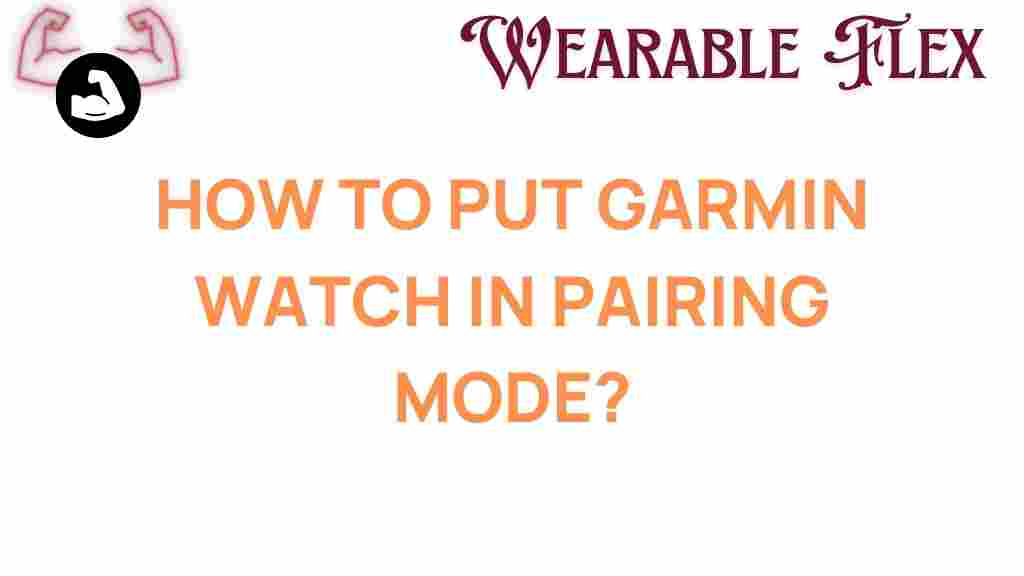
1 thought on “Unlocking Your Garmin Watch: The Essential Guide to Pairing Mode”