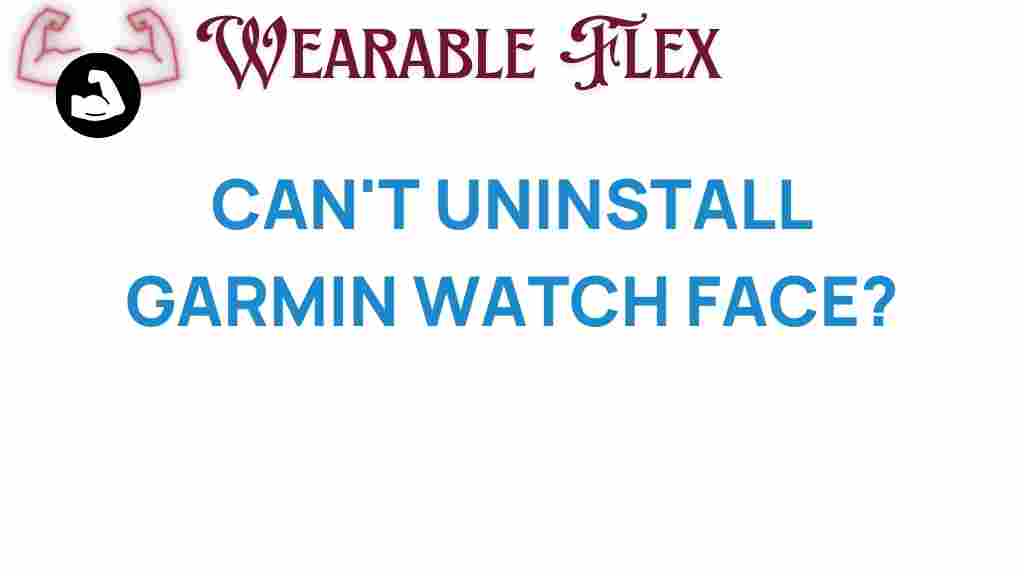The Mystery of the Unremovable Garmin Watch Face: What You Need to Know
If you’re a proud owner of a Garmin watch, you’ve likely enjoyed the array of customizable features it offers. One of the most appealing aspects of these devices is the ability to change the Garmin watch face to suit your style or needs. However, many users have encountered the frustrating mystery of an unremovable Garmin watch face. In this article, we’ll explore this phenomenon, provide insights on how to manage your watch face, and offer troubleshooting tips to help you regain control over your device.
Understanding Your Garmin Watch Face
The Garmin watch face is the primary display that shows the time, date, and other relevant information. With various designs available, users can personalize their watches to reflect their personality or workout preferences. However, some users have reported that certain watch faces seem impossible to remove or change.
Why Can’t You Change Your Garmin Watch Face?
There are several reasons why you might find yourself unable to change your Garmin watch face:
- Software Limitations: Some older Garmin models may not support the latest watch faces or customization options.
- Watch Face Compatibility: Certain watch faces may not be compatible with your specific model, leading to issues when trying to change them.
- System Glitches: Technical issues can sometimes prevent changes from being saved or applied correctly.
- Inactivity: If your watch hasn’t been synced recently, it may not allow you to make changes to the watch face.
Step-by-Step Process to Change Your Garmin Watch Face
Changing your Garmin watch face is typically a straightforward process. Follow these steps to attempt to change your watch face:
1. Access the Watch Face Menu
Start by pressing the button on your Garmin watch that allows you to access the menu. This is usually done by pressing the home or down button, depending on your model.
2. Navigate to Watch Face Settings
Scroll through the menu options until you find the “Watch Face” option. Select it to see the available watch faces you can choose from.
3. Select a New Watch Face
Browse through the list of available watch faces. When you find one you like, select it to preview how it looks. If satisfied, confirm your selection.
4. Sync Your Watch
Ensure your watch is connected to the Garmin Connect app on your smartphone. Syncing may be necessary to apply the new watch face properly.
5. Restart Your Watch
If you experience any issues during this process, try restarting your watch. This can help reset any glitches that may be affecting your settings.
Troubleshooting Tips for Garmin Watch Face Issues
If you still find yourself facing the unremovable Garmin watch face, consider the following troubleshooting tips:
- Check Compatibility: Ensure the watch face you want to use is compatible with your specific Garmin model.
- Update Your Software: Make sure your Garmin watch and the Garmin Connect app are updated to the latest version. Updates often fix bugs and improve functionality.
- Reset Your Device: Performing a factory reset may resolve persistent issues. However, note that this will erase all your data.
- Reinstall the Garmin Connect App: If syncing issues persist, uninstall and reinstall the app on your smartphone.
- Contact Garmin Support: If all else fails, reach out to Garmin’s customer support for assistance. They can provide additional troubleshooting and solutions.
Understanding the Limitations of Customization
While Garmin watches offer a range of customization options, it’s essential to understand their limitations. Some users may experience difficulties due to:
- Device Age: Older models may not support the latest features or watch faces.
- Battery Life: Certain watch faces can drain battery life more quickly than others, leading users to stick with the default face.
- Storage Capacity: Limited storage on some models can restrict the number of watch faces you can download or save.
Popular Garmin Watch Faces to Consider
If you’ve finally managed to change your Garmin watch face, you might be wondering which ones to try. Here are a few popular options:
- Analog Clock Face: Offers a classic look with customizable dials.
- Digital Clock Face: Perfect for those who prefer a modern touch with easy readability.
- Fitness-Oriented Faces: Displays vital fitness metrics like heart rate, steps, and calories burned.
- Weather Watch Faces: Integrates weather information directly into your watch display.
For a broader selection of customizable Garmin watch faces, you can explore the Garmin Connect IQ store.
Maintaining Your Garmin Watch
To ensure your Garmin watch continues to function smoothly, regular maintenance is key. Here are some tips:
- Regularly Sync Your Device: This helps keep your settings updated and ensures you have access to the latest features.
- Keep Your Software Updated: Regular updates can improve performance and rectify known issues.
- Clean Your Watch: Keep the watch free from dirt and sweat to avoid any performance issues.
- Charge Your Device: Ensure your watch is charged adequately to prevent power-related issues.
Conclusion
The mystery of the unremovable Garmin watch face can be frustrating for users who wish to personalize their devices. By understanding the reasons behind this issue and following the steps outlined in this article, you can regain control over your Garmin watch face. Remember to regularly update your software, sync your device, and explore the vast selection of watch faces available. By doing so, you will enhance your experience with your Garmin watch and enjoy its full range of features.
For more tips and updates on Garmin watches, check out our other articles here.
This article is in the category Gadgets and created by WearableFlex Team