Smartwatch Connectivity: The Key to a Seamless Experience
In today’s fast-paced world, staying connected is more important than ever. With the rise of technology, smartwatches have become essential devices that complement our smartphones. However, understanding how to achieve optimal smartwatch connectivity can sometimes be a challenge. This article will guide you through the process of connecting your Smartwatch 2 to your smartphone, ensuring you can make the most of your device.
Why Connect Your Smartwatch to Your Smartphone?
Connecting your smartwatch to your smartphone opens up a world of possibilities. Here are some benefits of ensuring proper smartwatch connectivity:
- Notifications: Receive calls, texts, and app notifications directly on your wrist.
- Fitness Tracking: Monitor your health metrics such as heart rate and steps with synchronized data.
- Music Control: Control music playback without needing to pull out your phone.
- Remote Camera Control: Use your watch as a remote for taking photos with your smartphone.
Step-by-Step Guide to Connect Your Smartwatch 2 to Your Smartphone
Now that you understand the benefits, let’s delve into the step-by-step process of connecting your Smartwatch 2 to your smartphone:
Step 1: Prepare Your Devices
Before you begin, ensure both your smartwatch and smartphone are fully charged. Also, make sure that:
- Your smartphone is compatible with the Smartwatch 2.
- Bluetooth is enabled on your smartphone.
Step 2: Download the Required App
Your Smartwatch 2 will likely require a specific app for connectivity. Search for the app in the Google Play Store or Apple App Store. Some common apps include:
- Wear OS by Google
- Fitbit (if applicable)
- Samsung Wearable (for Samsung devices)
Once you find the app, download and install it on your smartphone.
Step 3: Enable Bluetooth
To achieve smartwatch connectivity, you need to enable Bluetooth. Follow these steps:
- Open the Settings app on your smartphone.
- Navigate to the Bluetooth settings.
- Turn on Bluetooth.
Step 4: Open the Smartwatch App
Launch the app you downloaded in Step 2. Follow the on-screen prompts to set up your account, if necessary. Once you’re logged in:
- Look for the option to Add Device or Pair Device.
- Select your Smartwatch 2 from the list of available devices.
Step 5: Pair Your Devices
Your smartphone will now attempt to pair with your Smartwatch 2. A pairing code may appear on both devices. Ensure they match, then confirm to establish the connection.
Step 6: Customize Settings
Once connected, you can customize notifications, app settings, and other preferences through the smartwatch app. This ensures you receive relevant information directly on your smartwatch.
Troubleshooting Tips for Smartwatch Connectivity
If you encounter issues during the connection process, try the following troubleshooting tips:
- Restart Both Devices: Sometimes, a simple restart can resolve connectivity issues.
- Check Bluetooth Settings: Ensure Bluetooth is active on both devices, and they are not in airplane mode.
- Forget and Re-Pair: If your smartwatch is not connecting, go to the Bluetooth settings on your smartphone, forget the device, and attempt to pair again.
- Update Software: Ensure both your smartwatch and smartphone software are up to date. Outdated software can lead to connectivity issues.
Maximizing Your Smartwatch Connectivity
To ensure a seamless experience with your Smartwatch 2, consider the following tips:
- Regularly Update Apps: Keep your smartwatch app updated to access the latest features and improvements.
- Manage Notifications: Customize which notifications you want to receive on your watch to avoid overwhelming alerts.
- Use Wi-Fi and Mobile Data: If your smartwatch supports it, connect to Wi-Fi or use mobile data for better connectivity, especially for apps that require an internet connection.
Conclusion
Connecting your Smartwatch 2 to your smartphone can significantly enhance your daily routine. With proper smartwatch connectivity, you can stay informed, monitor your health, and control your phone with ease. By following the steps outlined in this guide, you’ll be well on your way to unlocking the full potential of your smartwatch.
If you face further issues or need additional help, don’t hesitate to consult the manufacturer’s support page or visit forums for user experiences and insights. Happy connecting!
This article is in the category Gadgets and created by WearableFlex Team
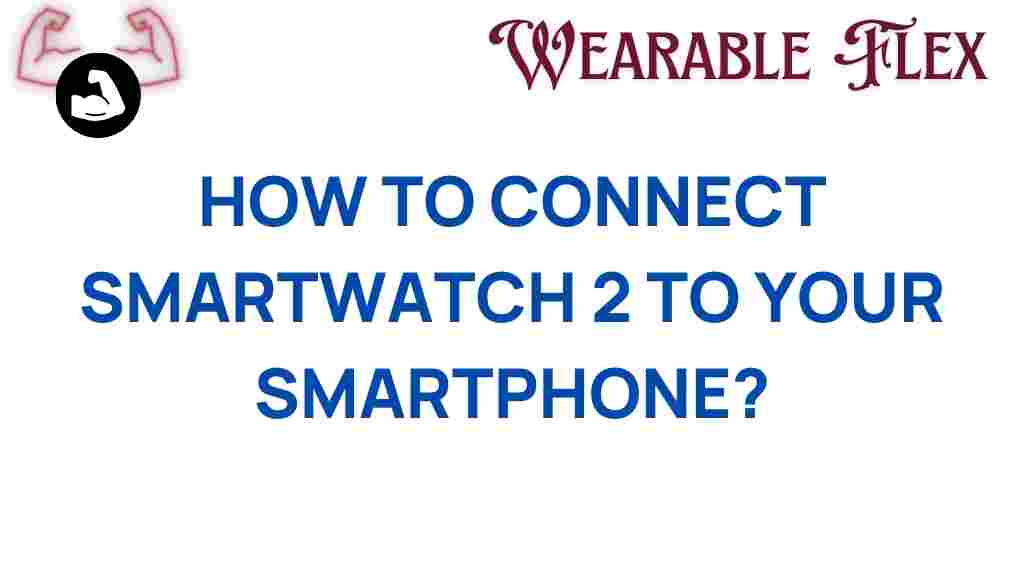
1 thought on “Unlocking Connectivity: How to Connect Your Smartwatch 2 to Your Smartphone”