Why Is My Apple Watch Upside Down?
Have you ever looked at your Apple Watch and noticed that the display is upside down? This can be a puzzling experience, especially if you are accustomed to the usual orientation of your watch face. The good news is that this issue is often easily resolved. In this article, we will explore the possible reasons why your Apple Watch might display upside down and provide you with detailed steps to correct it.
Understanding the Orientation of Your Apple Watch
Before diving into the troubleshooting steps, it’s essential to understand how the orientation of your Apple Watch works. The device is designed to be customizable, allowing users to choose how they want to wear it. This customization can sometimes lead to confusion, particularly if the watch is set to an orientation that doesn’t align with how you’re wearing it.
Common Reasons for an Upside Down Apple Watch
- Wrist Orientation Settings: The most common reason an Apple Watch might appear upside down is incorrect wrist orientation settings.
- Display Settings: Sometimes, the display settings might be misconfigured, leading to an upside-down watch face.
- Software Glitches: Like any electronic device, the Apple Watch can experience software glitches that may cause the screen to misalign.
Step-by-Step Process to Correct Your Apple Watch Orientation
If you’ve noticed that your Apple Watch is upside down, follow these simple steps to correct the issue:
Step 1: Check Your Wrist Orientation Settings
- Open the Settings app on your Apple Watch.
- Scroll down and tap on General.
- Select Orientation.
- Choose the appropriate wrist (Left or Right) and the position (Digital Crown on Top or Bottom).
Make sure that the settings match how you wear your Apple Watch.
Step 2: Restart Your Apple Watch
Sometimes, a simple restart can resolve display issues. To restart your Apple Watch, follow these steps:
- Press and hold the side button until you see the power off slider.
- Drag the slider to turn off your Apple Watch.
- After the watch is off, press and hold the side button again until you see the Apple logo.
Step 3: Update Your WatchOS
Keeping your Apple Watch updated can prevent various issues, including orientation problems. To check for updates:
- Open the Watch app on your paired iPhone.
- Tap on General and then Software Update.
- If an update is available, tap Download and Install.
Troubleshooting Tips for Your Apple Watch
If your Apple Watch is still upside down after following the steps above, consider these troubleshooting tips:
- Reset Settings: You can reset your watch settings without erasing data. Go to Settings > General > Reset > Reset All Settings.
- Unpair and Re-Pair: Unpairing your watch from your iPhone and then re-pairing it can also solve the issue.
- Contact Apple Support: If all else fails, consider reaching out to Apple Support for further assistance.
Preventive Measures to Avoid Future Orientation Issues
To minimize the chances of your Apple Watch displaying upside down in the future, consider these preventive measures:
- Regularly check your wrist orientation settings, especially after software updates.
- Ensure your Apple Watch is updated with the latest watchOS.
- Handle your watch with care to avoid accidental changes in settings.
Conclusion
In conclusion, an upside-down Apple Watch can be a minor annoyance, but it’s usually easy to fix. By understanding the wrist orientation settings, following the troubleshooting steps, and taking preventive measures, you can ensure that your Apple Watch remains user-friendly and functional. If you need additional help, don’t hesitate to reach out to Apple’s official resources or consult with fellow Apple Watch users online.
This article is in the category Gadgets and created by WearableFlex Team
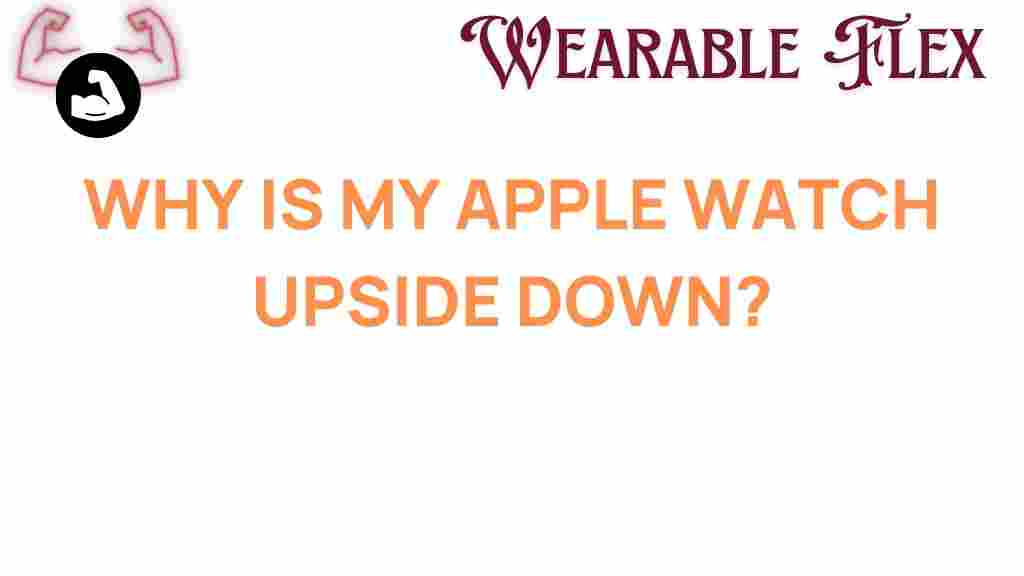
1 thought on “Unraveling the Mystery: Why Is My Apple Watch Upside Down?”