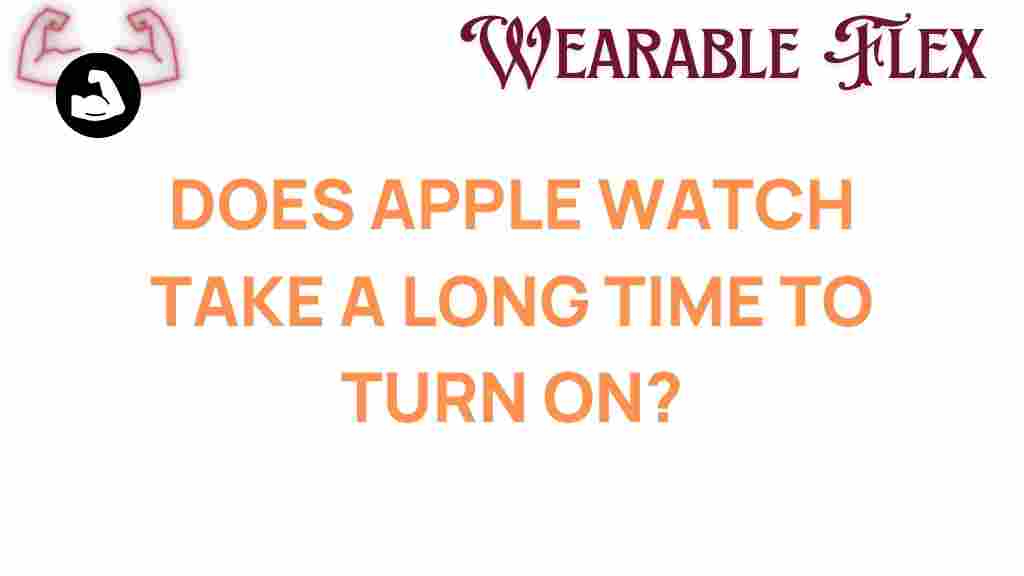How Long Does It Really Take for an Apple Watch to Turn On?
When it comes to wearable technology, the Apple Watch stands out as one of the most popular choices. Known for its sleek design and advanced features, the Apple Watch has become a staple for both health tracking and daily convenience. However, a common question among users is: how long does it really take for an Apple Watch to turn on? In this article, we will explore the factors affecting the startup time, provide a step-by-step process for turning on your device, and offer troubleshooting tips if your Apple Watch isn’t powering up as expected.
Understanding the Startup Process of an Apple Watch
The startup time for an Apple Watch can vary based on several factors, including the model of the watch, battery level, and whether it’s in sleep mode or turned off completely. Generally, you can expect your Apple Watch to power on within a few seconds to a minute. However, users may experience longer times under certain conditions. Let’s delve into these factors in detail.
Factors Affecting the Startup Time
- Model of the Apple Watch: Different models may have varying boot-up times due to differences in hardware and software.
- Battery Level: A low battery may slow down the startup process. If your Apple Watch is critically low on power, it might take longer to turn on.
- Software Updates: If your watch is in the process of installing a software update, this could affect the time it takes to power on.
- Background Processes: If your Apple Watch has numerous apps running or background processes, it may take longer to boot up.
How to Turn On Your Apple Watch
Turning on your Apple Watch is a straightforward process. Follow these simple steps:
Step 1: Locate the Side Button
On the side of your Apple Watch, you will find a button. This is the side button you will use to turn on your device.
Step 2: Press and Hold the Side Button
Press and hold the side button until you see the Apple logo appear on the screen. This indicates that your Apple Watch is starting up.
Step 3: Wait for the Watch to Boot Up
Once you see the Apple logo, wait for a few seconds to a minute for the Apple Watch to fully boot up. You should eventually see the watch face or the app grid.
Step 4: Enter Your Passcode (if applicable)
If you have set a passcode on your Apple Watch, you will need to enter it to access your watch’s features and apps.
Troubleshooting Tips for Apple Watch Startup Issues
If your Apple Watch is not turning on, don’t panic. There are several troubleshooting steps you can take to resolve the issue:
Check the Battery Level
- Ensure that your Apple Watch has enough battery life. If your watch is dead, plug it into a charger and wait a few minutes before trying to turn it on again.
Force Restart Your Apple Watch
If your watch is unresponsive, you can perform a force restart:
- Press and hold both the side button and the Digital Crown for at least 10 seconds.
- Release both buttons when the Apple logo appears.
Check for Damage
Inspect your Apple Watch for any signs of physical damage or water exposure. If you notice any issues, it might require professional repair.
Update Your Software
Sometimes, an outdated software version can hinder your watch’s performance. Ensure your Apple Watch is running the latest version of watchOS:
- Connect your Apple Watch to its charger and keep it close to your iPhone.
- Open the Watch app on your iPhone.
- Go to General > Software Update and check if a new version is available.
Seek Professional Help
If none of the above steps work, it may be time to contact Apple Support or visit an Apple Store for further assistance. You can find more information on how to get help here.
Conclusion
In summary, the time it takes for an Apple Watch to turn on can vary based on several factors, including battery level, model, and whether the device is undergoing updates. Generally, you can expect a startup time of a few seconds to a minute. By following the simple steps outlined in this article, you can easily turn on your Apple Watch and troubleshoot it if necessary. Remember, if you encounter persistent issues, seeking professional help is always a good option.
For more tips on maximizing your Apple Watch experience, check out our other articles here. Happy tracking!
This article is in the category Gadgets and created by WearableFlex Team