Apple Watch: Unraveling the Mystery of Notification Issues
The Apple Watch is a powerful companion device that enhances your daily activities by keeping you connected through notifications. However, many users experience the frustration of not receiving notifications on their Apple Watch. Understanding the reasons behind this issue is essential for restoring your device’s functionality. In this article, we will explore the common causes of notification problems, provide a step-by-step guide to troubleshoot these issues, and give you tips to ensure you never miss an important alert again.
Understanding Notifications on Your Apple Watch
Before diving into troubleshooting, it’s important to understand how notifications work on the Apple Watch. Notifications are alerts that come from your iPhone apps, and they can include messages, emails, calendar events, and more. Your Apple Watch mirrors the notifications on your iPhone, but there are specific settings that can affect whether or not they appear on your wrist.
Common Reasons Why You Might Not Be Receiving Notifications on Your Apple Watch
Several factors could contribute to the lack of notifications on your Apple Watch. Here are some common reasons:
- Do Not Disturb Mode: If your Apple Watch is in Do Not Disturb mode, you won’t receive notifications.
- Notification Settings: Incorrect notification settings on your iPhone or Apple Watch may prevent alerts from appearing.
- Bluetooth Connection Issues: A weak or disrupted Bluetooth connection between your iPhone and Apple Watch can cause notifications to fail.
- Battery Saving Mode: If your Apple Watch is in Power Reserve mode, notifications will be disabled.
- Software Updates: Outdated software on either your iPhone or Apple Watch may lead to notification problems.
Step-by-Step Process to Fix Notification Issues on Your Apple Watch
If you’re facing notification issues, follow these steps to troubleshoot and resolve the problem:
Step 1: Check Do Not Disturb Mode
Ensure that Do Not Disturb mode is turned off:
- Swipe up on the watch face to access the Control Center.
- Look for the crescent moon icon. If it’s highlighted, tap it to disable Do Not Disturb mode.
Step 2: Verify Notification Settings
Check that your notification settings are configured correctly:
- Open the Watch app on your iPhone.
- Select Notifications.
- Review the settings for each app and ensure notifications are enabled.
Step 3: Ensure Bluetooth Connection
Check your Bluetooth connection:
- Make sure Bluetooth is enabled on your iPhone.
- Open the Watch app and tap on My Watch to see if your Apple Watch is listed.
- If not connected, try restarting both devices.
Step 4: Disable Power Reserve Mode
Power Reserve mode disables notifications:
- Press and hold the side button until you see the power options.
- If Power Reserve is enabled, tap to turn it off.
Step 5: Update Your Software
Ensure both your iPhone and Apple Watch are running the latest software:
- On your iPhone, go to Settings > General > Software Update.
- On your Apple Watch, open the Watch app, go to General > Software Update.
- Install any available updates.
Additional Troubleshooting Tips
If you’ve followed the steps above and still aren’t receiving notifications, consider these additional troubleshooting tips:
- Restart Your Devices: Sometimes a simple restart can resolve connectivity issues. Restart both your iPhone and Apple Watch.
- Reset Sync Data: In the Watch app, go to General > Reset > Reset Sync Data.
- Unpair and Re-pair: Unpair your Apple Watch from your iPhone and then re-pair it. This can often fix persistent issues.
Common Apps and Their Notification Settings
Different apps have unique notification settings. Here are some common ones to check:
- Messages: Ensure that you have notifications enabled for Messages in the Watch app.
- Mail: Check if your email accounts are set up correctly for notifications.
- Calendar: Make sure calendar alerts are turned on.
Conclusion: Stay Connected with Your Apple Watch
Not receiving notifications on your Apple Watch can be frustrating, but with a few simple troubleshooting steps, you can often restore its functionality. Always ensure that your settings are correctly configured, your devices are updated, and that your Bluetooth connection is strong.
By understanding the common causes of notification issues and following the outlined steps, you can make the most of your Apple Watch and stay connected to what matters most. If problems persist, consider visiting Apple Support for further assistance. For more information on maximizing your Apple Watch experience, check out this resource on Apple Watch tips.
Don’t let notification issues hold you back—take charge of your Apple Watch settings today!
This article is in the category Gadgets and created by WearableFlex Team
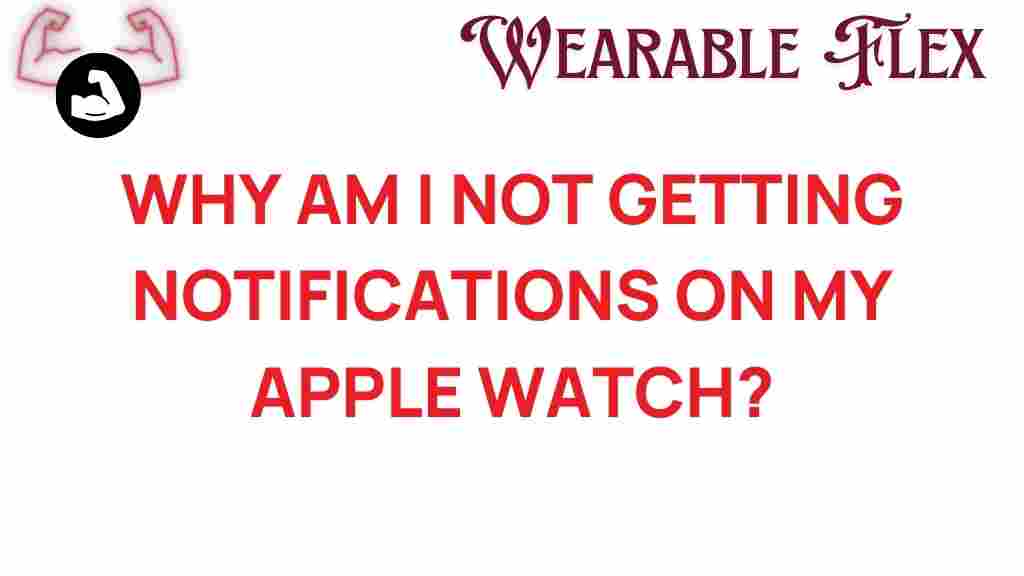
1 thought on “Unraveling the Mystery: Why Am I Not Getting Notifications on My Apple Watch?”