Amazfit Smartwatch: Why Your Device Won’t Update
The Amazfit smartwatch has gained significant popularity due to its impressive features, sleek design, and affordability. However, users occasionally encounter issues with updating their devices. If you’ve found yourself frustrated because your Amazfit smartwatch won’t update, you’re not alone. In this article, we’ll unravel the mystery behind update failures and provide a comprehensive guide to troubleshoot the issue.
Understanding the Update Process
To effectively troubleshoot the issue of your Amazfit smartwatch not updating, it’s crucial to understand how the update process works. Amazfit regularly releases firmware updates to enhance performance, fix bugs, and introduce new features. The update process usually involves:
- Connecting to the Amazfit app: Updates are typically initiated through the companion app on your smartphone.
- Downloading the update: Once connected, the app downloads the latest firmware version for your device.
- Installing the update: The app then transfers the update to your smartwatch and installs it.
When any part of this process fails, it can lead to your Amazfit smartwatch not updating. Let’s explore the common reasons behind this problem.
Common Reasons Your Amazfit Smartwatch Won’t Update
There are several factors that can prevent your Amazfit smartwatch from updating. Understanding these reasons is the first step toward resolving the issue:
- Weak internet connection: A slow or unstable internet connection can hinder the download process.
- Incompatible software versions: If your smartphone app is not up to date, it may not support the latest firmware for your Amazfit smartwatch.
- Insufficient battery life: Your smartwatch must have adequate battery power to perform an update.
- Bluetooth connectivity issues: A poor Bluetooth connection can interrupt the transfer of the update.
- Storage space limitations: Lack of storage on your smartwatch can prevent the installation of new updates.
Step-by-Step Guide to Update Your Amazfit Smartwatch
Before diving into troubleshooting, let’s go through the proper steps to update your Amazfit smartwatch:
- Check Your Internet Connection: Ensure your smartphone is connected to a stable Wi-Fi network.
- Update the Amazfit App: Go to your app store and check for updates for the Amazfit app. Install any available updates.
- Charge Your Smartwatch: Make sure your Amazfit smartwatch has at least 30% battery life before proceeding with the update.
- Connect via Bluetooth: Ensure your smartwatch is properly connected to your smartphone via Bluetooth.
- Open the Amazfit App: Launch the app and navigate to the device settings.
- Check for Updates: Select the option to check for firmware updates. If an update is available, follow the prompts to download and install it.
Troubleshooting Tips for Update Issues
If you’ve followed the steps above but your Amazfit smartwatch still won’t update, consider trying the following troubleshooting tips:
1. Restart Your Devices
Sometimes a simple restart can resolve connectivity issues. Turn off your smartwatch and smartphone, then turn them back on.
2. Reconnect Bluetooth
Disconnect and reconnect your smartwatch from your smartphone’s Bluetooth settings. This can help establish a stronger connection for the update process.
3. Clear App Cache
Clearing the cache of the Amazfit app can sometimes resolve issues related to outdated or corrupted data:
- Go to your phone’s Settings.
- Select Apps or Application Manager.
- Find and tap on the Amazfit app.
- Choose Storage and then select Clear Cache.
4. Ensure Sufficient Storage Space
Check the storage on your Amazfit smartwatch. If it’s nearly full, you may need to delete some apps or data to make space for the update.
5. Update Your Phone’s Operating System
Sometimes, the issue may stem from your smartphone’s operating system. Make sure your phone is updated to the latest version.
6. Factory Reset Your Smartwatch
If all else fails, consider performing a factory reset on your Amazfit smartwatch. This should be a last resort, as it will erase all data on the device:
- Go to the smartwatch settings.
- Look for the option labeled Reset or Factory Reset.
- Confirm your choice and wait for the device to reset.
After the factory reset, try the update process again.
When to Seek Professional Help
If you’ve tried all the troubleshooting tips and your Amazfit smartwatch still won’t update, it may be time to seek professional help. Contact Amazfit support through their official website for further assistance. You can also explore user forums and communities for additional insights and shared experiences.
For more detailed information, check out the Amazfit support page. They have a wealth of resources to assist you.
Conclusion
Issues with your Amazfit smartwatch not updating can be frustrating, but they are often resolvable with the right approach. By understanding the update process, recognizing common issues, and following the outlined troubleshooting steps, you can restore your smartwatch to optimal functioning. Remember to keep your devices charged and updated regularly to avoid future problems. If you’re still experiencing difficulties, don’t hesitate to reach out for help.
For more information on wearable technology, check out this external resource.
This article is in the category Gadgets and created by WearableFlex Team
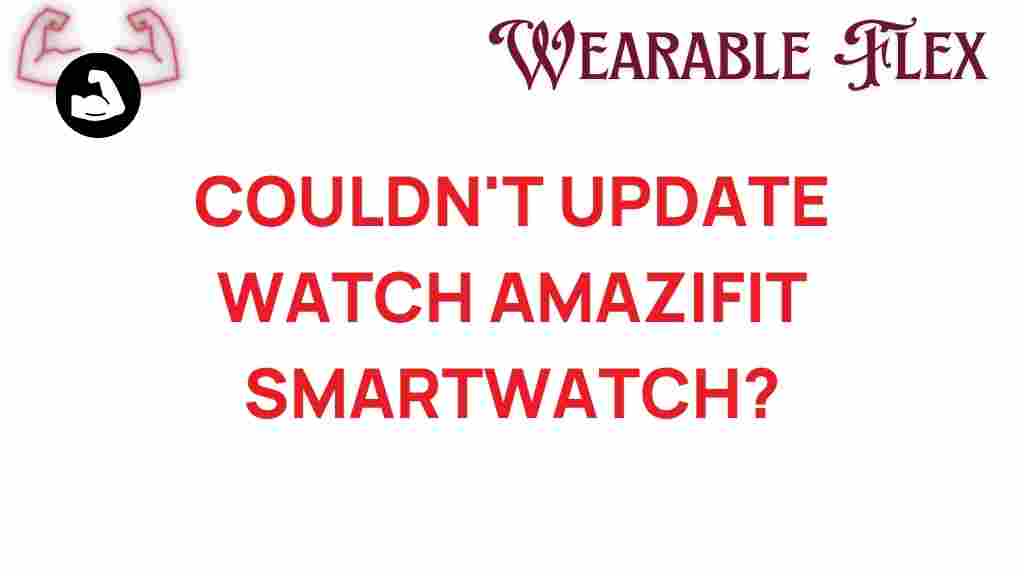
1 thought on “Unraveling the Mystery: Why Your Amazfit Smartwatch Won’t Update”