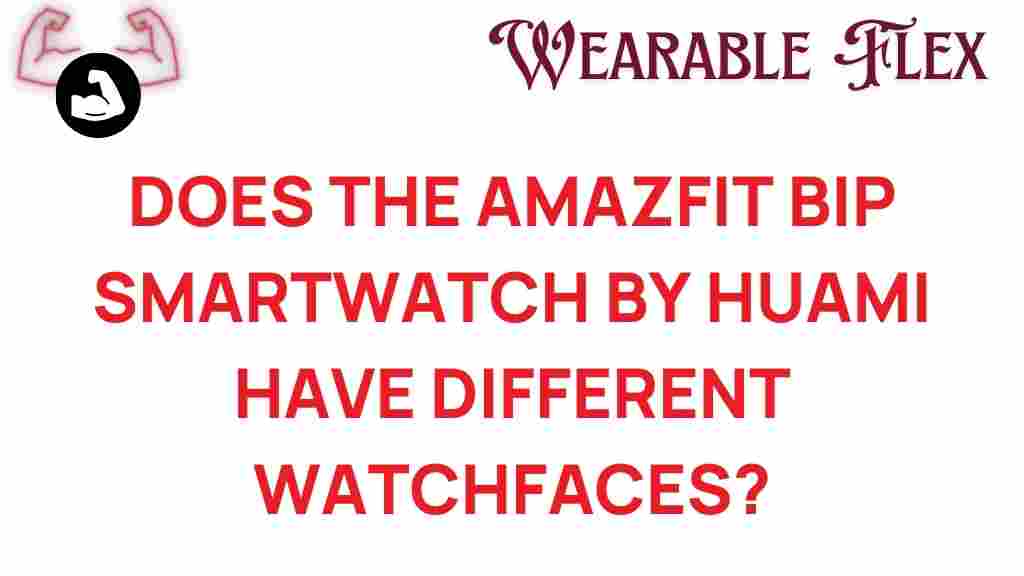Discover the Amazfit Bip: A World of Custom Watchfaces Awaits
The Amazfit Bip smartwatch has gained immense popularity for its incredible features, affordability, and customization options. If you’re on the lookout for a smartwatch that not only tracks your fitness but also allows you to express your unique style, then the Amazfit Bip is an excellent choice. In this article, we will explore the various watchfaces available for the Amazfit Bip, how to customize them, and tips for getting the most out of your device.
What is the Amazfit Bip?
The Amazfit Bip is a versatile smartwatch developed by Huami, a subsidiary of Xiaomi. Known for its lightweight design, long battery life, and robust health tracking features, the Amazfit Bip is particularly popular among fitness enthusiasts. With a range of customizable watchfaces, you can easily personalize your smartwatch to match your style and mood.
Key Features of Amazfit Bip
- Battery Life: Up to 45 days on a single charge.
- Heart Rate Monitoring: Continuous heart rate tracking throughout the day.
- GPS Functionality: Built-in GPS for accurate tracking of outdoor activities.
- Water Resistance: 5 ATM rated, making it suitable for swimming.
- Customizable Watchfaces: A wide variety of designs to choose from.
Why Customize Your Amazfit Bip Watchface?
Customizing your Amazfit Bip watchface is not just about aesthetics; it enhances your user experience. A personalized watchface can:
- Reflect your personality and interests.
- Display information that is most relevant to you.
- Make it easier to access your favorite features.
How to Customize Your Amazfit Bip Watchface
Customizing your Amazfit Bip watchface is a straightforward process. Follow these steps to explore the various options:
Step 1: Download the Zepp App
The first step in customizing your Amazfit Bip is to download the Zepp app (formerly Amazfit) from the Google Play Store or the Apple App Store. This app is essential for managing your smartwatch and changing watchfaces.
Step 2: Connect Your Amazfit Bip
Once you have installed the Zepp app, open it and create an account if you haven’t done so already. After that, connect your Amazfit Bip by following these steps:
- Go to the “Device” tab in the app.
- Select “Add device” and choose Amazfit Bip from the list.
- Follow the prompts to complete the pairing process.
Step 3: Browse Watchfaces
After connecting your Amazfit Bip to the Zepp app, navigate to the “Watchfaces” section. Here, you will find a variety of pre-installed watchfaces, along with options to download new ones. You can:
- Choose from featured watchfaces.
- Search for specific designs based on your preferences.
- Download user-created watchfaces from the community.
Step 4: Install Your Chosen Watchface
Once you find a watchface you love, simply click on it and select “Install.” The app will sync the new watchface to your Amazfit Bip, and you can start using it immediately.
Popular Watchfaces for the Amazfit Bip
Here are some of the most popular watchfaces that Amazfit Bip users love:
- Fitness Tracker: Displays heart rate, steps, and calories burned.
- Classic Analog: A traditional look with hour and minute hands.
- Minimalist: A clean and simple design that focuses on time.
- Weather Watchface: Shows real-time weather updates alongside the time.
Troubleshooting Tips for Amazfit Bip Customization
If you encounter issues while customizing your Amazfit Bip watchface, consider the following troubleshooting tips:
Sync Issues
If your watchface is not syncing, try:
- Restarting both your smartphone and Amazfit Bip.
- Reconnecting the device in the Zepp app.
- Updating the Zepp app to the latest version.
Watchface Not Displaying Properly
If a downloaded watchface isn’t displaying correctly:
- Check the compatibility of the watchface with Amazfit Bip.
- Try uninstalling and reinstalling the watchface.
- Clear the app cache in the Zepp app settings.
Enhancing Your Amazfit Bip Experience
Beyond customizing watchfaces, there are numerous ways to enhance your Amazfit Bip experience:
- Regularly update the firmware via the Zepp app for the latest features and improvements.
- Explore various sports modes for tailored tracking of different activities.
- Utilize the sleep tracking feature for insights into your sleep patterns.
Conclusion
In summary, the Amazfit Bip smartwatch offers a world of customization options that allow you to express your unique style while enjoying its impressive features. By following the steps outlined above, you can easily explore and install new watchfaces to transform your smartwatch experience. Whether you’re a fitness enthusiast or simply want a stylish accessory, the Amazfit Bip proves to be a versatile and valuable addition to your tech collection.
Start customizing your Amazfit Bip today and unlock the full potential of your smartwatch!
This article is in the category Gadgets and created by WearableFlex Team