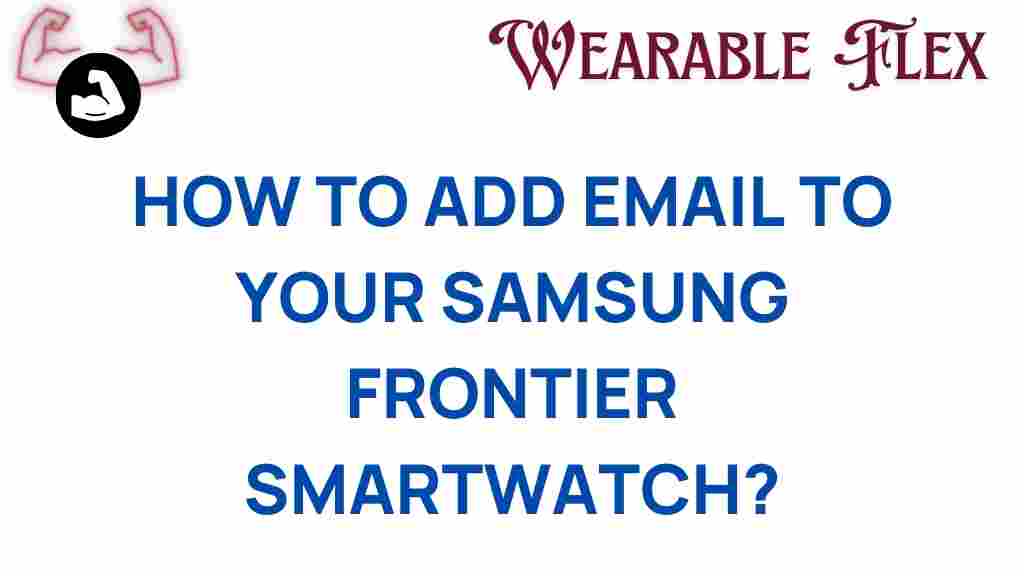Samsung Frontier Smartwatch: Unlocking Connectivity
The Samsung Frontier Smartwatch is not just a timepiece; it’s a powerful tool that keeps you connected in today’s fast-paced world. In an age where communication is key, having access to your email right from your wrist can significantly enhance your productivity. This article will guide you through the process of adding email to your Samsung Frontier Smartwatch, ensuring that you never miss a critical message, whether you’re at work, exercising, or simply on the move.
Why Sync Email with Your Samsung Frontier Smartwatch?
Integrating email on your Samsung Frontier Smartwatch offers numerous benefits, including:
- Convenience: Check your emails without pulling out your phone.
- Efficiency: Quickly respond to urgent messages on the go.
- Notifications: Get real-time alerts for incoming emails.
- Fitness Integration: Perfect for those who want to stay connected while working out.
With these advantages in mind, let’s delve into how to seamlessly add your email to your Samsung Frontier Smartwatch.
Step-by-Step Guide to Adding Email to Your Samsung Frontier Smartwatch
Step 1: Ensure Your Smartwatch is Updated
Before syncing your email, make sure your Samsung Frontier Smartwatch is running the latest software:
- Turn on your smartwatch and swipe down from the top of the screen.
- Tap on the settings icon (gear icon).
- Select “About Watch” and then tap on “Software Update.”
- If an update is available, follow the prompts to install it.
Step 2: Pair Your Smartwatch with Your Smartphone
To add email, your smartwatch needs to be paired with a smartphone:
- Download the Samsung Wearable app on your smartphone from the Google Play Store or Apple App Store.
- Launch the app and follow the on-screen instructions to pair your devices.
- Ensure that Bluetooth is enabled on both devices for a successful connection.
Step 3: Add Your Email Account
Once your smartwatch is paired, you can add your email account:
- Open the Samsung Wearable app on your smartphone.
- Tap on “Account and Backup.”
- Choose “Add Account” and select your email provider (e.g., Gmail, Outlook).
- Enter your email credentials and follow any additional prompts to grant necessary permissions.
Step 4: Customize Notification Settings
Now that your email account is added, customize the notification settings to ensure you receive alerts on your Samsung Frontier Smartwatch:
- In the Samsung Wearable app, tap on “Notifications.”
- Scroll to find the email app you just added and toggle it on.
- Select how you want to be notified (vibration, sound, etc.).
Step 5: Accessing Your Email on the Smartwatch
Congratulations! Your email is now set up on your Samsung Frontier Smartwatch. To access it:
- Swipe up on the home screen to view apps.
- Find and tap on the email app.
- Your inbox will load, allowing you to read and respond to emails right from your wrist.
Troubleshooting Common Issues
Even with a straightforward setup, you may encounter some issues. Here are some common problems and their solutions:
Problem 1: Not Receiving Email Notifications
If you are not receiving notifications on your smartwatch, try the following:
- Ensure Bluetooth is enabled on both devices.
- Check if the email notifications are enabled in the Samsung Wearable app.
- Restart both your smartwatch and smartphone.
Problem 2: Syncing Issues
If your email is not syncing, consider these steps:
- Make sure your smartwatch is connected to Wi-Fi or your smartphone.
- Check your email account settings in the Samsung Wearable app.
- Remove the email account and re-add it to refresh the connection.
Problem 3: Software Glitches
For software-related issues, you can:
- Check for software updates on both devices.
- Reset the smartwatch to factory settings (backup data first).
- Contact Samsung support for further assistance.
Conclusion
Adding email to your Samsung Frontier Smartwatch is a straightforward process that can greatly enhance your connectivity and productivity. By following the steps outlined in this guide, you can stay informed and respond to important messages without needing to check your phone constantly. Embrace the convenience of modern technology and make the most out of your Samsung Frontier Smartwatch.
For further reading on maximizing your smartwatch’s features, check out our detailed guide on smartwatch functionalities. If you encounter any issues, consider visiting the Samsung support page for additional help.
This article is in the category Gadgets and created by WearableFlex Team